TTEP.CN > 电脑 >
win7笔记本任务栏电源图标不见了怎么办?
作为一台笔记本,为了满足其方便携带办公的特性,电源是必不可少的一部分。而任务栏显示的电源图标,可以方便我们查看电量,可以有效的分配使用时间更好的办公。最近有朋友反映说在win7的任务栏通知区域里,操作中心或者电源图标不见了或者呈灰色不可选。下面华夏联盟网小编格子就和大家分享一下解决办法。
1.开始菜单---运行,输入gpedit.msc然后按回车键,打开本地组策略编辑器。
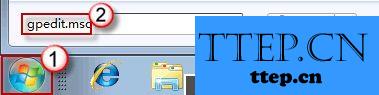
win7笔记本任务栏电源图标不见了怎么办?
2.用户配置---管理模板---开始菜单和任务栏,然后在右边细节窗口,找到并双击删除操作中心图标选项。
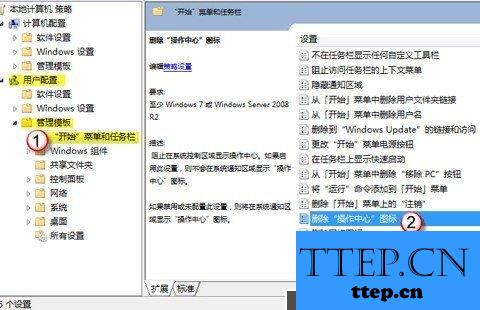
win7笔记本任务栏电源图标不见了怎么办?
3.将其配置为未配置或已禁用,然后按确定保存退出。
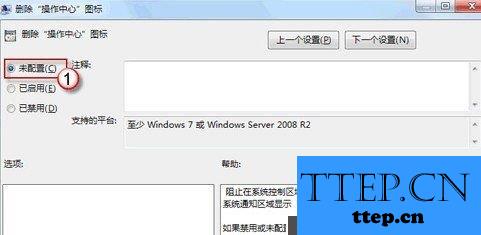
win7笔记本任务栏电源图标不见了怎么办?
4.这时候我们再在任务栏重新设置一下就能看到电源选项了哦。
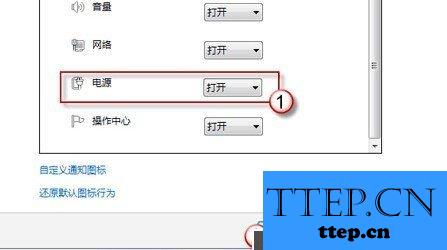
win7笔记本任务栏电源图标不见了怎么办?
1.开始菜单---运行,输入gpedit.msc然后按回车键,打开本地组策略编辑器。
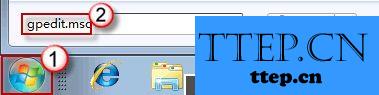
win7笔记本任务栏电源图标不见了怎么办?
2.用户配置---管理模板---开始菜单和任务栏,然后在右边细节窗口,找到并双击删除操作中心图标选项。
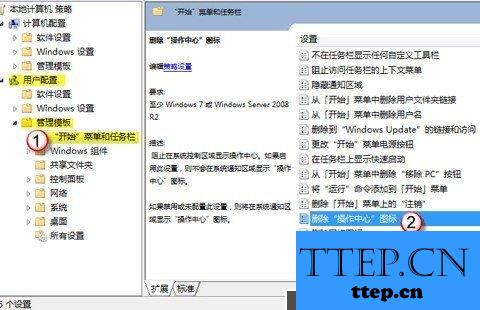
win7笔记本任务栏电源图标不见了怎么办?
3.将其配置为未配置或已禁用,然后按确定保存退出。
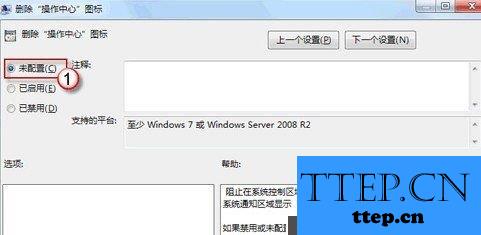
win7笔记本任务栏电源图标不见了怎么办?
4.这时候我们再在任务栏重新设置一下就能看到电源选项了哦。
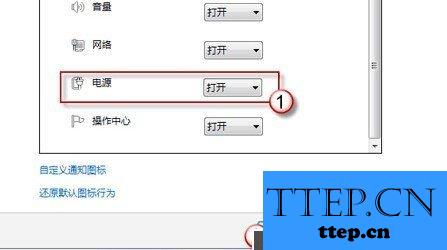
win7笔记本任务栏电源图标不见了怎么办?
