TTEP.CN > 故障 >
Word文档主题样式怎么使用 word使用内置的主题和样式集的方法
Word文档主题样式怎么使用 word使用内置的主题和样式集的方法 键入文字,生成文档。Word 的默认模板下,默认的样式是“正文”,这是一种最简单的样式,几乎和纯文本一样。
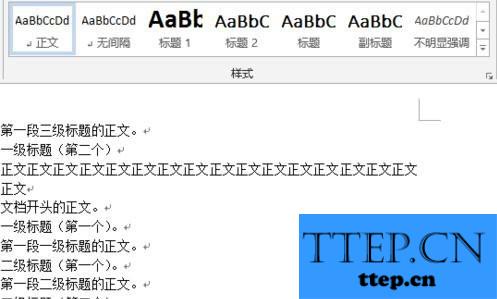
对文档中不同的内容应用样式,比如标题1、引用、强调等。这里应用的也是默认模板里的样式,比较“简陋”。
所谓“样式”,就是字体、段落间距、缩进等设置的组合。
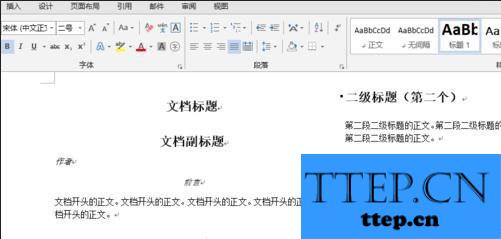
点击“设计”选项卡-“主题”按钮下方向下的箭头,弹出主题选择菜单,从里面选择一种合适的主题。
所谓“主题”就是字体、样式、颜色等格式设置的组合。
在“文档格式”组里选择一种与文档相适应的样式集。
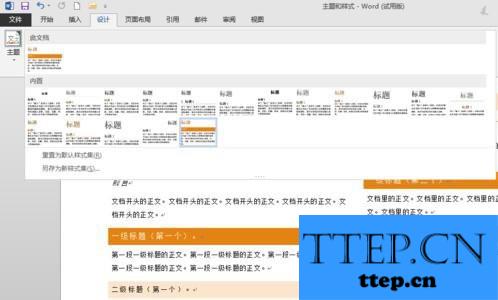
主题被设定后,“设计”选项卡里“文档格式”组里的样式集就会更新。也就是说,不同的主题,对应一组不同的样式集。
还可以下拉“颜色”按钮,对已经设定的主题和样式集,进行颜色样式集的更改。当然,字体也一样。
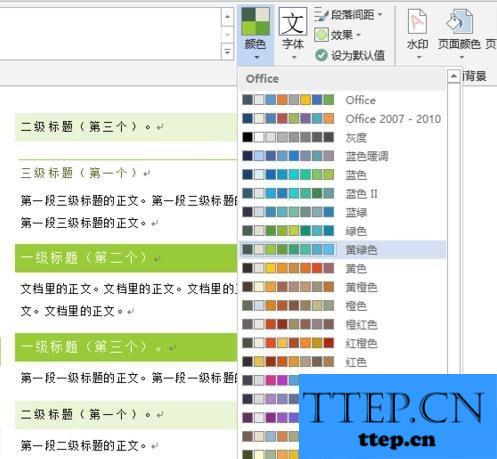
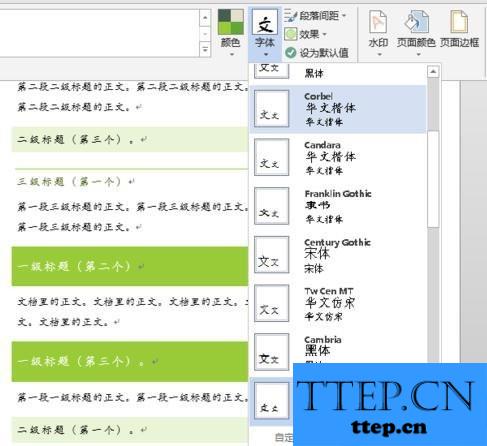
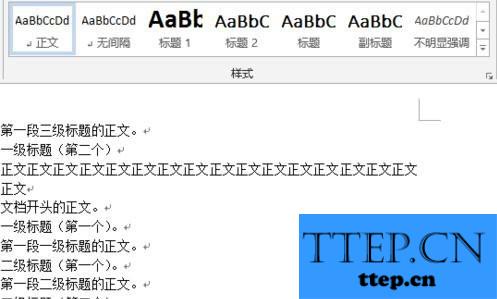
对文档中不同的内容应用样式,比如标题1、引用、强调等。这里应用的也是默认模板里的样式,比较“简陋”。
所谓“样式”,就是字体、段落间距、缩进等设置的组合。
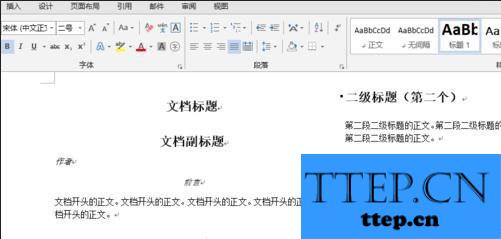
点击“设计”选项卡-“主题”按钮下方向下的箭头,弹出主题选择菜单,从里面选择一种合适的主题。
所谓“主题”就是字体、样式、颜色等格式设置的组合。
在“文档格式”组里选择一种与文档相适应的样式集。
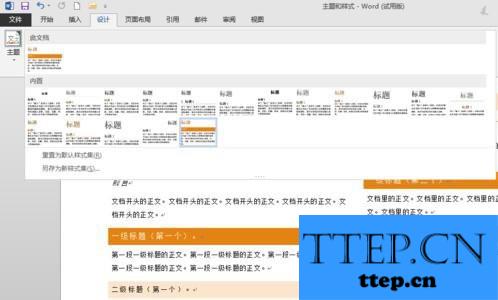
主题被设定后,“设计”选项卡里“文档格式”组里的样式集就会更新。也就是说,不同的主题,对应一组不同的样式集。
还可以下拉“颜色”按钮,对已经设定的主题和样式集,进行颜色样式集的更改。当然,字体也一样。
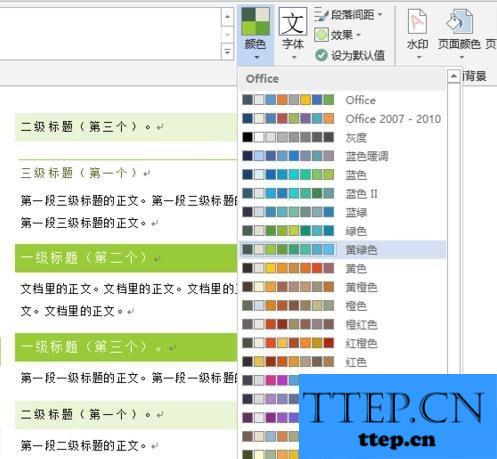
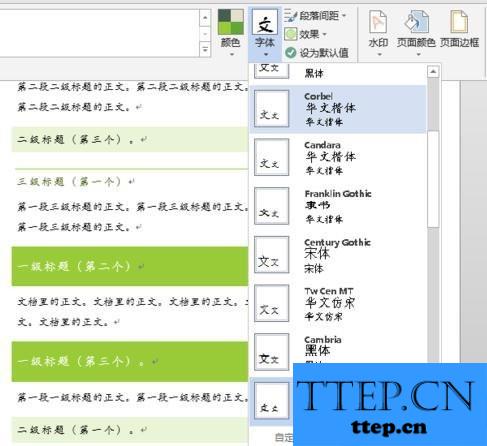
- 上一篇:win10系统更新之后中文变英文怎么办 win10怎么把默认的英文系统
- 下一篇:没有了
- 最近发表
- 赞助商链接
-
