TTEP.CN > 故障 >
InDesign软件中置入Word文档全部内容的详细步骤介绍
Adobe InDesign CC是一款专业的桌面排版设计软件,界面简洁,功能丰富,可以轻松调整版面,从而建立吸引人的精美页面。在InDesign CC中可以置入Word文档中所有的内容方式,操作很简单,不知道怎么操作的朋友可以参考本文,希望能对大家有所辅助。
InDesign软件中置入Word文档全部内容的详细步骤
1、选择【文件】/【置入】菜单命令。
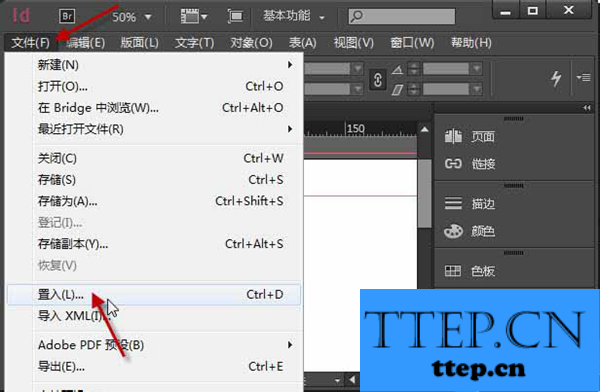
2、在“置入”对话框的“路径”栏中选择文件夹,然后在下方的列表框中选择“地产广告语”文件,选中“显示导入选项”,取消选中“替换所选项目”和“应用网格格式”,单击“打开”按钮。
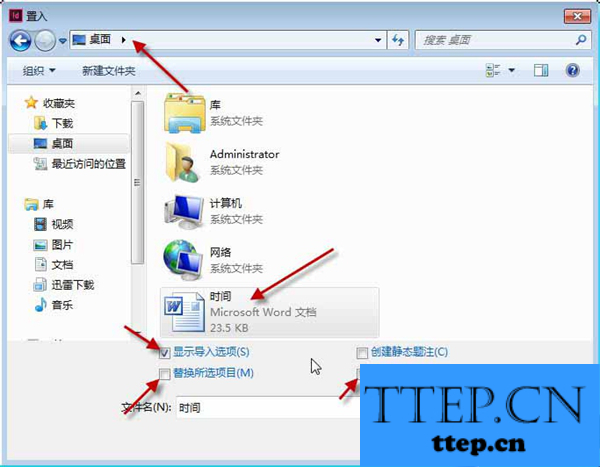
3、在“导入选项”对话框中选中“保留文本和表的样式和格式”,单击“确定”按钮。
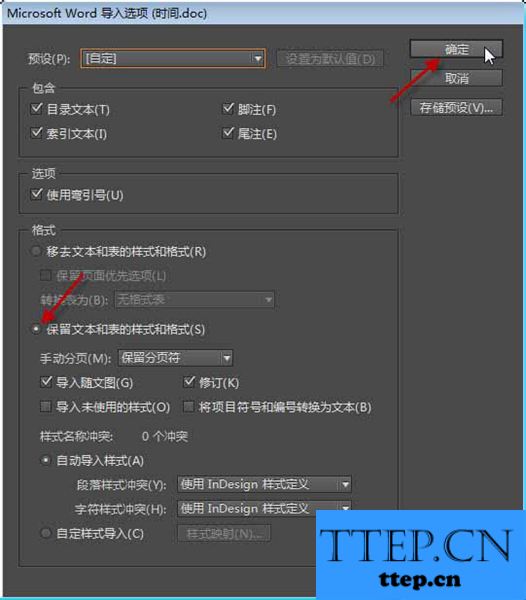
4、在版面左上角单击鼠标置入文档。
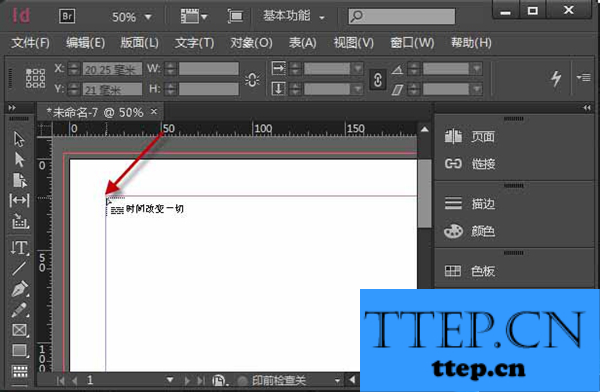
5、最终效果如图:
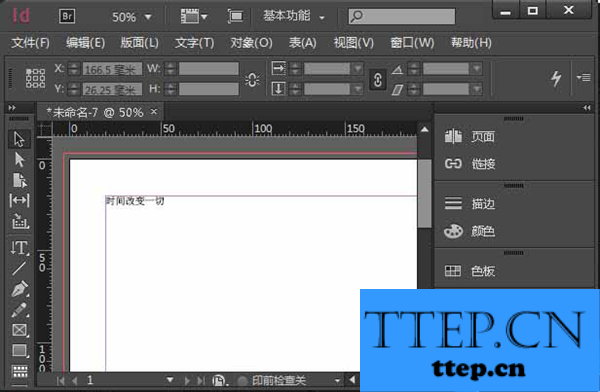
InDesign软件中置入Word文档全部内容的详细步骤
1、选择【文件】/【置入】菜单命令。
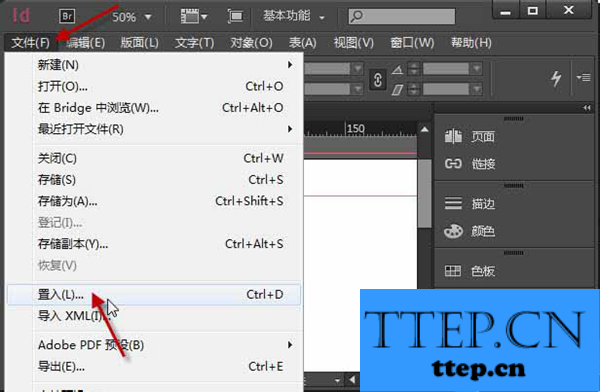
2、在“置入”对话框的“路径”栏中选择文件夹,然后在下方的列表框中选择“地产广告语”文件,选中“显示导入选项”,取消选中“替换所选项目”和“应用网格格式”,单击“打开”按钮。
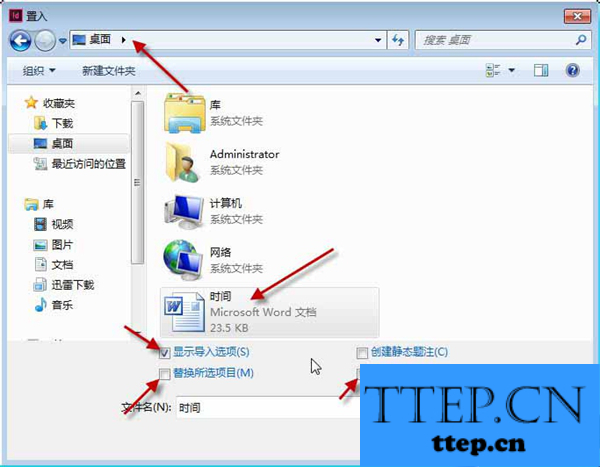
3、在“导入选项”对话框中选中“保留文本和表的样式和格式”,单击“确定”按钮。
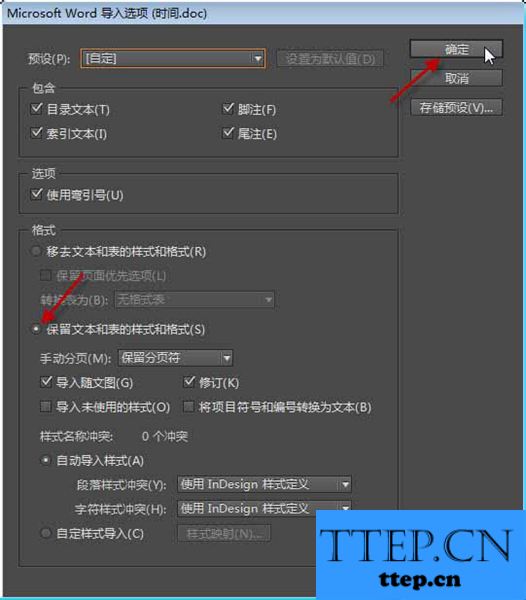
4、在版面左上角单击鼠标置入文档。
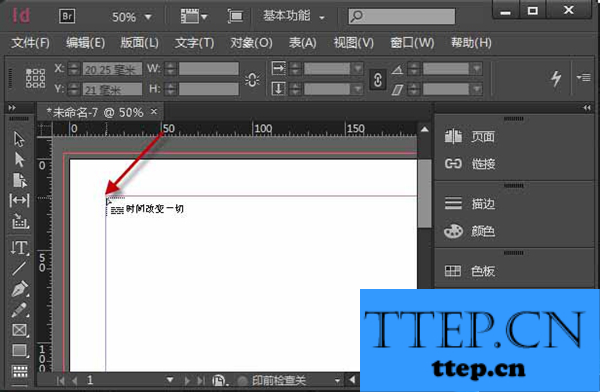
5、最终效果如图:
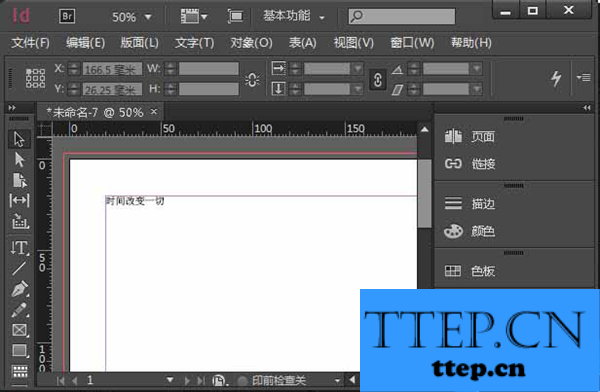
- 上一篇:Word 2016直接编辑PDF格式文档的教程介绍
- 下一篇:没有了
- 最近发表
- 赞助商链接
-
