TTEP.CN > 故障 >
Excel 2016中设置单元格下拉列表的相关教程介绍
Excel办公软件是我们平时工作生活中用来处理数据、统计分析的,使用非常广泛。excel2016和之前的2010版在功能上是有一些不同的,其中给单元格设置下拉选项,在2010版本中的数据有效性里面可以设置,但是2016版本的excel没有数据有效性这个图标了,那该怎么办呢?本文主要是详细介绍在Excel 2016中如何给单元格设置下拉选项。
Excel 2016中如何给单元格设置下拉列表选项?
1、打开一个excel表,选中需要设置下拉选项的区域;
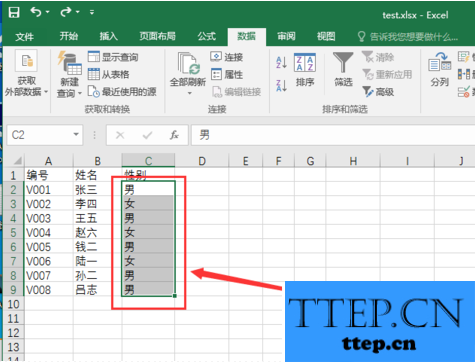
2、在Excel表的菜单选项中找到“数据”,数据菜单下方的工具栏中找到“数据工具”板块;
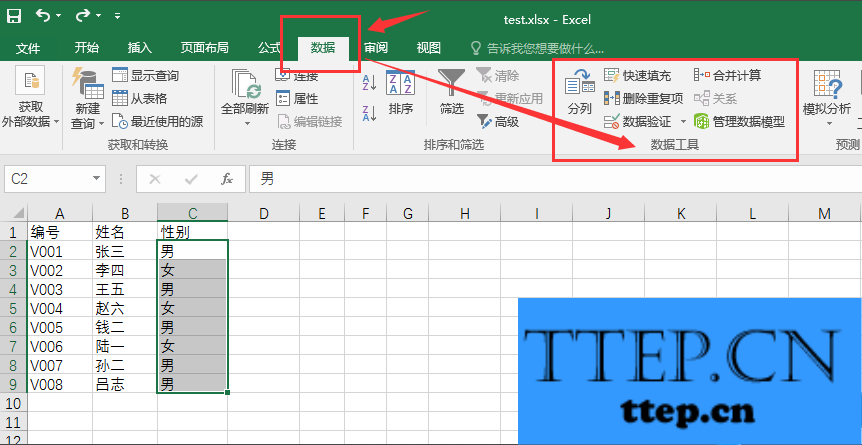
3、点击数据工具选项里的“数据验证”右边的倒三角,找到“数据验证”图标;
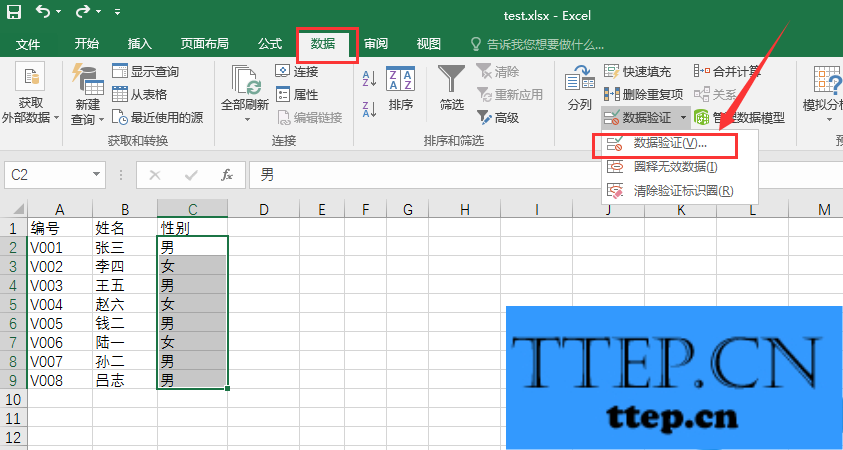
4、点击“数据验证”图标,弹出数据(了解更多excel教程资讯,访问wmzhe---)验证设置框;

5、验证条件选择“序列”,来源里输入要设置的下拉选项,用英文状态下的逗号隔开;
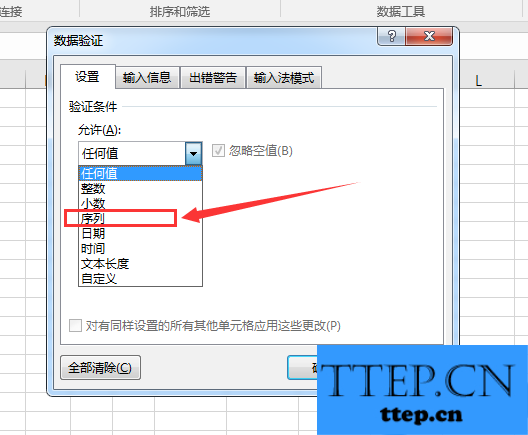
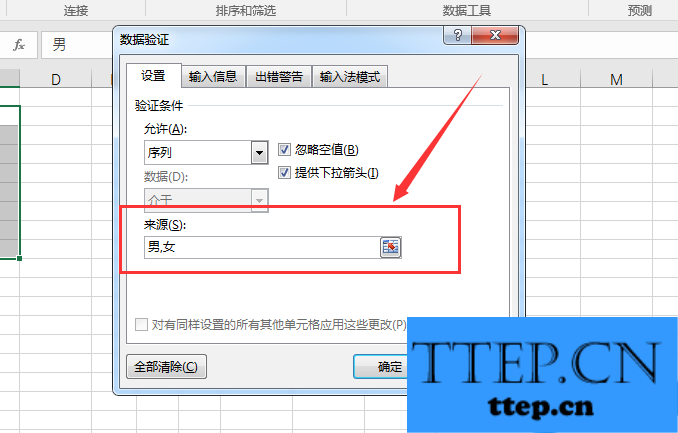
6、点击“确定”,之后可以在原数据表中看到想要的效果。
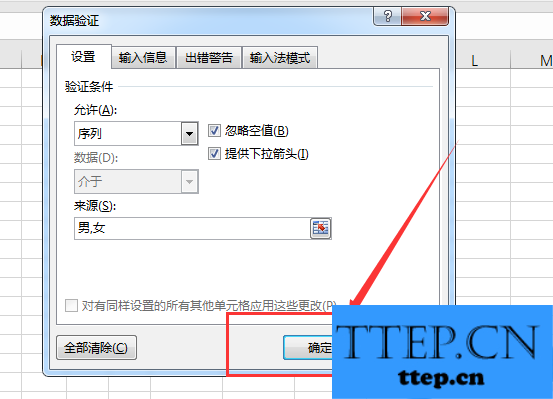
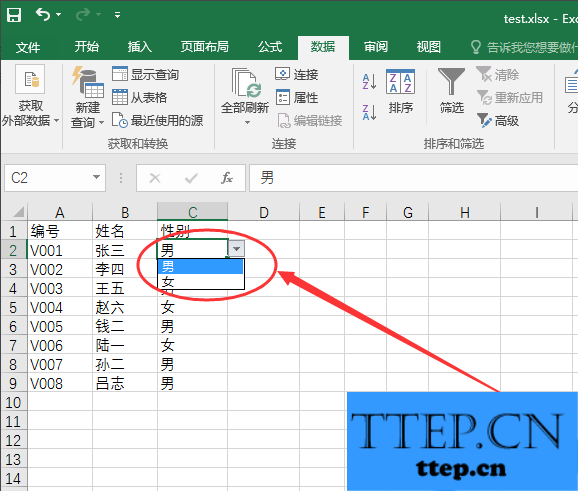
Excel 2016中如何给单元格设置下拉列表选项?
1、打开一个excel表,选中需要设置下拉选项的区域;
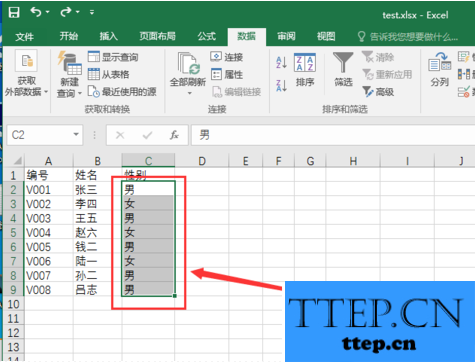
2、在Excel表的菜单选项中找到“数据”,数据菜单下方的工具栏中找到“数据工具”板块;
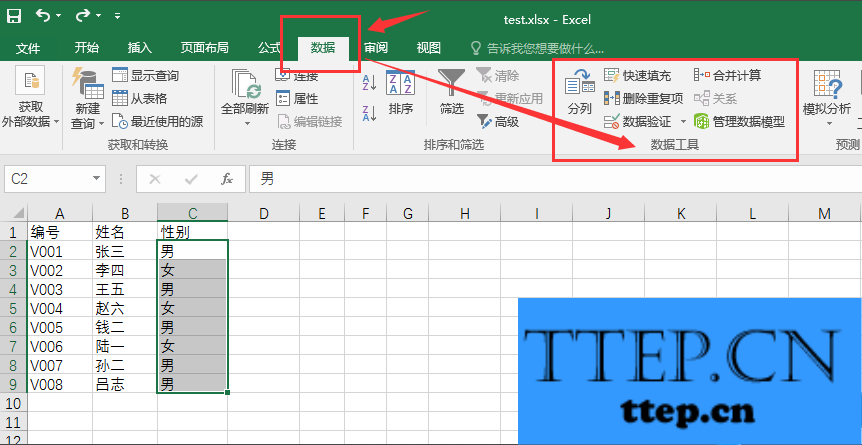
3、点击数据工具选项里的“数据验证”右边的倒三角,找到“数据验证”图标;
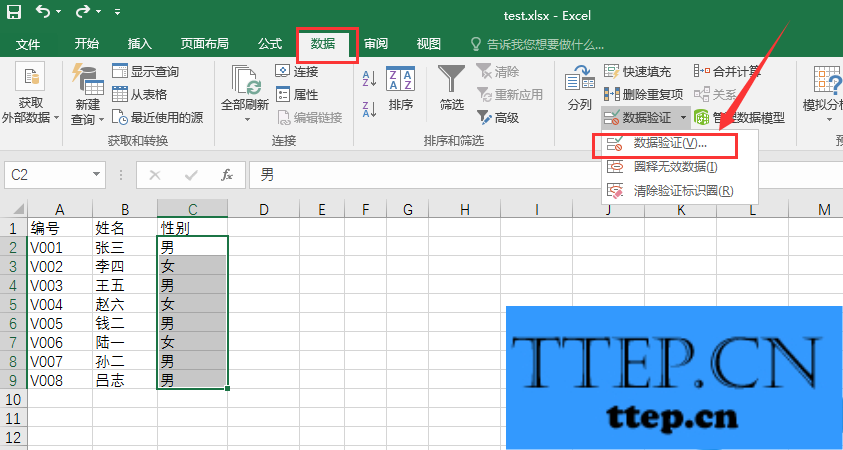
4、点击“数据验证”图标,弹出数据(了解更多excel教程资讯,访问wmzhe---)验证设置框;

5、验证条件选择“序列”,来源里输入要设置的下拉选项,用英文状态下的逗号隔开;
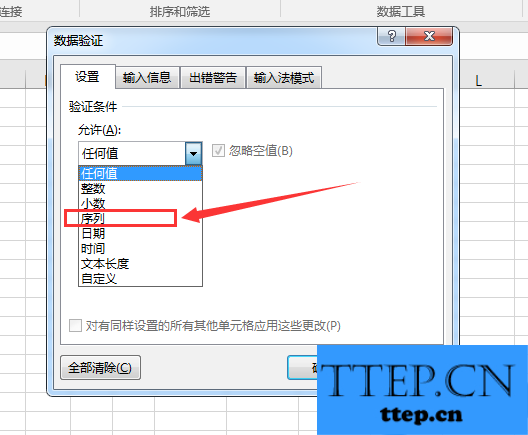
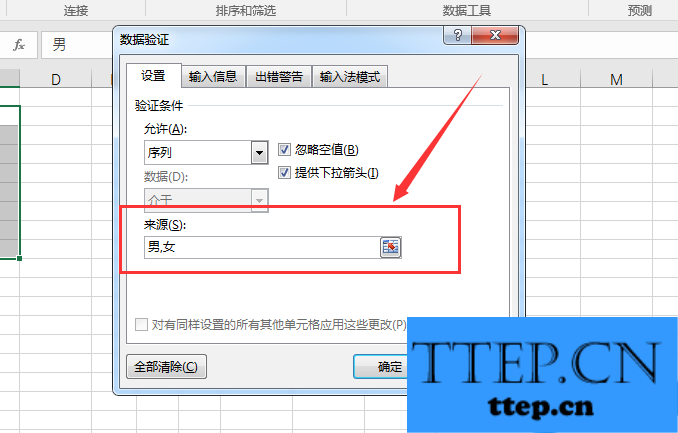
6、点击“确定”,之后可以在原数据表中看到想要的效果。
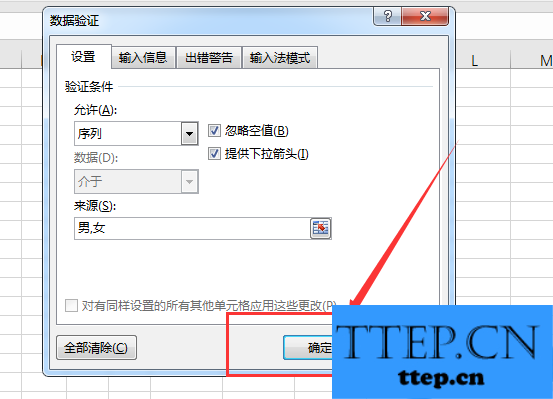
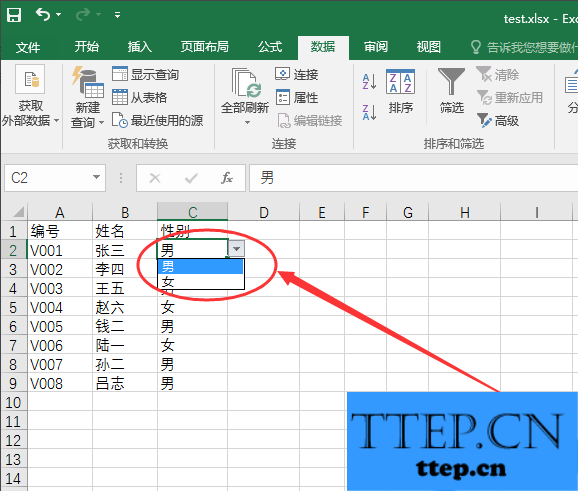
- 上一篇:Excel 2016中只需按下F5,轻松删除大量批注
- 下一篇:没有了
- 推荐阅读
- Excel 2016中只需按下F5,轻松删除大量批注
- excel三角函数怎么计算 excel三角函数的计算方
- excel余弦函数怎么求 excel求余弦函数的方法技
- excel中small函数怎么使用 excel中small函数的
- Win8.1把时间设置为12小时制的步骤 Win8.1该如
- Excel表格vlookup函数如何使用 Excel表格中vloo
- excel表格中match函数如何使用 excel表格中matc
- Excel表格指数函数如何使用 Excel自然常数e为底
- excel表格函数示例使用教程 excel表格函数实例
- excel2007乘法公式怎么使用 excel2007乘法公式
- 最近发表
- 赞助商链接
