TTEP.CN > 故障 >
office2013怎么更改软件背景 office2013更改软件背景操作方法
office2013怎么更改软件背景 office2013更改软件背景操作方法 我们的生活中越来越离不开电脑,但在使用电脑的过程中总会遇到各种各样的问题。TTEP致力于给电脑小白朋友们介绍一些简单常用问题的解决方法,这次给大家介绍的是office2013更改软件背景操作方法。
1、首先打开office2013
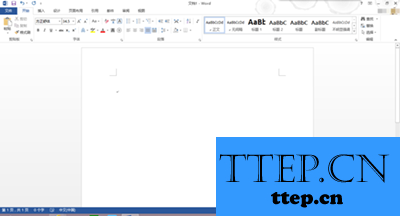
2、点击上方选项卡的文件选项卡,进入后点击选项,进入后台视图
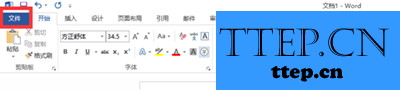
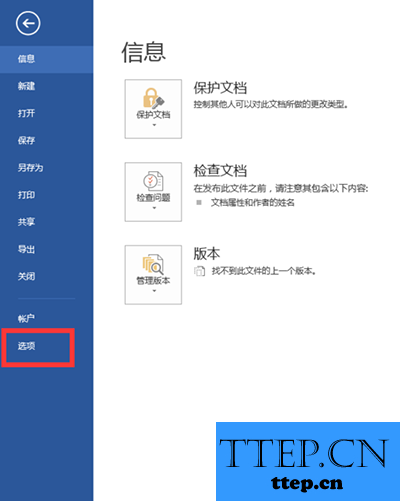
3、在后台视图中选择常规选项卡
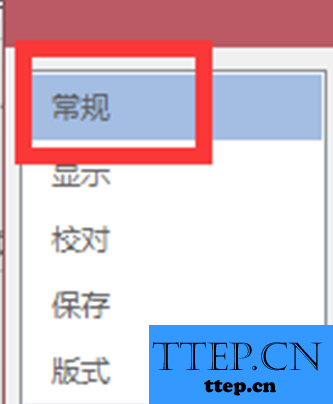
4、在该选项卡中选择对microsoft office进行个性化设置中的office背景的下拉选框,选择一款即可更改右上角的背景
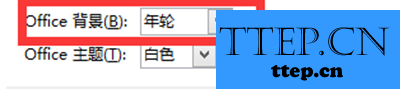
5、选择当中的office主题的下拉选框中的选项即可切换对话框的颜色以及软件的边框颜色
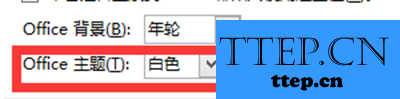
6、之后点击确定即可
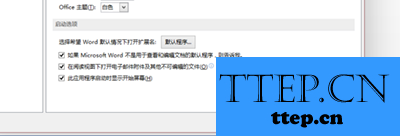
7、注意事项
截图时笔者已经登陆了office账号,所以有些地方稍有不同
以上就是为您介绍的office2013更改软件背景操作方法,有兴趣的朋友可以试试以上方法,这些方法简单容易上手,希望对解决大家的问题有一定的帮助。
1、首先打开office2013
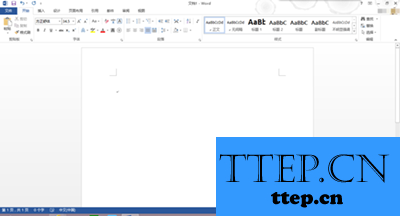
2、点击上方选项卡的文件选项卡,进入后点击选项,进入后台视图
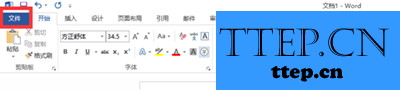
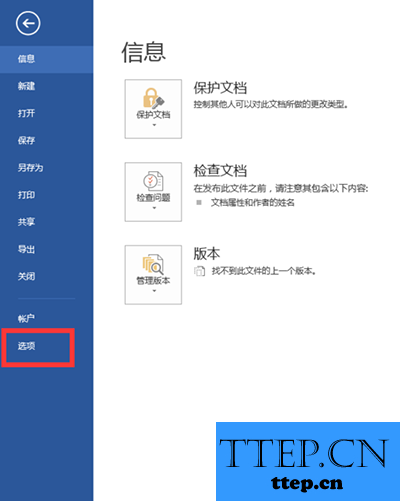
3、在后台视图中选择常规选项卡
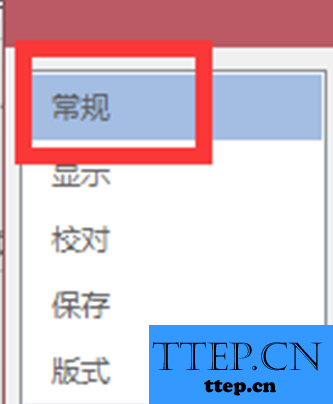
4、在该选项卡中选择对microsoft office进行个性化设置中的office背景的下拉选框,选择一款即可更改右上角的背景
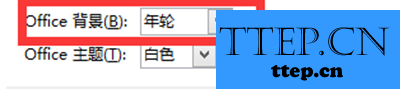
5、选择当中的office主题的下拉选框中的选项即可切换对话框的颜色以及软件的边框颜色
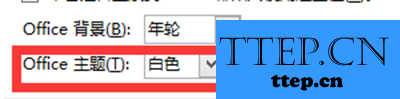
6、之后点击确定即可
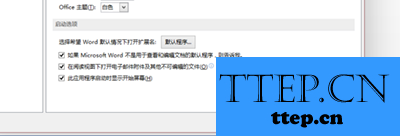
7、注意事项
截图时笔者已经登陆了office账号,所以有些地方稍有不同
以上就是为您介绍的office2013更改软件背景操作方法,有兴趣的朋友可以试试以上方法,这些方法简单容易上手,希望对解决大家的问题有一定的帮助。
- 上一篇:word2013怎么设置渐变填充效果 word2013设置渐变填充效果图解教
- 下一篇:没有了
- 最近发表
- 赞助商链接
