TTEP.CN > 故障 >
win8系统更新到win10更新失败怎么办 win8正式版升级win10系统安
win8系统更新到win10更新失败怎么办 win8正式版升级win10系统安装失败解决方法。我们在使用电脑的时候,总是会遇到很多的电脑难题。当我们在遇到了win8系统更新Win10失败的时候,我们应该怎么办呢?一起来看看吧。
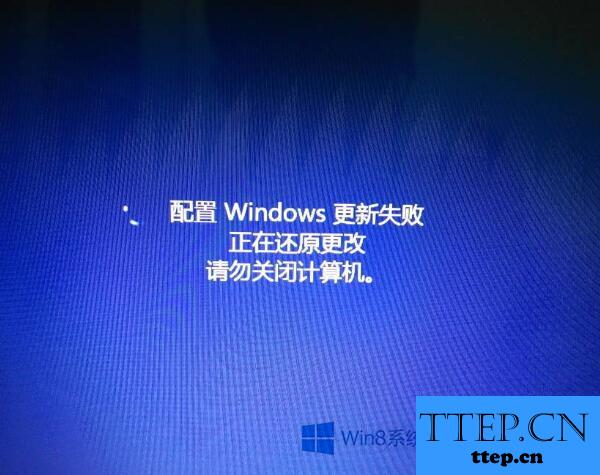
具体步骤如下:
步骤一:
1、点击“开始”按钮 ,在搜索框中键入“命令提示符”,在结果列表中,右键单击“命令提示符”,点击“以管理员身份运行”;
2、在“命令提示符”框中首先输入:net stop wuauserv 按下回车键,打开我的电脑 将C盘:WindowsSoftwareDistribution当中Download和DataStore进行删除。
3、删除完成后在命令提示框中输入:net start wuauserv 按下回车键;

步骤二:
1、依然是在“命令提示符(管理员)”框中输入:netsh int ip reset 按下回车键。

2、输入:SFC /SCANNOW 按下回车键;(检测并修复所有受到损坏或丢失的系统文件)。
3、在命令提示符框中依次运行:
REGSVR32 C:Windowssystem32cryptdlg.dll
REGSVR32 C:Windowssystem32dssenh.dll
REGSVR32 C:Windowssystem32gpkcsp.dll
REGSVR32 C:Windowssystem32initpki.dll
REGSVR32 C:Windowssystem32mssip32.dll
REGSVR32 C:Windowssystem32rsaenh.dll
REGSVR32 C:Windowssystem32sccbase.dll
REGSVR32 C:Windowssystem32slbcsp.dll
REGSVR32 C:Windowssystem32softpub.dll
REGSVR32 C:Windowssystem32wintrust.dll
都注册之后重启计算机即可开始更新。
对于我们在遇到了需要进行这样的操作的时候,我们就可以利用到上面给你们介绍的解决方法进行处理,希望能够对你们有所帮助。
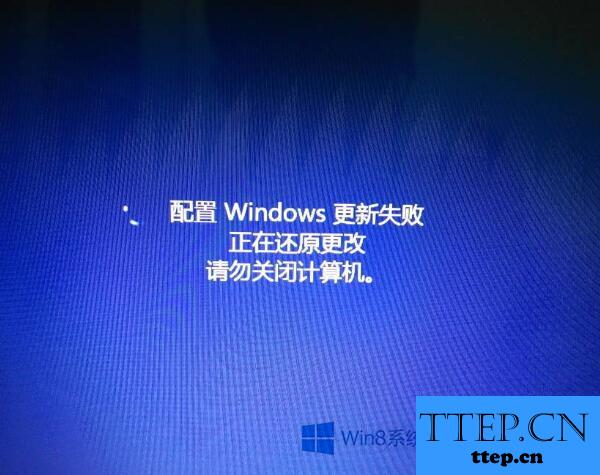
具体步骤如下:
步骤一:
1、点击“开始”按钮 ,在搜索框中键入“命令提示符”,在结果列表中,右键单击“命令提示符”,点击“以管理员身份运行”;
2、在“命令提示符”框中首先输入:net stop wuauserv 按下回车键,打开我的电脑 将C盘:WindowsSoftwareDistribution当中Download和DataStore进行删除。
3、删除完成后在命令提示框中输入:net start wuauserv 按下回车键;

步骤二:
1、依然是在“命令提示符(管理员)”框中输入:netsh int ip reset 按下回车键。

2、输入:SFC /SCANNOW 按下回车键;(检测并修复所有受到损坏或丢失的系统文件)。
3、在命令提示符框中依次运行:
REGSVR32 C:Windowssystem32cryptdlg.dll
REGSVR32 C:Windowssystem32dssenh.dll
REGSVR32 C:Windowssystem32gpkcsp.dll
REGSVR32 C:Windowssystem32initpki.dll
REGSVR32 C:Windowssystem32mssip32.dll
REGSVR32 C:Windowssystem32rsaenh.dll
REGSVR32 C:Windowssystem32sccbase.dll
REGSVR32 C:Windowssystem32slbcsp.dll
REGSVR32 C:Windowssystem32softpub.dll
REGSVR32 C:Windowssystem32wintrust.dll
都注册之后重启计算机即可开始更新。
对于我们在遇到了需要进行这样的操作的时候,我们就可以利用到上面给你们介绍的解决方法进行处理,希望能够对你们有所帮助。
- 上一篇:win7怎么设置屏幕刷新率方法步骤 win7如何修改屏幕的刷新频率
- 下一篇:没有了
- 最近发表
- 赞助商链接
