TTEP.CN > 故障 >
Win7系统找回兼容模式的方法 WIN7没有了兼容模式怎么办
Win7系统找回兼容模式的方法 WIN7没有了兼容模式怎么办。我们在使用电脑的时候,总是会遇到很多的电脑难题。当我们在遇到了需要在win7电脑中找回兼容模式的时候,我们应该怎么办呢?一起来看看吧。
具体步骤如下:
1、按下WIn+R组合键呼出运行,在框内输入“gpedit.msc”按下回车键打开组策略编辑器;
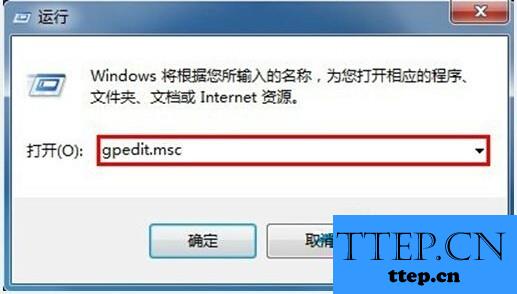
2、在组策略编辑器左侧依次展开“计算机配置”→“管理模板”→“Windows组建”→“应用程序兼容性;
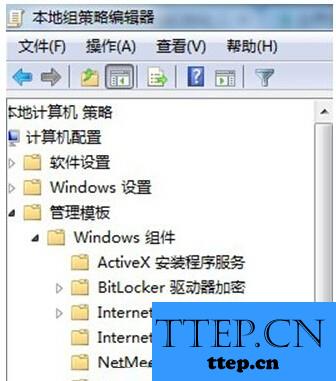
3、在窗口右侧找到“删除程序兼容性属性页”,选择“未启用”或“禁用”,点击应用并确定即可解决问题。
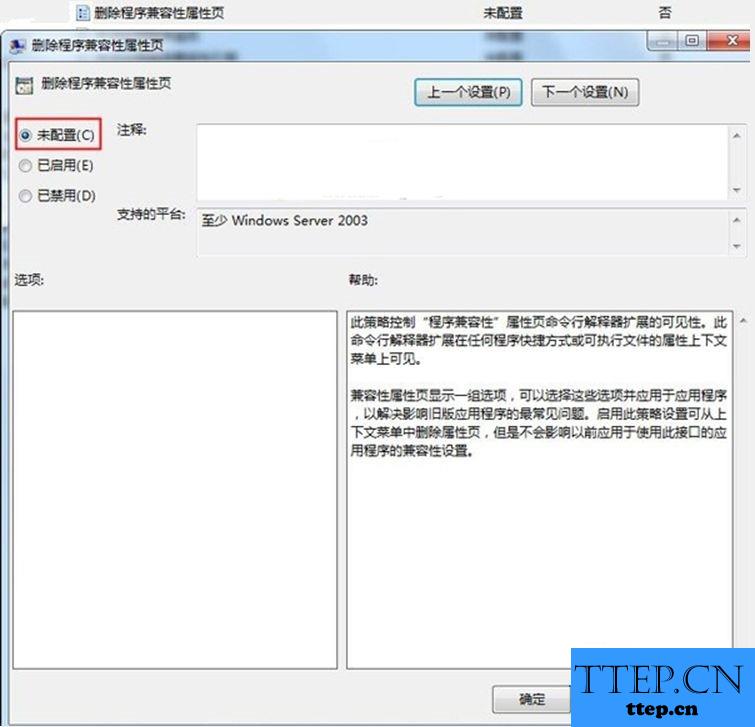
其实会出现这种情况是因为系统内的设置被修改了,因此只要参照上面介绍的步骤修改设置即可。以上就是小编带来的win7系统找回兼容模式的方法。
具体步骤如下:
1、按下WIn+R组合键呼出运行,在框内输入“gpedit.msc”按下回车键打开组策略编辑器;
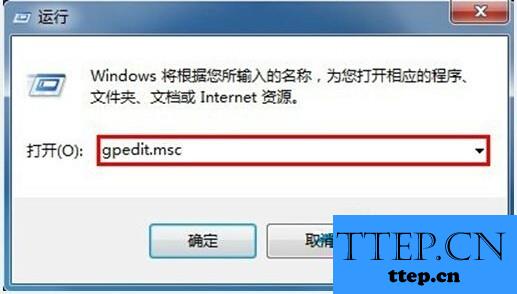
2、在组策略编辑器左侧依次展开“计算机配置”→“管理模板”→“Windows组建”→“应用程序兼容性;
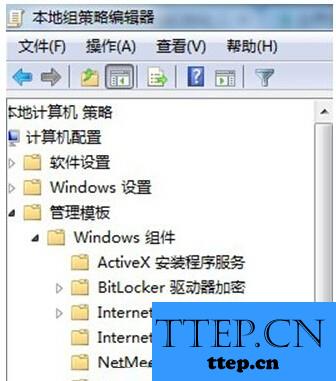
3、在窗口右侧找到“删除程序兼容性属性页”,选择“未启用”或“禁用”,点击应用并确定即可解决问题。
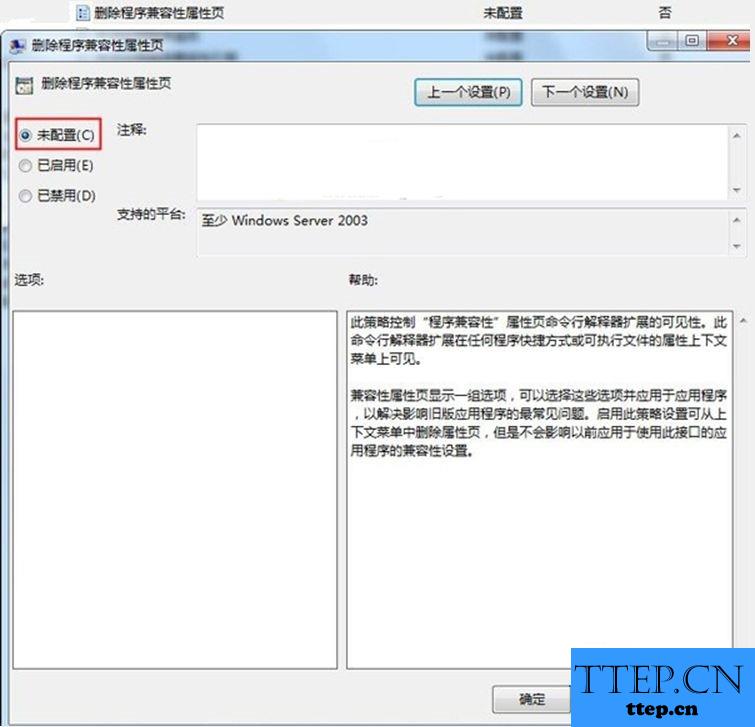
其实会出现这种情况是因为系统内的设置被修改了,因此只要参照上面介绍的步骤修改设置即可。以上就是小编带来的win7系统找回兼容模式的方法。
- 上一篇:Win10系统UWP磁贴生成图文教程 win10系统UWP磁贴怎么一键生成方
- 下一篇:没有了
- 最近发表
- 赞助商链接
