TTEP.CN > 故障 >
win10系统怎么设置滑动关机方法步骤 Win10怎样实现滑动快速关机
win10系统怎么设置滑动关机方法步骤 Win10怎样实现滑动快速关机教程。我们在使用电脑的时候,总是会遇到很多的电脑难题。当我们在遇到了需要在Win10电脑中实现滑动关机的时候,我们应该怎么操作呢?一起来看看吧。
在Windows10桌面,按下键盘上的Win+R组合键,弹出运行对话框
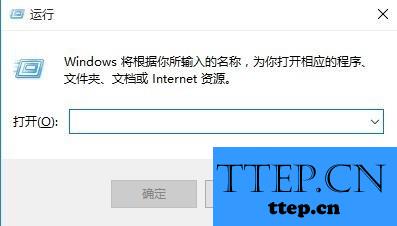
在运行对话框中输入命令SlideToShutdown,按下确定按钮后,就会打开Windows10的滑动关机界面了
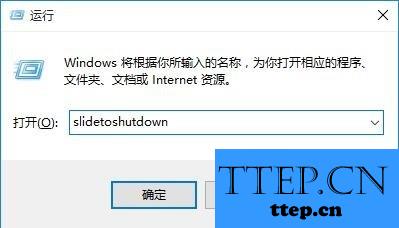
在关机界面中,向下拉动鼠标鼠标,就会关机电脑了。如果是支持触摸的屏幕,用手滑动屏幕,也可以快速关机了。

如果每次关机都输入命令麻烦的话,那就依次点击C:WindowsSystem32文件夹,然后找到SlideToShutdown文件
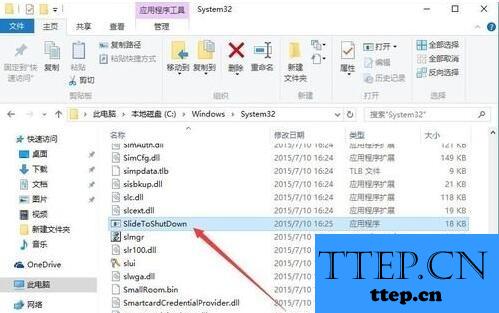
右键点击SlideToShutdown文件,在弹出菜单中选择“固定到任务栏”菜单项,这样就会把该滑动关机命令添加到任务栏上了
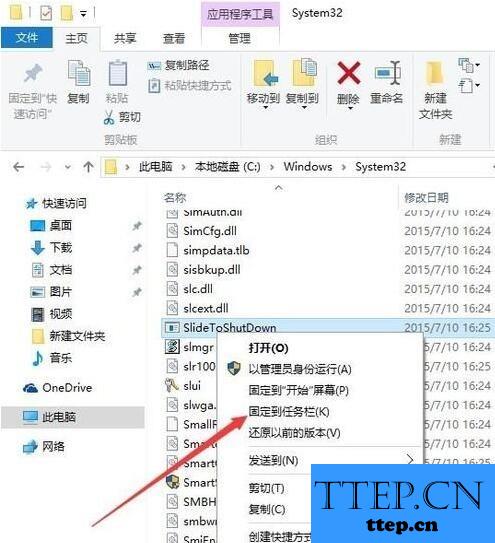
以后再需要滑动关机的时候,只需要点一下该图标,就会弹出滑动关机的界面
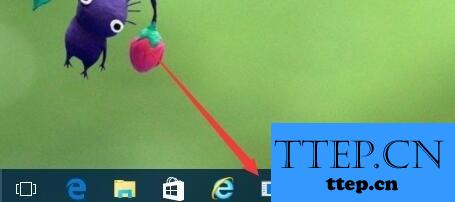
我们也可以把滑动关机的命令添加到桌面上,右键点击滑动关机的文件,然后在弹出菜单中选择“发送到/桌面快捷方式”菜单项,这样就把滑动关机命令添加到桌面上了
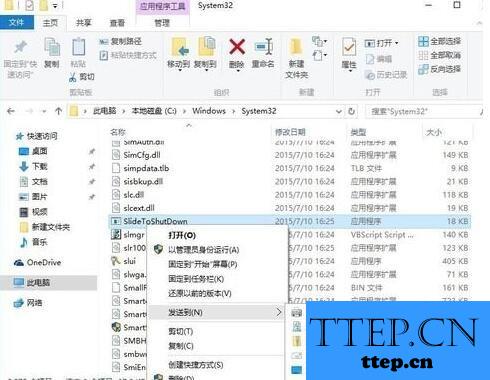
以后点击桌面上的滑动关机图标,就可以打开滑动关机的界面。如果感觉图标不漂亮,也可以给命令更换一个油亮点的图标哦
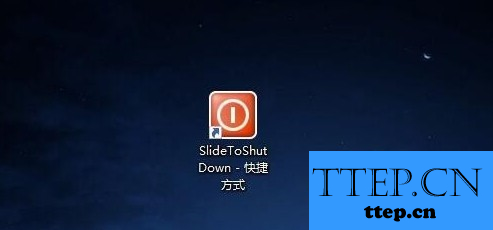
对于我们在遇到了需要在Win10电脑中设置实现滑动关机的时候,我们就可以利用到上面给你们介绍的解决方法进行处理,希望能够对你们有所帮助。
在Windows10桌面,按下键盘上的Win+R组合键,弹出运行对话框
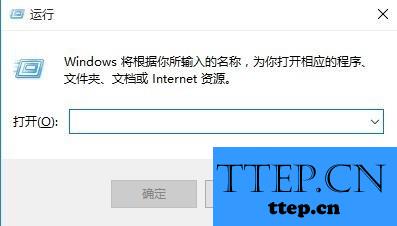
在运行对话框中输入命令SlideToShutdown,按下确定按钮后,就会打开Windows10的滑动关机界面了
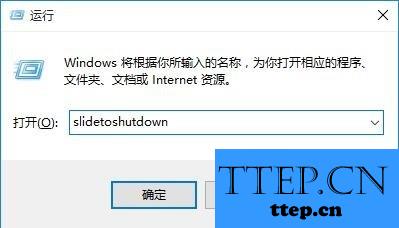
在关机界面中,向下拉动鼠标鼠标,就会关机电脑了。如果是支持触摸的屏幕,用手滑动屏幕,也可以快速关机了。

如果每次关机都输入命令麻烦的话,那就依次点击C:WindowsSystem32文件夹,然后找到SlideToShutdown文件
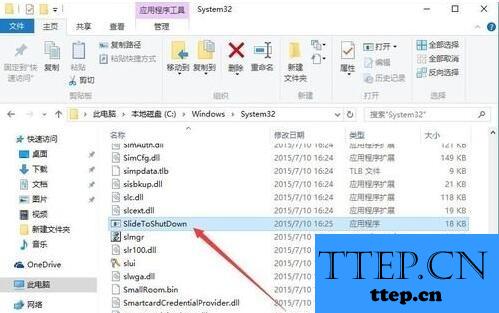
右键点击SlideToShutdown文件,在弹出菜单中选择“固定到任务栏”菜单项,这样就会把该滑动关机命令添加到任务栏上了
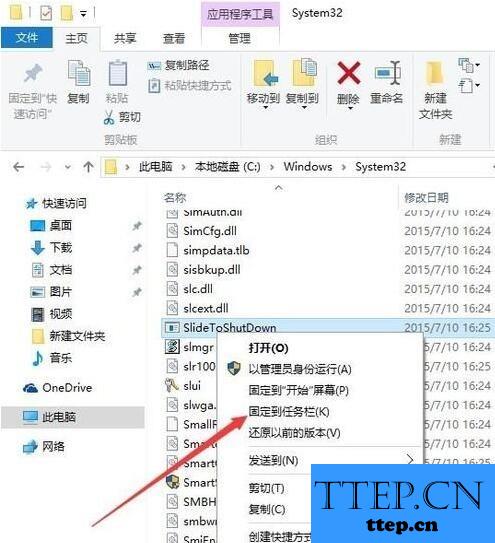
以后再需要滑动关机的时候,只需要点一下该图标,就会弹出滑动关机的界面
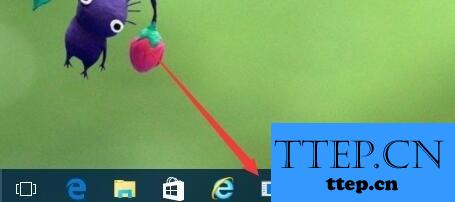
我们也可以把滑动关机的命令添加到桌面上,右键点击滑动关机的文件,然后在弹出菜单中选择“发送到/桌面快捷方式”菜单项,这样就把滑动关机命令添加到桌面上了
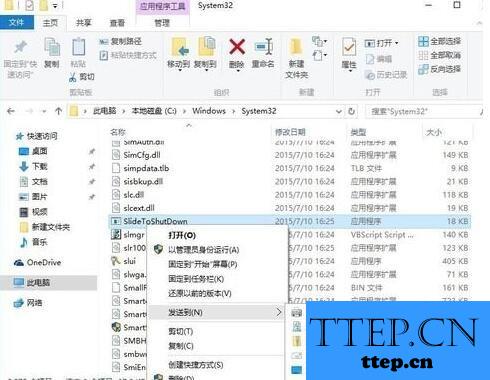
以后点击桌面上的滑动关机图标,就可以打开滑动关机的界面。如果感觉图标不漂亮,也可以给命令更换一个油亮点的图标哦
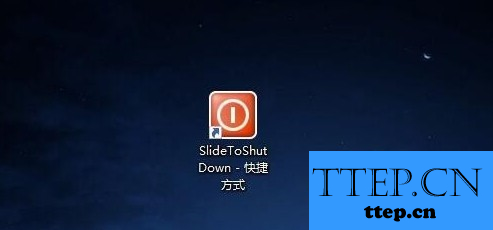
对于我们在遇到了需要在Win10电脑中设置实现滑动关机的时候,我们就可以利用到上面给你们介绍的解决方法进行处理,希望能够对你们有所帮助。
- 上一篇:win10系统自带压缩功能的使用方法 Win10自带压缩功能吗Compact怎
- 下一篇:没有了
- 最近发表
- 赞助商链接
