主页 > 经验 >
电脑的无线网卡无法上网怎么办 电脑的无线网卡无法上网解决方法
电脑的无线网卡无法上网怎么办 电脑的无线网卡无法上网解决方法 无线网络使用已经很广泛,但是在日常使用中会遇到这样的问题:上午(或昨天)笔记本的无线还是可以正常使用的,到了下午(或今天),无线网卡的连接状态是正常的,但是无法访问外网。下面小编就为大家一起来看看吧!
1、在键盘上输入组合键:win+r,开启运行窗口,输入cmd,进入命令提示符窗口;
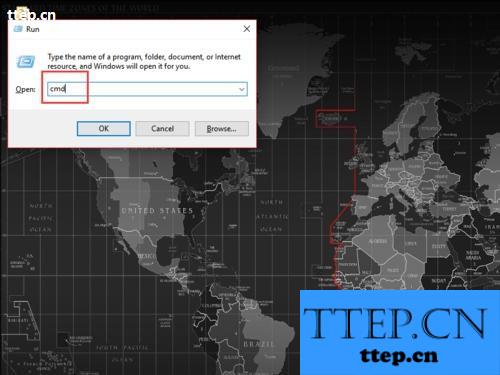
2、在命令提示符窗口输入:ipconfig /release
等待命令执行完成后,重新连接wifi;
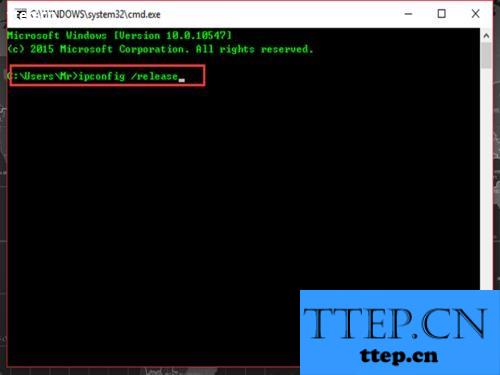
3、wifi连接好后,在命令提示符窗口输入:ipconfig /renew。
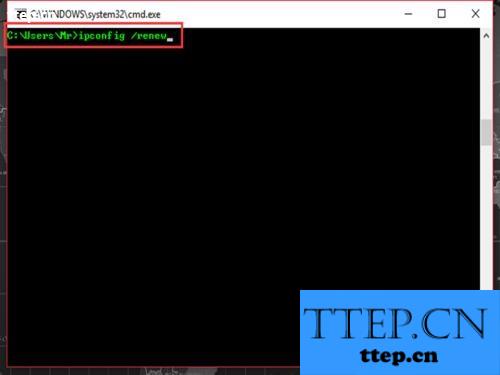
网络配置
1、在无线网卡上右击,选择”打开网络共享中心“;
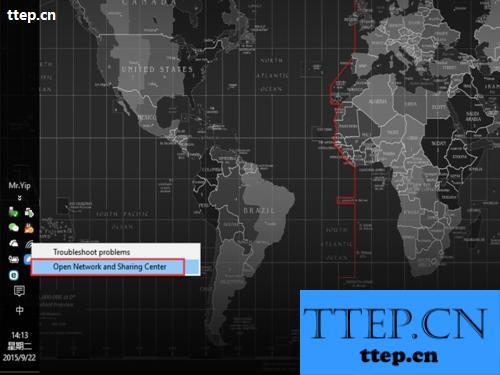
2、进入到网络共享中心窗口,选择左侧的”更改适配器“;
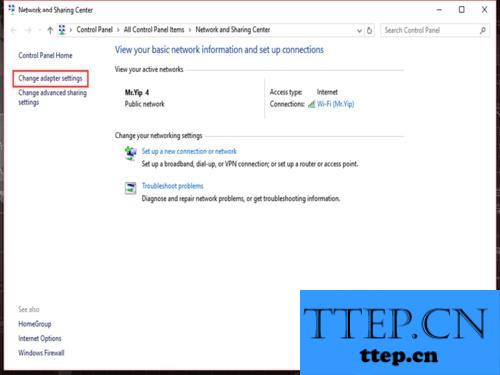
3、在”网络连接“窗口中,找到无线网络连接,
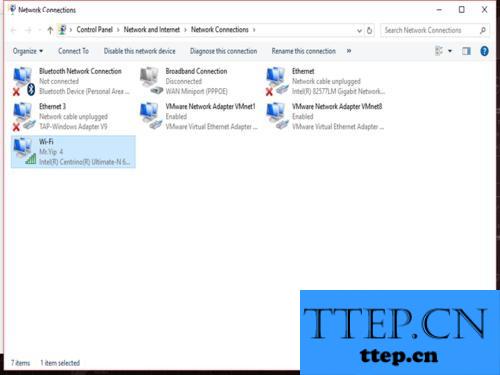
4、在无线网络上右击选择”禁用“,随后选择”启用“;
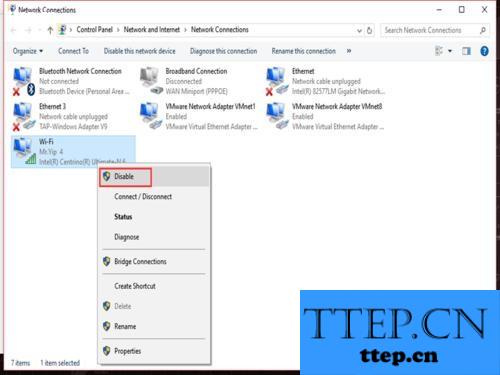
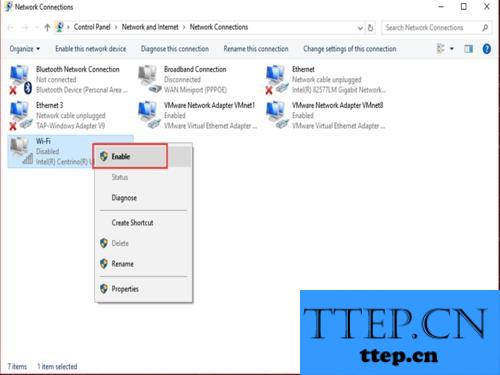
设备管理器
以上方法如果还是无法解决问题的话,可以通过运行窗口输入:devmgmt.msc
进入设备管理器;
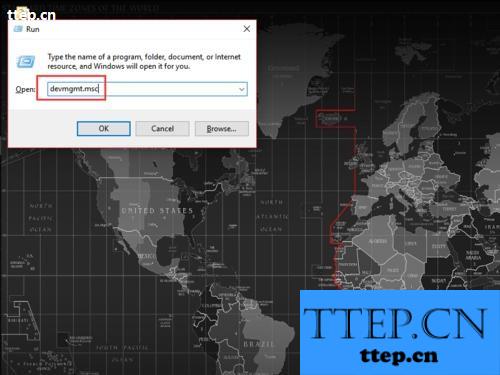
在设备管理器中,找到无线网卡;
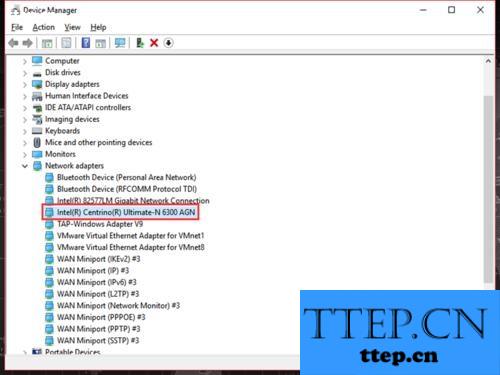
在无线网卡上,右击选择“禁用”,在弹出的提示框中选择“是”;
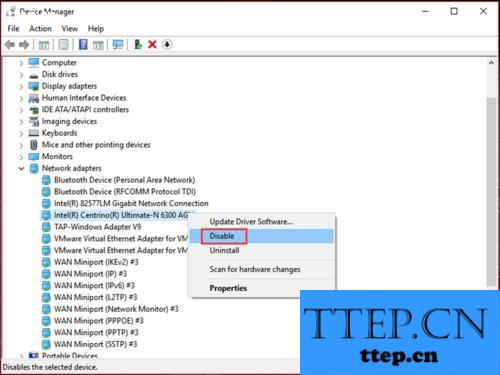
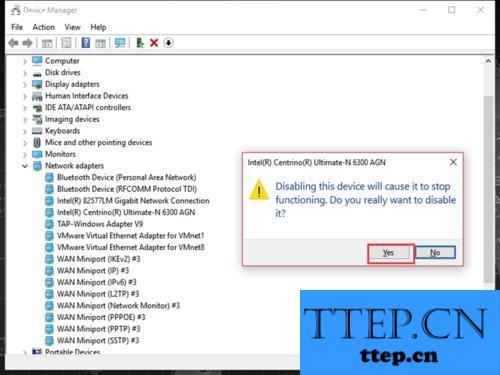
无线网卡禁用会有一个向下的箭头;
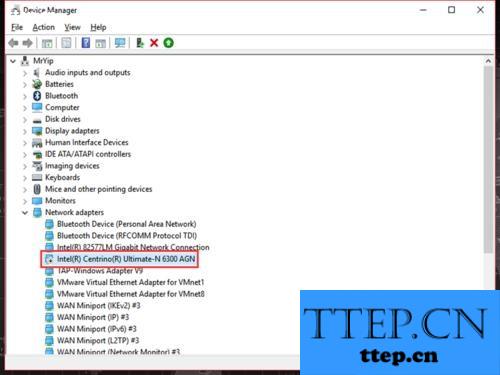
随后在无线网卡上右击选择“启用”。
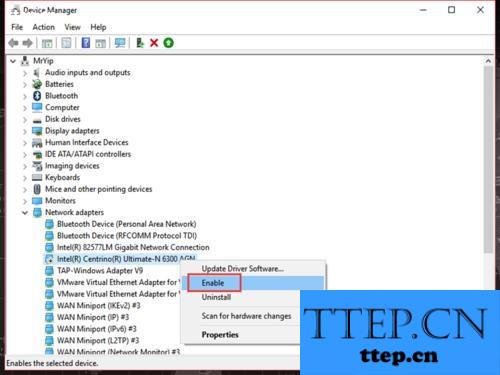
注意事项
确保无线网卡是正常的;
确保使用同一Wifi的其他人是能够正常上网的。
以上就是电脑的无线网卡无法上网的解决方法,只要大家按照上面步骤进行操作,希望能对大家有所帮助!
1、在键盘上输入组合键:win+r,开启运行窗口,输入cmd,进入命令提示符窗口;
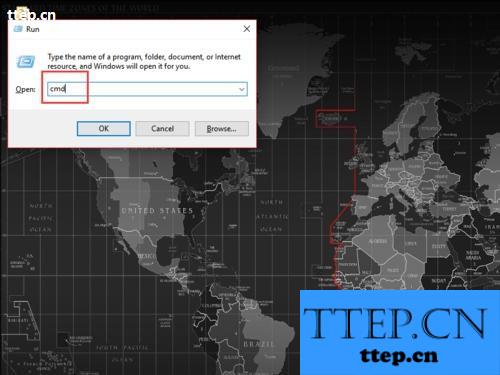
2、在命令提示符窗口输入:ipconfig /release
等待命令执行完成后,重新连接wifi;
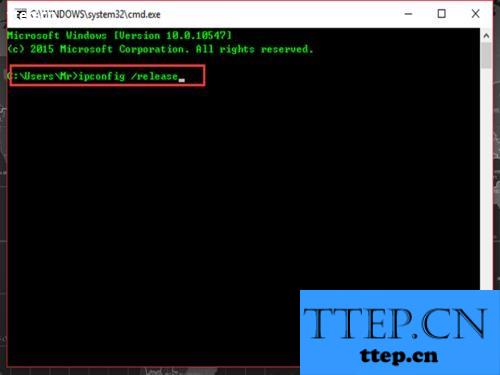
3、wifi连接好后,在命令提示符窗口输入:ipconfig /renew。
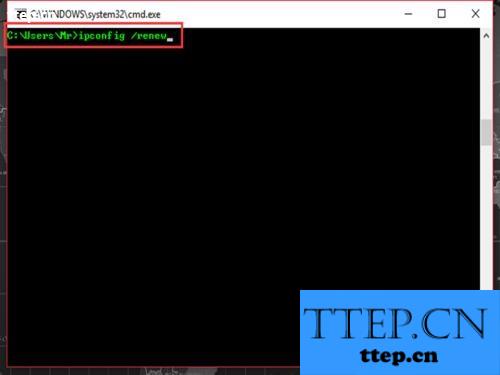
网络配置
1、在无线网卡上右击,选择”打开网络共享中心“;
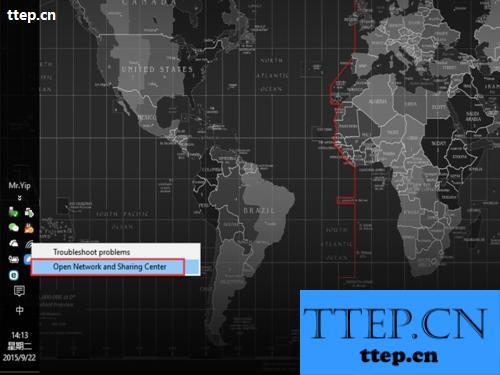
2、进入到网络共享中心窗口,选择左侧的”更改适配器“;
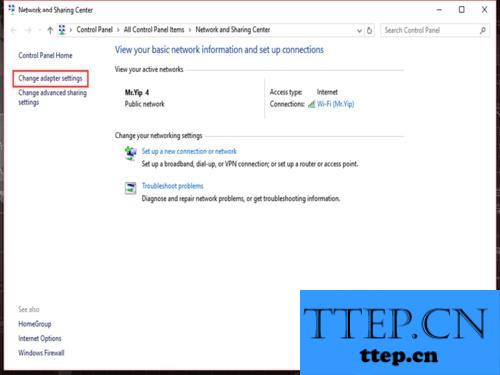
3、在”网络连接“窗口中,找到无线网络连接,
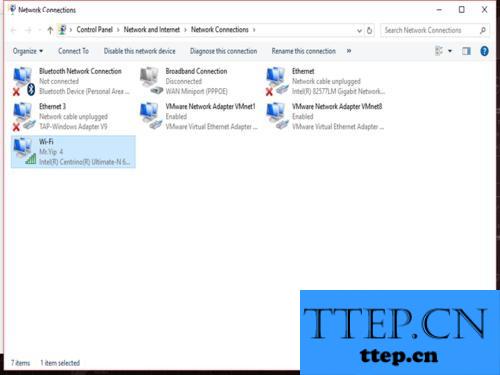
4、在无线网络上右击选择”禁用“,随后选择”启用“;
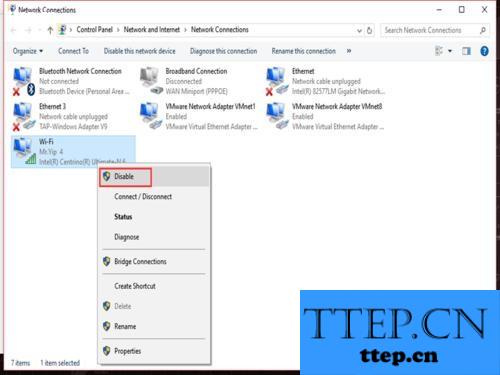
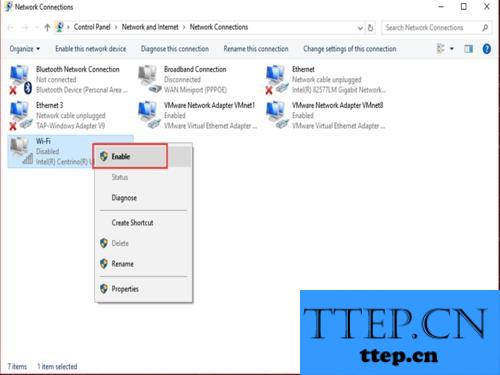
设备管理器
以上方法如果还是无法解决问题的话,可以通过运行窗口输入:devmgmt.msc
进入设备管理器;
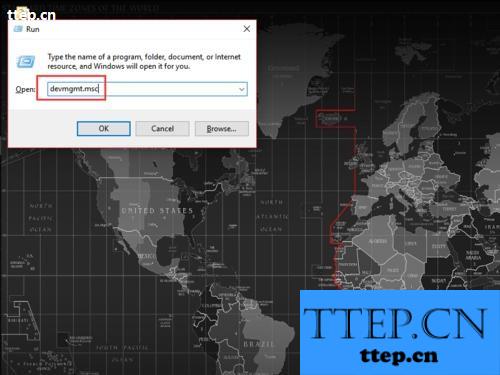
在设备管理器中,找到无线网卡;
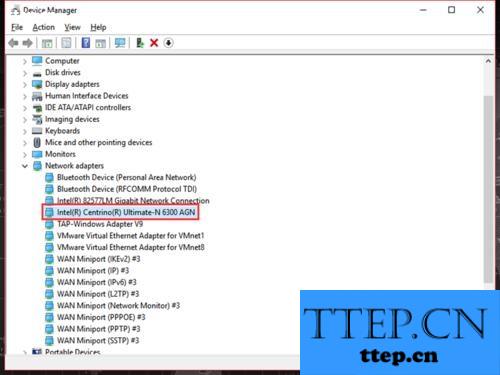
在无线网卡上,右击选择“禁用”,在弹出的提示框中选择“是”;
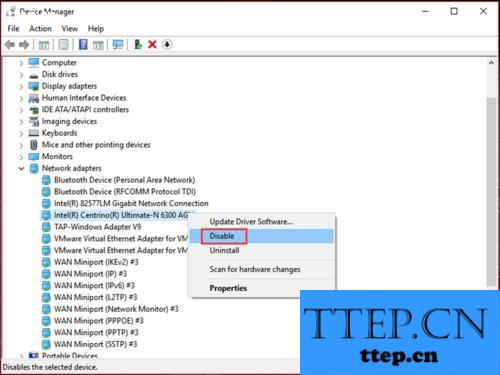
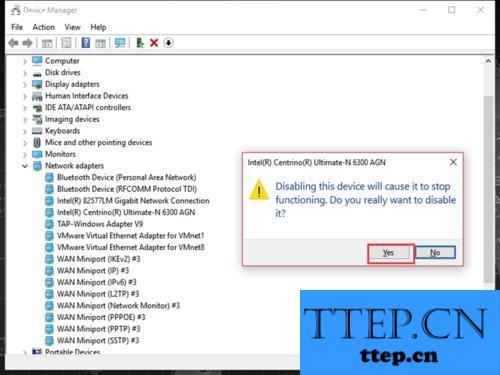
无线网卡禁用会有一个向下的箭头;
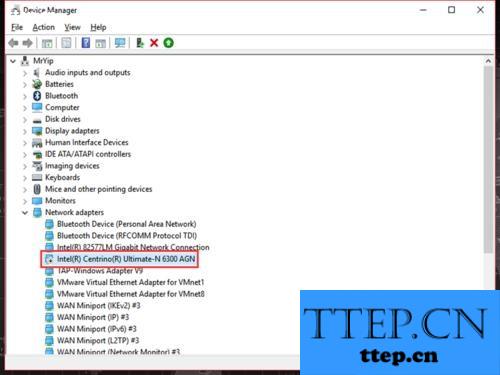
随后在无线网卡上右击选择“启用”。
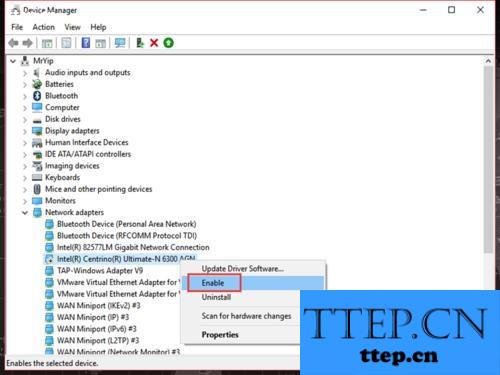
注意事项
确保无线网卡是正常的;
确保使用同一Wifi的其他人是能够正常上网的。
以上就是电脑的无线网卡无法上网的解决方法,只要大家按照上面步骤进行操作,希望能对大家有所帮助!
- 最近发表
- 赞助商链接
