主页 > 经验 >
mac app store下载失败怎么办 为什么app store总是提示下载失败
mac app store下载失败怎么办 为什么app store总是提示下载失败。我们在使用电脑的时候,总是会遇到很多的电脑难题。当我们在遇到了苹果电脑中的AppStore总是下载失败的时候,我们应该怎么办呢?一起来看看吧。
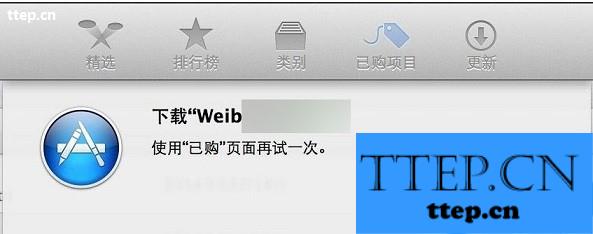
1、在屏幕右上角找到WiFi图标,点击进入“打开网络偏好设置”。

2、在网络设置窗口中,选中当前已经连接的网络,再点击底部的“高级”按钮,如图所示。

3、接着在网络接口的设置界面中,点击顶部导航栏中的 DNS 栏目,如图所示。

4、随后在 DNS 设置窗口中点击左下方的 + 按钮,添加一个新的 DNS 地址。

5、这里建议大家使用 114.114.114.114 或 8.8.8.8 这二个DNS 地址,设置好以后点击“好”按钮。

6、最后返回网络设置窗口时,再点击“应用”按钮,对我们之前所更改的 DNS 设置进行保存。

7、设置了新的 DNS 地址以后,接下请尝试在 App Store 应用商店中再次下载或更新应用程序,就可以解决问题了。
对于我们在遇到了苹果电脑中的AppStore总是下载失败的时候,我们就可以利用到上面给你们介绍的解决方法进行处理,希望能够对你们有所帮助。
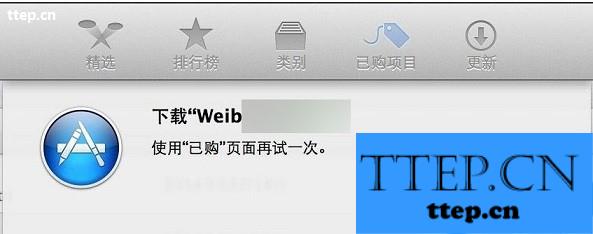
1、在屏幕右上角找到WiFi图标,点击进入“打开网络偏好设置”。

2、在网络设置窗口中,选中当前已经连接的网络,再点击底部的“高级”按钮,如图所示。

3、接着在网络接口的设置界面中,点击顶部导航栏中的 DNS 栏目,如图所示。

4、随后在 DNS 设置窗口中点击左下方的 + 按钮,添加一个新的 DNS 地址。

5、这里建议大家使用 114.114.114.114 或 8.8.8.8 这二个DNS 地址,设置好以后点击“好”按钮。

6、最后返回网络设置窗口时,再点击“应用”按钮,对我们之前所更改的 DNS 设置进行保存。

7、设置了新的 DNS 地址以后,接下请尝试在 App Store 应用商店中再次下载或更新应用程序,就可以解决问题了。
对于我们在遇到了苹果电脑中的AppStore总是下载失败的时候,我们就可以利用到上面给你们介绍的解决方法进行处理,希望能够对你们有所帮助。
- 上一篇:红米3防止短信扣费方法
- 下一篇:苹果iPhone6sPlus查看空间内存教程
- 最近发表
- 赞助商链接
