主页 > 经验 >
台式XP系统电脑经常死机怎么处理 台式XP系统电脑经常死机怎么处
台式XP系统电脑经常死机怎么处理 台式XP系统电脑经常死机怎么处理 用组合键“Ctrl+Alt+Del”调出任务管理器

打开“进程”选项卡,找到进程 explorer.exe,选中,单击“结束进程”
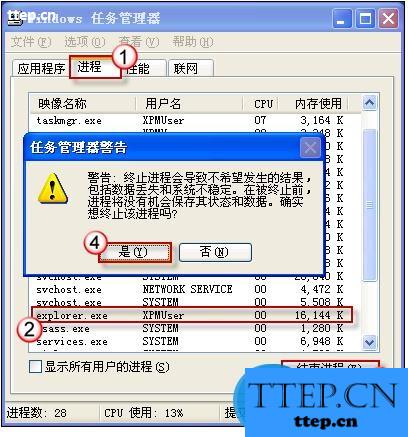
在任务管理器工具栏上, 依次单击 “文件->新建任务”
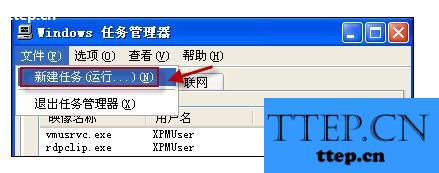
键入 explorer.exe,然后按“确定”再回到桌面看看吧,是不是图标和任务栏又回来啦!!!
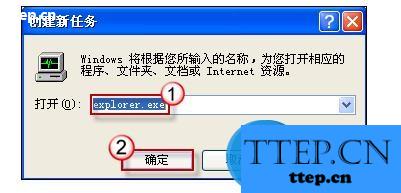
采取对策,远离假死
能将系统从“假死”中“拯救”出来固然好,不过,最理想的当然是采取措施减缓、甚至避免这一现象的发生。试试以下方法吧:
使用组合键“Win+Pause”调出系统属性对话框。切换到“高级”标签,在“性能”区域中“设置”按钮
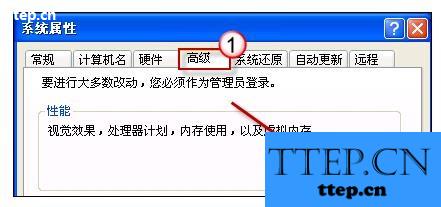
然后在“开始”按钮上单击右键,选择“属性”。勾选“经典开始菜单”选项后单击“确定”保存
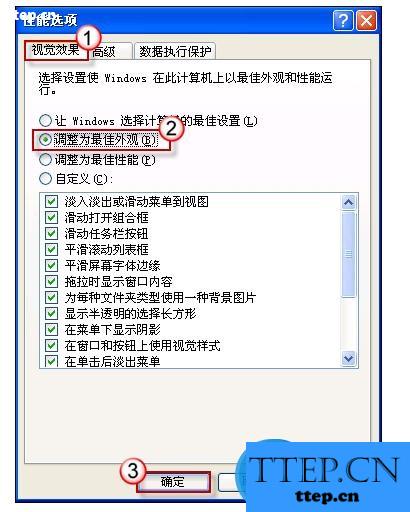
在打开的“性能选项”对话框中选择“调整为最佳性能”

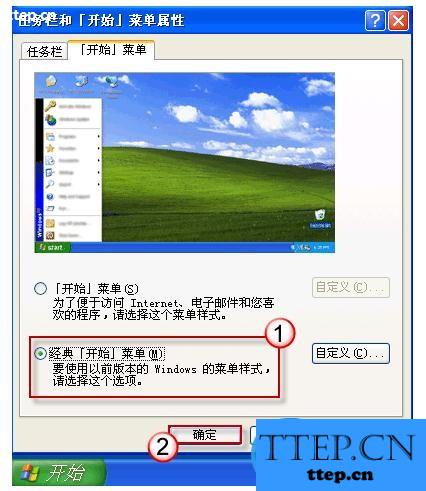
禁用视频文件预览功能。视频文件通常都比较大,容易卡住。禁用视频文件预览功能可以有助避免假死现象。具体办法是: 按组合键“Win+R”调出运行命令狂,键入命令:regsvr32 /u shmedia.dll,然后按“确定”即可



打开“进程”选项卡,找到进程 explorer.exe,选中,单击“结束进程”
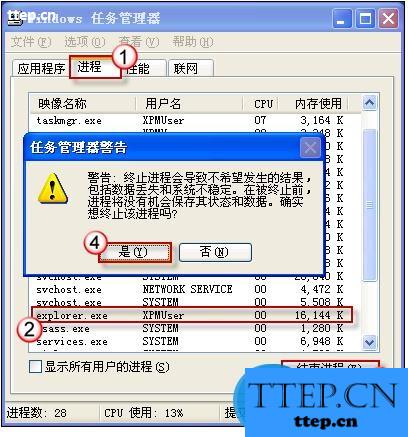
在任务管理器工具栏上, 依次单击 “文件->新建任务”
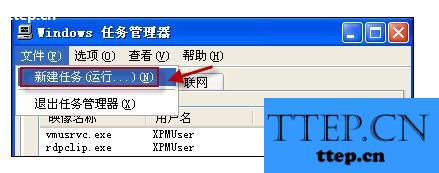
键入 explorer.exe,然后按“确定”再回到桌面看看吧,是不是图标和任务栏又回来啦!!!
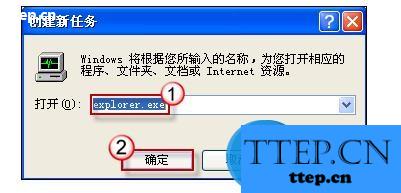
采取对策,远离假死
能将系统从“假死”中“拯救”出来固然好,不过,最理想的当然是采取措施减缓、甚至避免这一现象的发生。试试以下方法吧:
使用组合键“Win+Pause”调出系统属性对话框。切换到“高级”标签,在“性能”区域中“设置”按钮
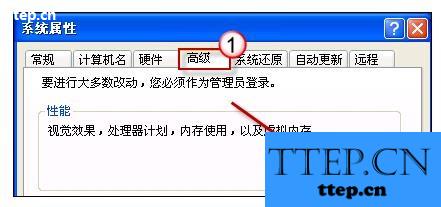
然后在“开始”按钮上单击右键,选择“属性”。勾选“经典开始菜单”选项后单击“确定”保存
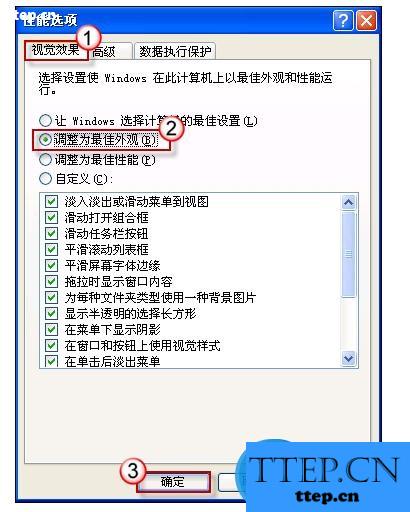
在打开的“性能选项”对话框中选择“调整为最佳性能”

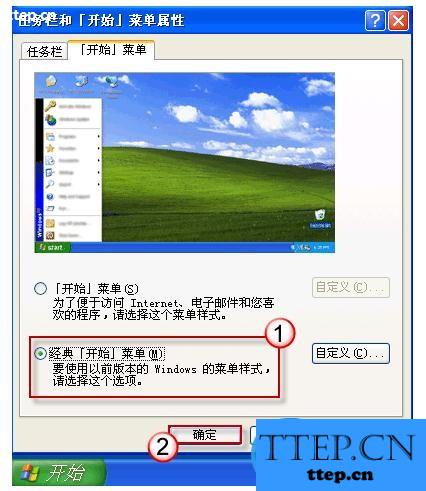
禁用视频文件预览功能。视频文件通常都比较大,容易卡住。禁用视频文件预览功能可以有助避免假死现象。具体办法是: 按组合键“Win+R”调出运行命令狂,键入命令:regsvr32 /u shmedia.dll,然后按“确定”即可


- 最近发表
- 赞助商链接
