主页 > 经验 >
Win7系统提示未安装任何音频输出设备怎么处理 windows7提示未安
Win7系统提示未安装任何音频输出设备怎么处理 windows7提示未安装任何音频输出设备的解决教程 每次Win7系统提示用户“未安装任何音频输出设备”的时候音频都不能播放任何声音,我们对于“未安装任何音频输出设备”的提示也无法作出有效的处理方案,但可以使用Win7系统中自带的声音问题疑难解答进行修复。
Win7系统提示“未安装任何音频输出设备”的处理方法:
1、可以先重启一下电脑,看看故障排除了没有;

2、如果没有解决,点击左下角的“开始”;
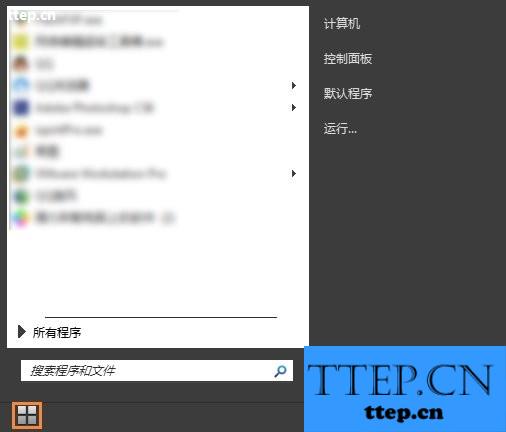
3、点击右侧“控制面板”;
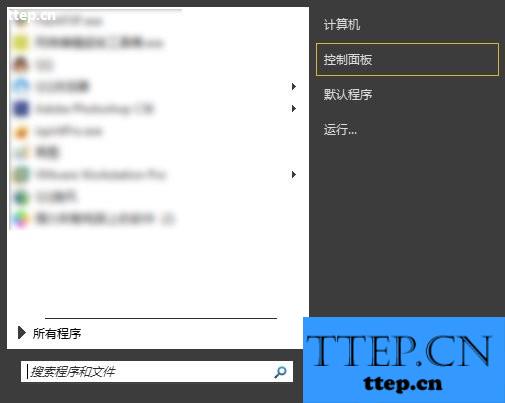
4、点击“系统与安全”;
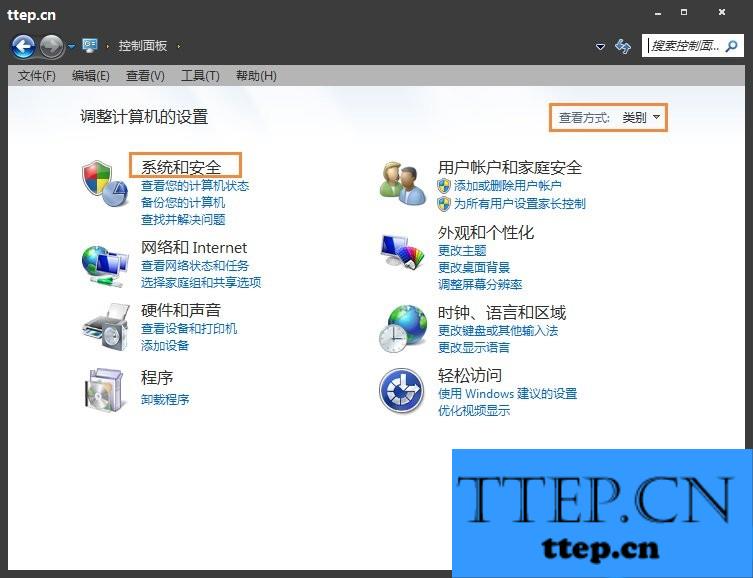
5、点击“常见计算机问题疑难解答”;
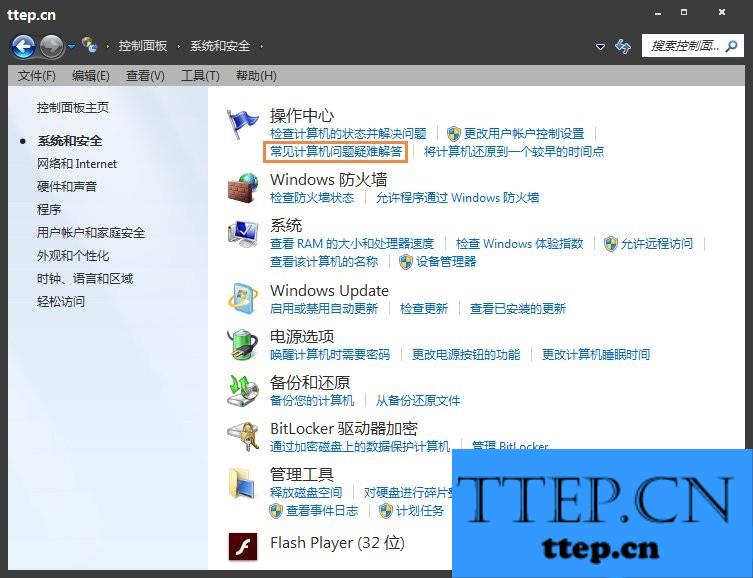
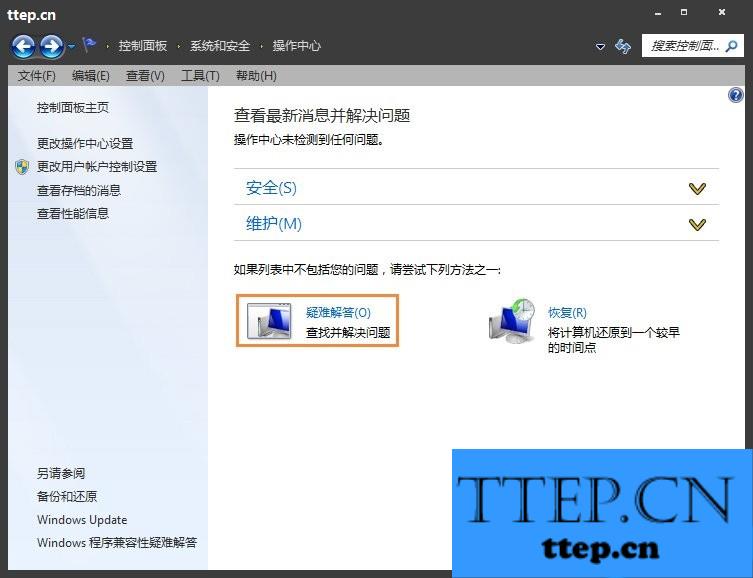
6、点击“音频播放疑难解答”;
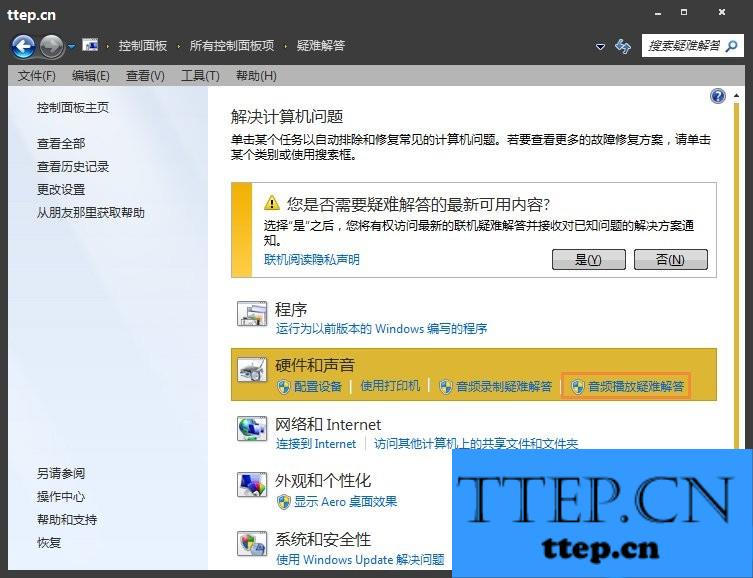
7、点击“下一步”;
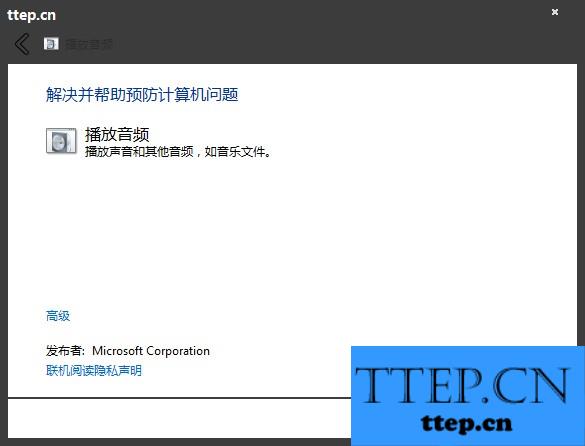
8、开始帮你检查故障,片刻后会完成;
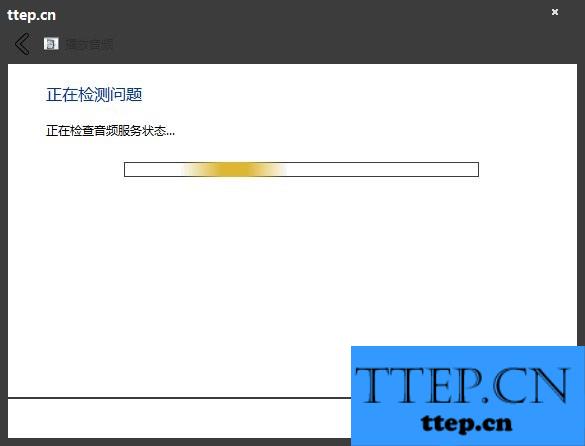
9、如果故障还是不能排除,可能是声卡问题,建议下载一个驱动精灵,检查一下,一切问题都解决了。
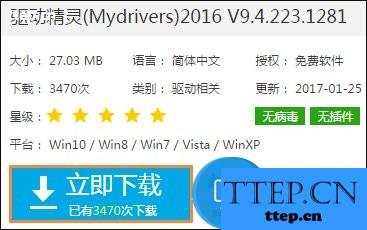
使用声音问题疑难解答可以处理大部分的音频故障,用户电脑弹出“未安装任何音频输出设备”提示的时候,请根据教程步骤进行。
Win7系统提示“未安装任何音频输出设备”的处理方法:
1、可以先重启一下电脑,看看故障排除了没有;

2、如果没有解决,点击左下角的“开始”;
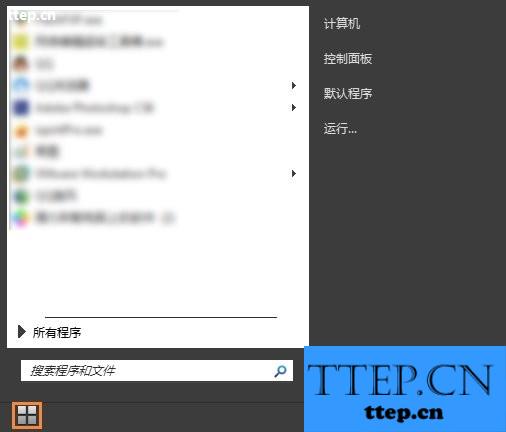
3、点击右侧“控制面板”;
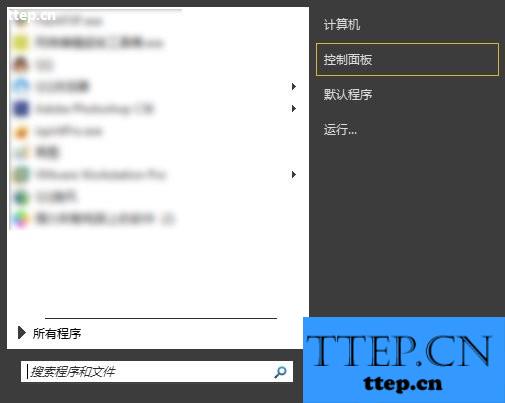
4、点击“系统与安全”;
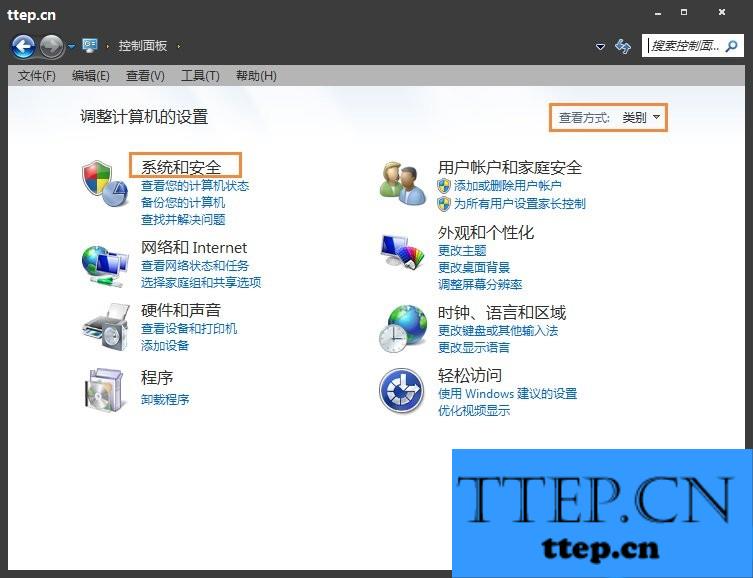
5、点击“常见计算机问题疑难解答”;
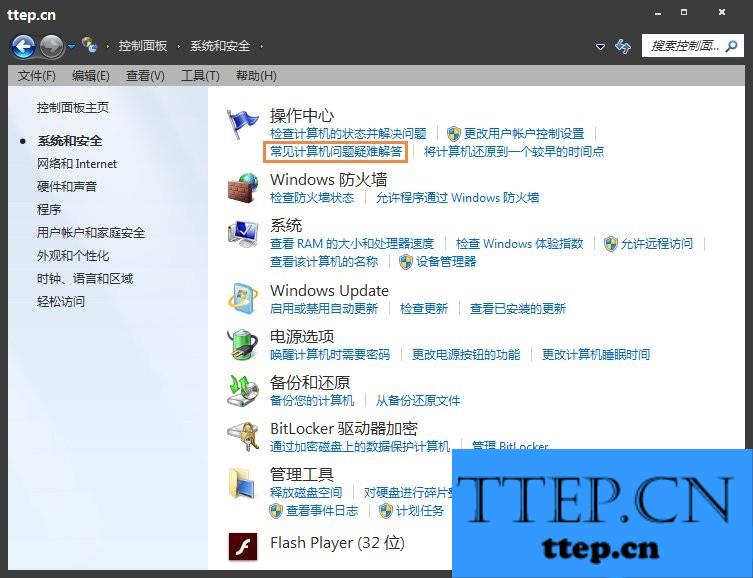
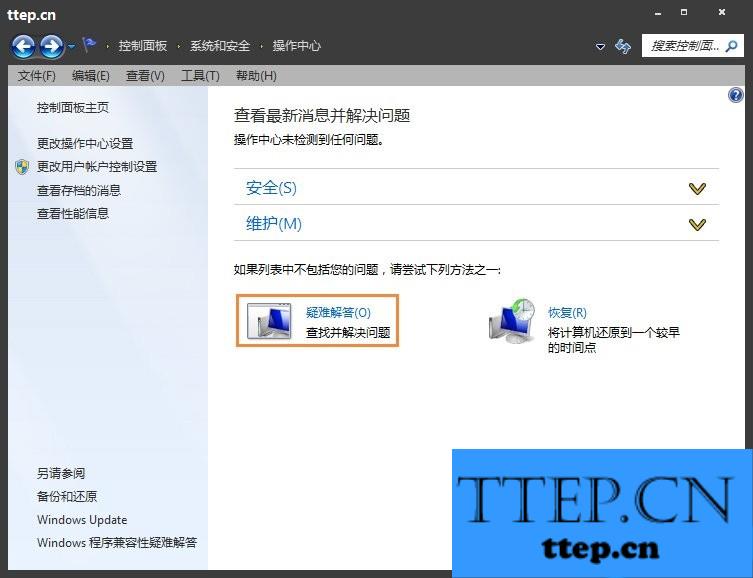
6、点击“音频播放疑难解答”;
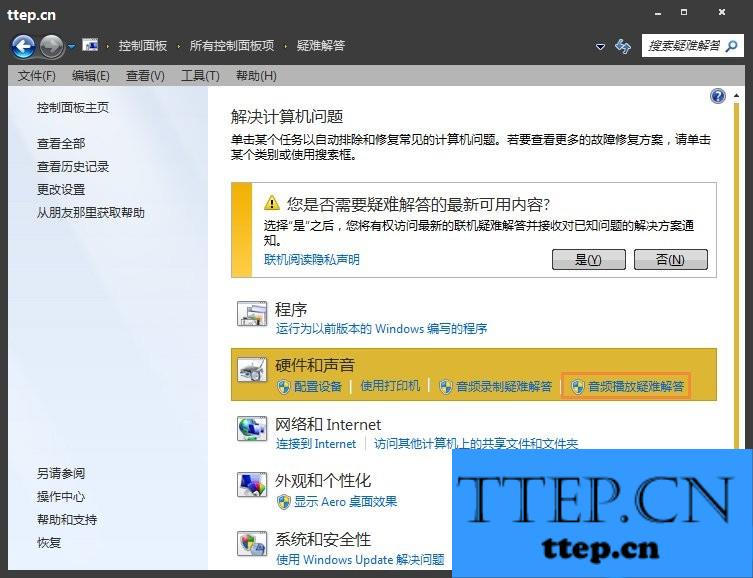
7、点击“下一步”;
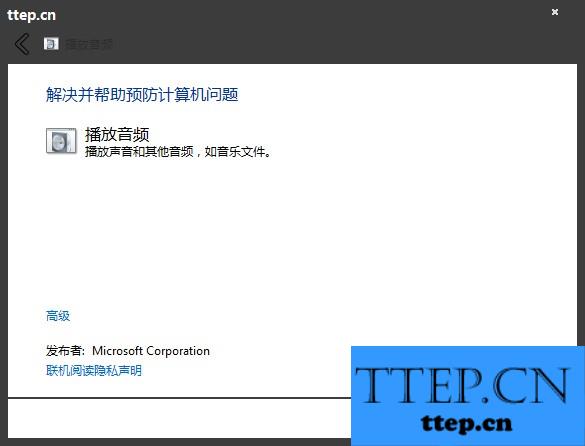
8、开始帮你检查故障,片刻后会完成;
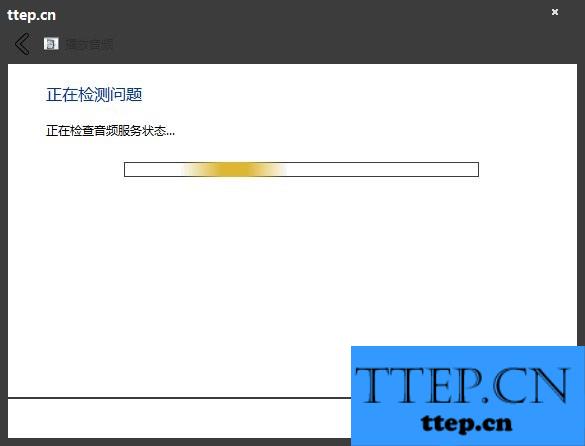
9、如果故障还是不能排除,可能是声卡问题,建议下载一个驱动精灵,检查一下,一切问题都解决了。
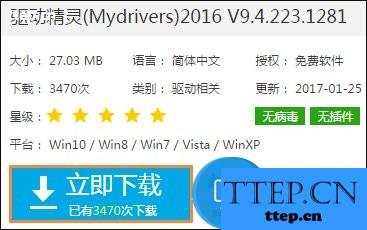
使用声音问题疑难解答可以处理大部分的音频故障,用户电脑弹出“未安装任何音频输出设备”提示的时候,请根据教程步骤进行。
- 最近发表
- 赞助商链接
-
