主页 > 经验 >
Windows8怎么设置高对比度颜色 win8系统设置对比度颜色的方法
Windows8怎么设置高对比度颜色 win8系统设置对比度颜色的方法 Windows8是现在比较热门的系统,因此有很多人会装上它,但是不少用户装上它之后发现屏幕的颜色不是很中意,为此想自己设置一下高对比度颜色,那么Windows8怎么设置高对比度颜色呢?不知道的朋友赶紧看看小编整理的教程吧!
具体操作方法:
1、在Windows8系统中点击开始。
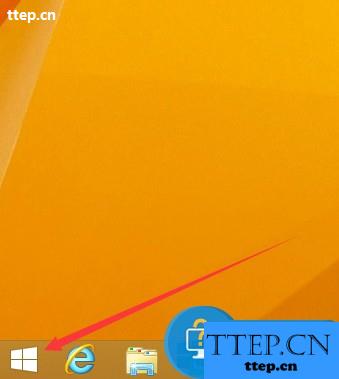
2、然后点击设置。
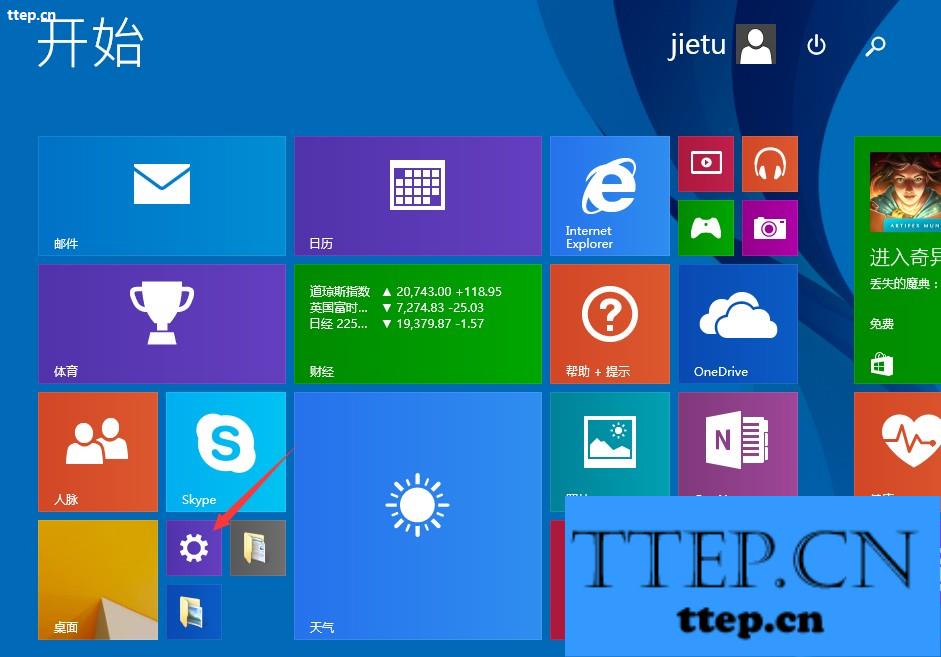
3、点击轻松使用。
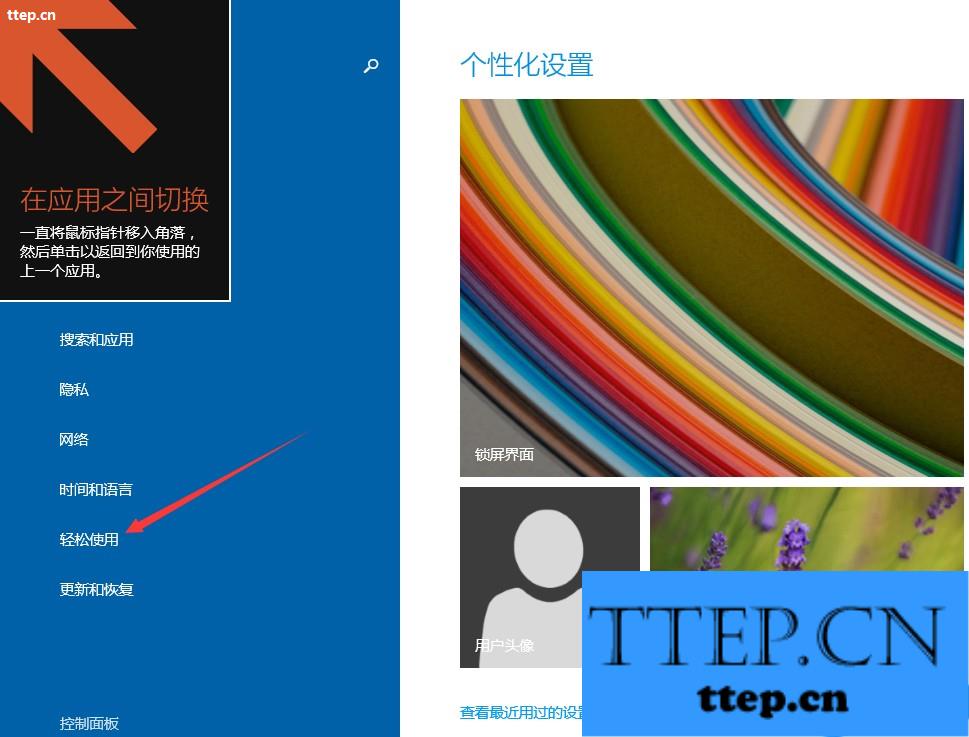
4、点击高对比度。
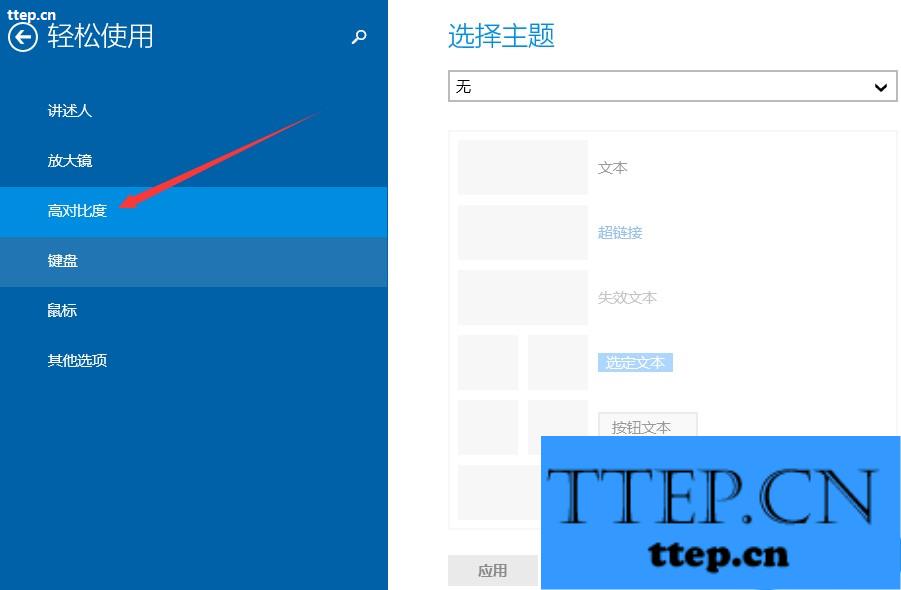
5、选择对比度模式。
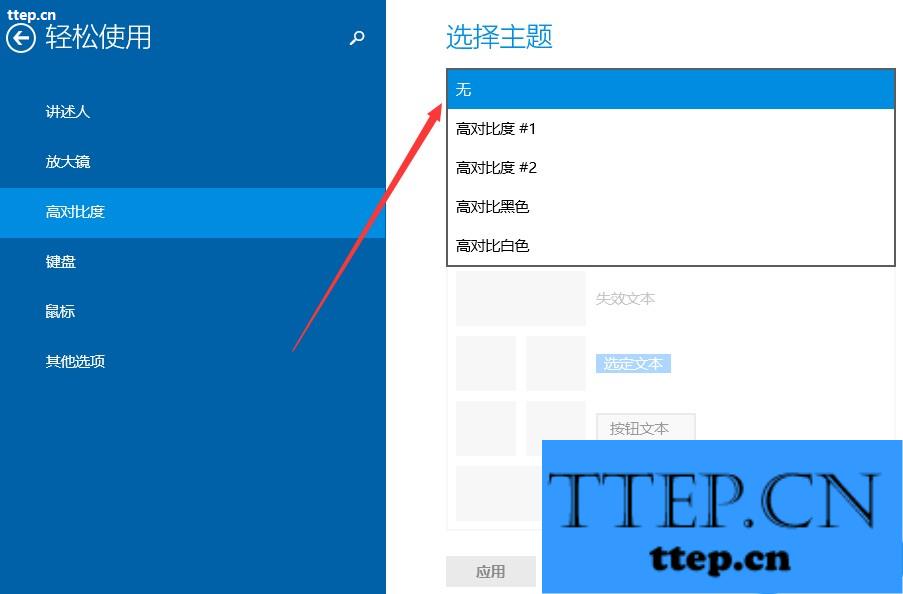
6、点击应用即可。
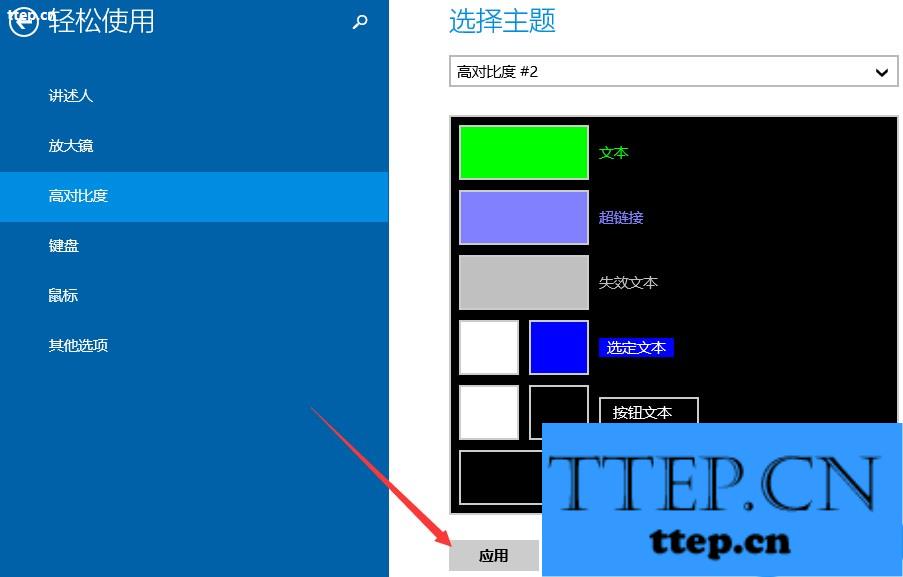
以上就是Windows8设置高对比度颜色的方法了,方法很简单,我们只需要打开Windows8电脑的设置,然后在依次打开轻松使用——高对比度,之后在进行选择对比度模式,最后进行应用即可。
具体操作方法:
1、在Windows8系统中点击开始。
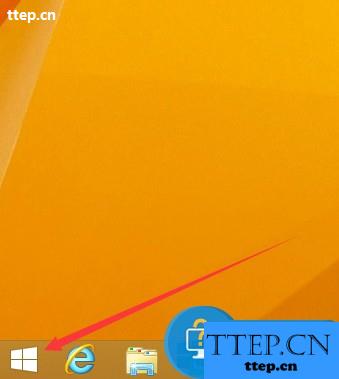
2、然后点击设置。
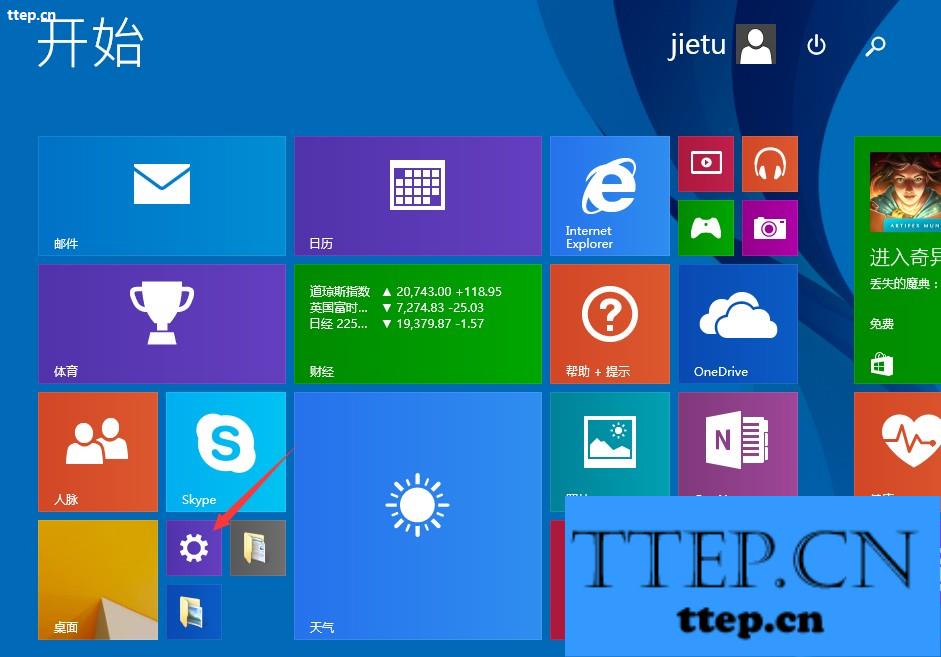
3、点击轻松使用。
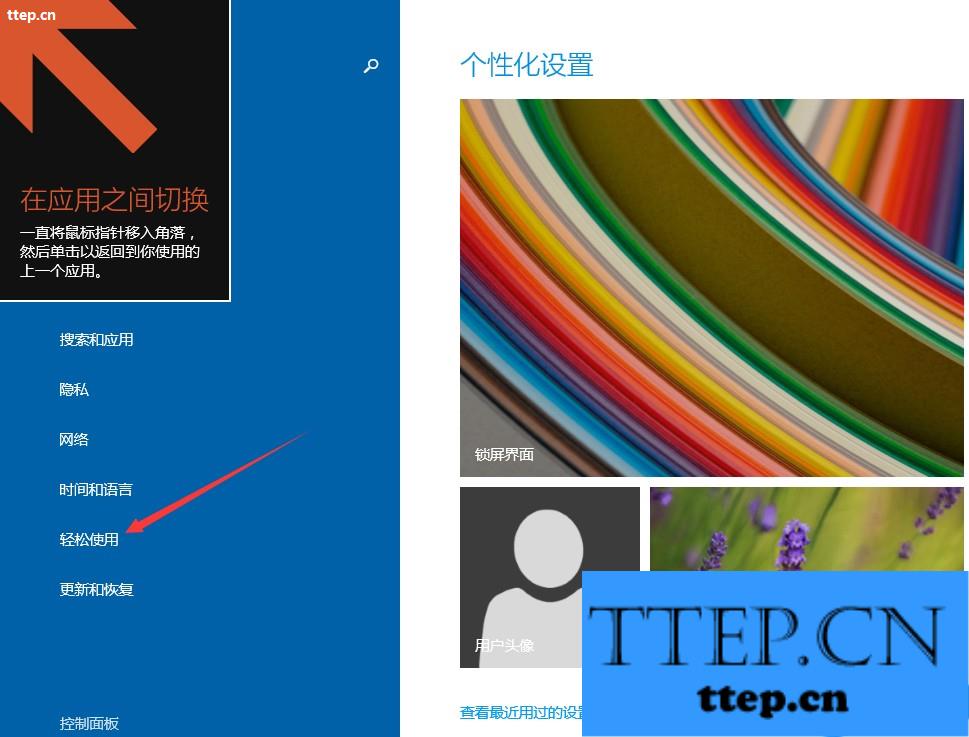
4、点击高对比度。
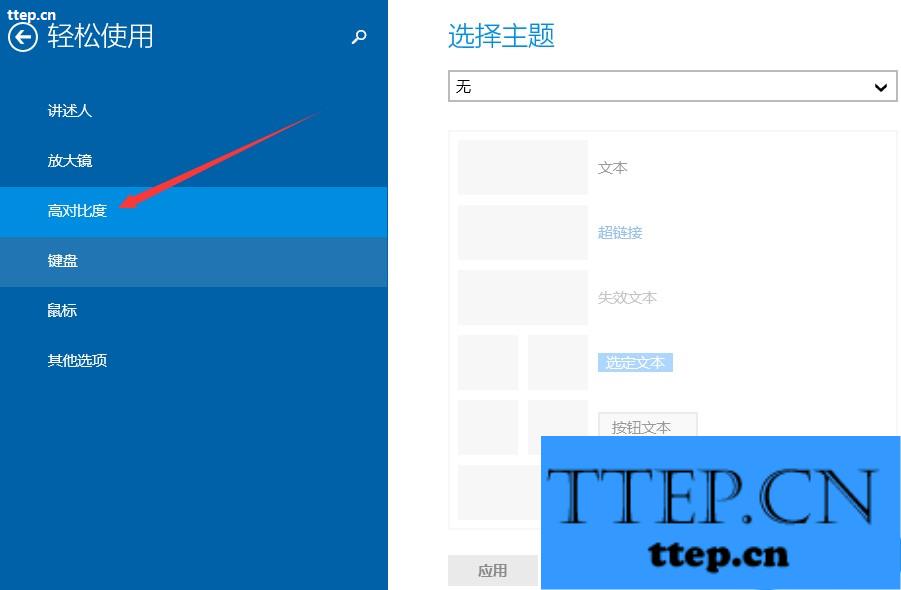
5、选择对比度模式。
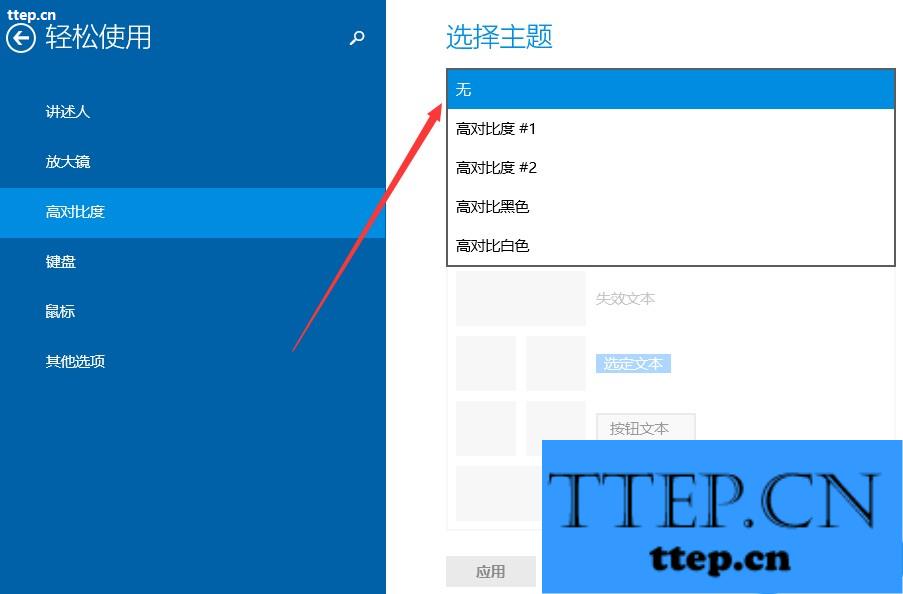
6、点击应用即可。
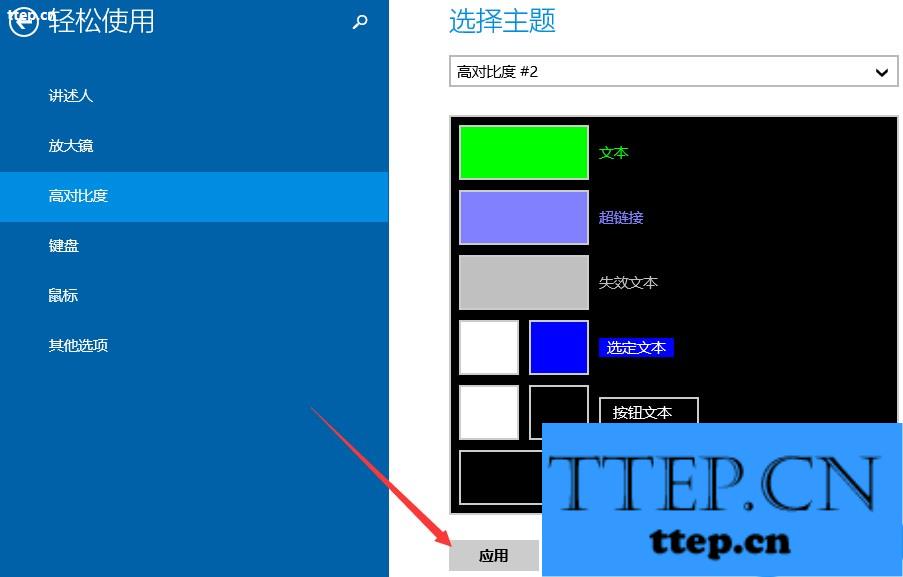
以上就是Windows8设置高对比度颜色的方法了,方法很简单,我们只需要打开Windows8电脑的设置,然后在依次打开轻松使用——高对比度,之后在进行选择对比度模式,最后进行应用即可。
- 最近发表
- 赞助商链接
