主页 > 经验 >
Win8怎么把库变成这台电脑 windows8库变成这台电脑的教程
Win8怎么把库变成这台电脑 windows8库变成这台电脑的教程 我们知道Win8系统中有一个资源管理器,这个资源管理器一打开就是库,这让很多用户都觉得很不方便,于是就想把Win8库变成这台电脑,那么Win8怎么把库变成这台电脑呢?不知道的朋友赶紧看看以下文章内容吧!
具体操作方法:
1、在Win8系统中按住Shift将鼠标指向“Windows资源管理器”右键属性。

2、找到“快捷方式”目标。
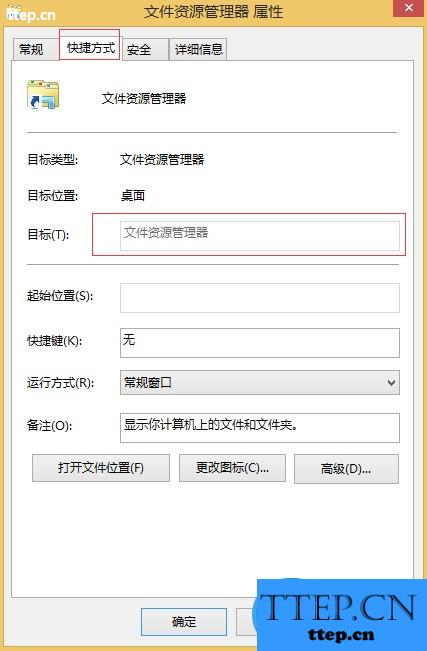
3、复制字符“%windir%\explorer.exe,”包括后面的逗号粘贴到目标路径,在按确定即可。
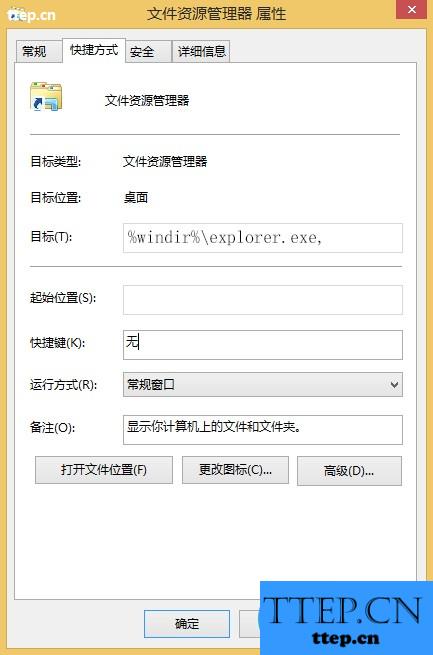
以上就是Win8把库变成这台电脑的方法了,方法很简单,我们只需要打开资源管理器的属性,之后在目标那边替换步骤3的路径即可。
具体操作方法:
1、在Win8系统中按住Shift将鼠标指向“Windows资源管理器”右键属性。

2、找到“快捷方式”目标。
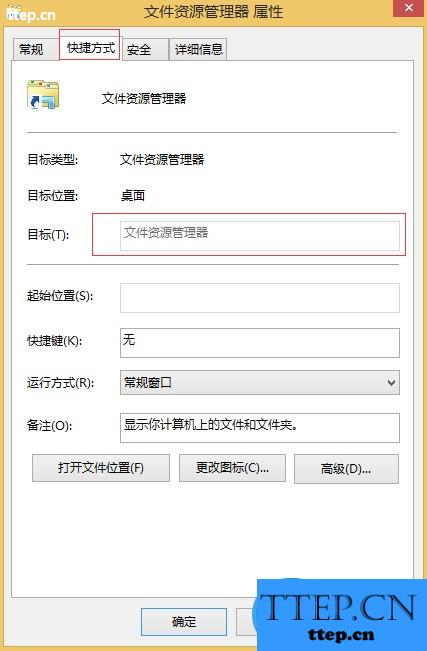
3、复制字符“%windir%\explorer.exe,”包括后面的逗号粘贴到目标路径,在按确定即可。
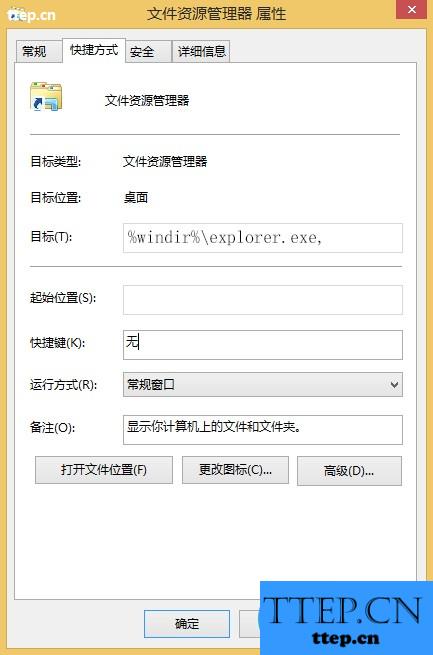
以上就是Win8把库变成这台电脑的方法了,方法很简单,我们只需要打开资源管理器的属性,之后在目标那边替换步骤3的路径即可。
- 最近发表
- 赞助商链接
