主页 > 经验 >
Win7运用注册表降低预览延迟的方法 Windows7如何运用注册表降低
Win7运用注册表降低预览延迟的方法 Windows7如何运用注册表降低预览延迟 用户在操作的过程中会遇到各种各样的问题,那么遇到预览延迟要怎么解决呢?下面小编给大家详细介绍下在Win7系统中预览延迟的教程。
具体步骤:
1、首先新建一个记事本,并且将其命名,随便命名即可。
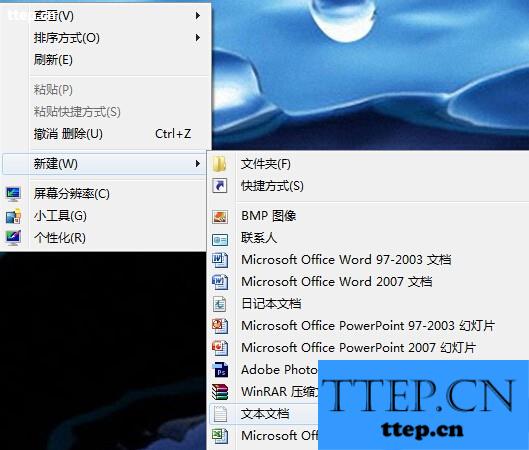
2、接下来将以下代码copy到这个记事本中:
Windows Registry Editor Version 5.00
[HKEY_CURRENT_USER\Control Panel\Mouse]
“MouseHoverTime”=“100”
[HKEY_LOCAL_MACHINE\SYSTEM\CurrentControlSet\Control\SecurePipeServers\winreg]
“RemoteRegAccess”=dword:00000001 [HKEY_CURRENT_USER\Software\Microsoft\Windows\CurrentVersion\Explorer\Advanced]
“DesktopLivePreviewHoverTime”=dword:000000f4
3、复制好之后先保存,然后见其另存为reg文件直接双击运行即可。
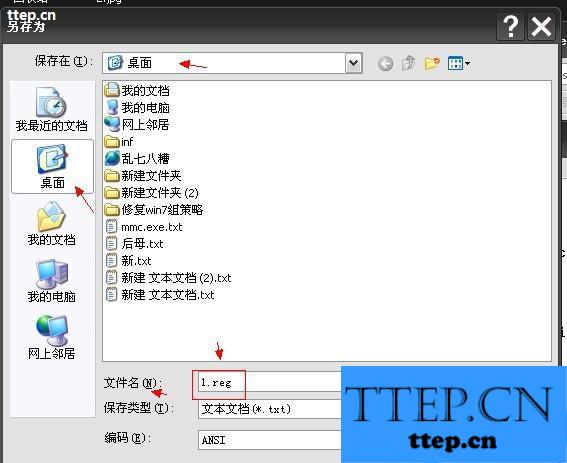
4、运行后就可发现预览的时候延迟时间会有很大的改观的。
上述就是在Win7系统中预览延迟的教程。虽然预览延迟并不影响系统操作,但是还是会使用户心烦意乱, 如果遇到该问题还是尽快解决。
具体步骤:
1、首先新建一个记事本,并且将其命名,随便命名即可。
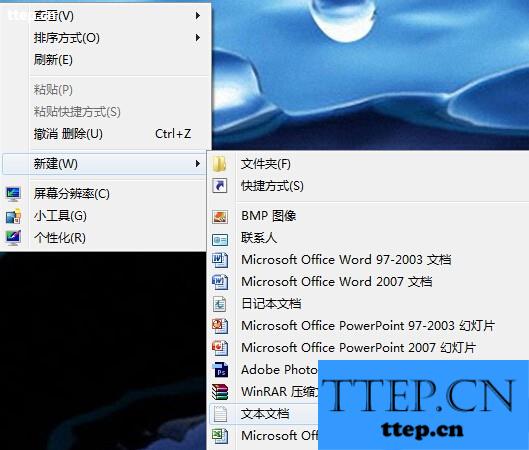
2、接下来将以下代码copy到这个记事本中:
Windows Registry Editor Version 5.00
[HKEY_CURRENT_USER\Control Panel\Mouse]
“MouseHoverTime”=“100”
[HKEY_LOCAL_MACHINE\SYSTEM\CurrentControlSet\Control\SecurePipeServers\winreg]
“RemoteRegAccess”=dword:00000001 [HKEY_CURRENT_USER\Software\Microsoft\Windows\CurrentVersion\Explorer\Advanced]
“DesktopLivePreviewHoverTime”=dword:000000f4
3、复制好之后先保存,然后见其另存为reg文件直接双击运行即可。
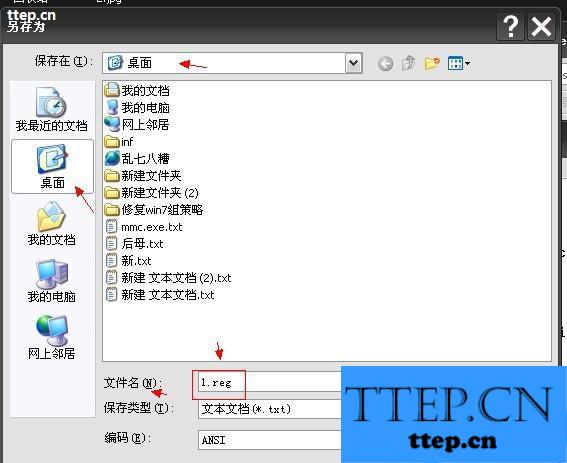
4、运行后就可发现预览的时候延迟时间会有很大的改观的。
上述就是在Win7系统中预览延迟的教程。虽然预览延迟并不影响系统操作,但是还是会使用户心烦意乱, 如果遇到该问题还是尽快解决。
- 最近发表
- 赞助商链接
