主页 > 经验 >
Windows8升级Win8.1系统的方法 win8系统怎么升级
Windows8升级Win8.1系统的方法 win8系统怎么升级 Win8.1已经发布投入使用很长一段时间了,也是一部分用户将Win8系统升级到Win8.1系统。但还是有一部分在纠结,怎么将Win8升级到Win8.1系统这是个问题。那如何将Win8升级到Win8.1系统呢?想升级到Win8.1系统的用户请跟小编一起去看看吧!
方法如下:
1、进入系统后首先出现的是Win8 Metro界面,点击应用商店。

2、进入应用商店后第一个出现的就是免费更新到Win8.1。

3、如果没有这个更新出现,需要安装KB2871389的更新,如果使用Windows更新来获取自动更新,将自动下载和安装 KB2871389。如果已关闭自动更新,或者你使用尚未下载自动更新的新电脑,可以转到 Windows 更新并手动安装 KB 2871389。
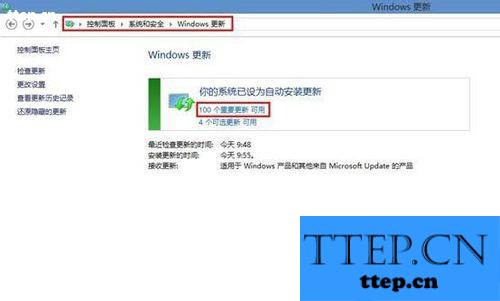
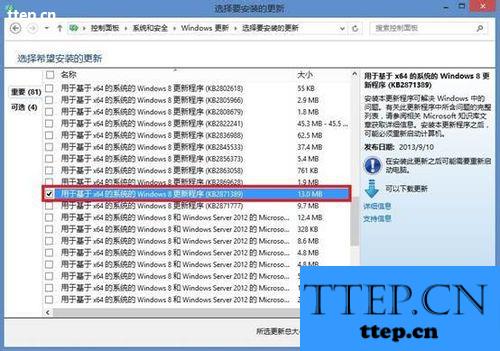
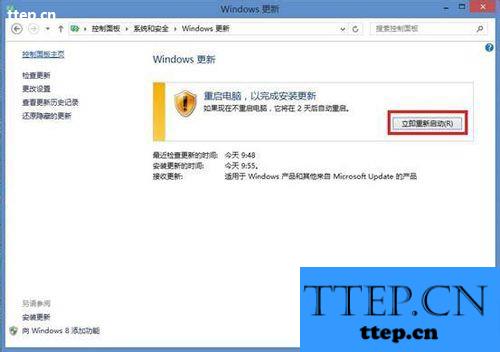
4、点击Win8.1更新后再点击下载 。
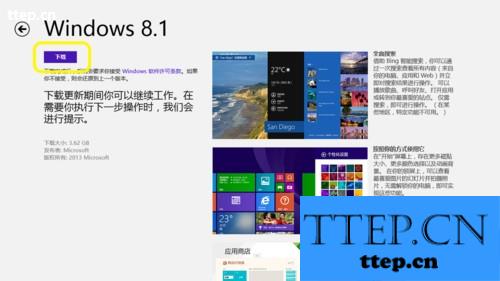
5、点击下载后就能看见Win8.1开始进行更新,当然这段时间会比较长。
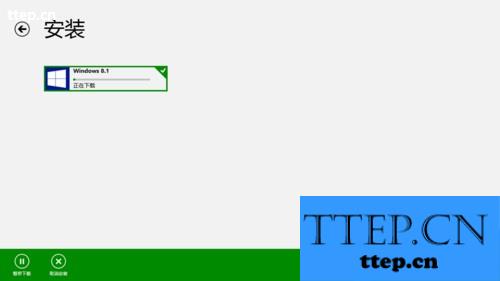
6、Win8.1的更新下载并安装后会提示重启电脑。

7、重启电脑后,计算机会开始进行配置,当配置完成后进入系统我们可以发现桌面上原来的“计算机”已经变更为“这台电脑”。点击“这台电脑”的属性可以看见Win8.1更新完成。
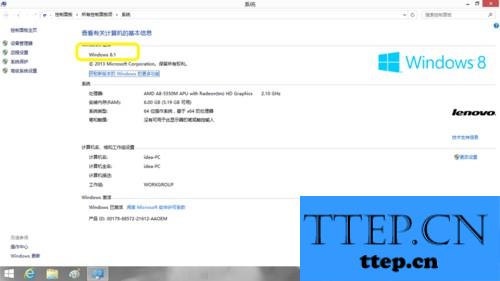
关于Win8升级Win8.1系统的方法就给大家详细介绍到这里了;还不知道怎么将Win8升级到Win8.1系统的用户,现在你按照上述的方法步骤去操作,就可以将Win8升级到Win8.1系统了。
方法如下:
1、进入系统后首先出现的是Win8 Metro界面,点击应用商店。

2、进入应用商店后第一个出现的就是免费更新到Win8.1。

3、如果没有这个更新出现,需要安装KB2871389的更新,如果使用Windows更新来获取自动更新,将自动下载和安装 KB2871389。如果已关闭自动更新,或者你使用尚未下载自动更新的新电脑,可以转到 Windows 更新并手动安装 KB 2871389。
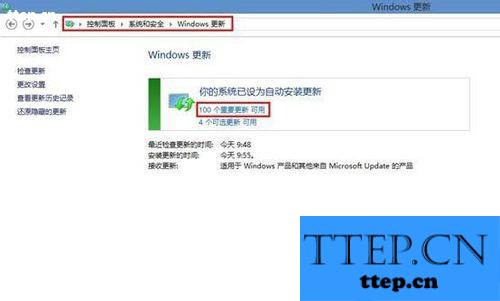
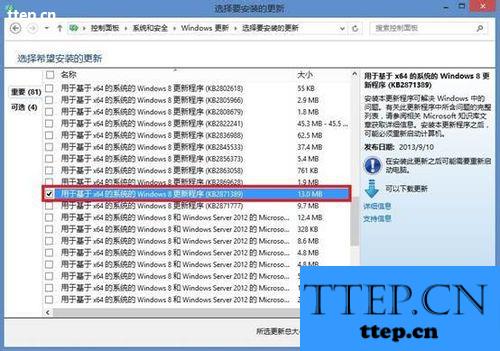
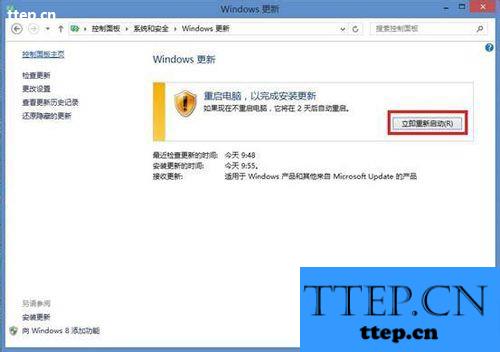
4、点击Win8.1更新后再点击下载 。
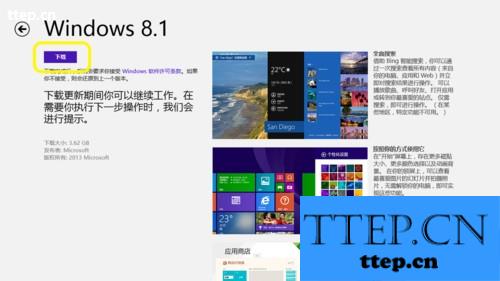
5、点击下载后就能看见Win8.1开始进行更新,当然这段时间会比较长。
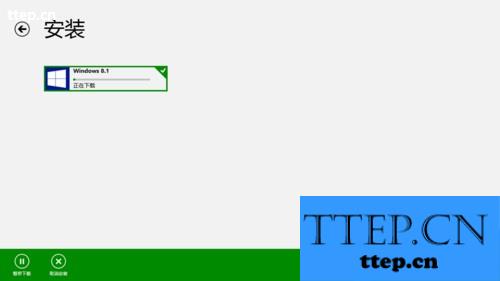
6、Win8.1的更新下载并安装后会提示重启电脑。

7、重启电脑后,计算机会开始进行配置,当配置完成后进入系统我们可以发现桌面上原来的“计算机”已经变更为“这台电脑”。点击“这台电脑”的属性可以看见Win8.1更新完成。
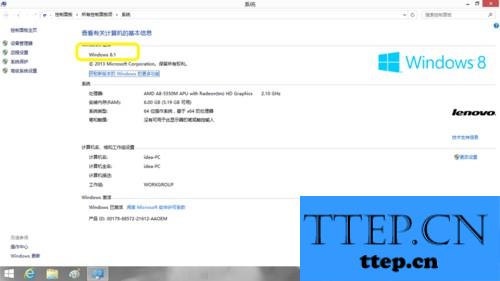
关于Win8升级Win8.1系统的方法就给大家详细介绍到这里了;还不知道怎么将Win8升级到Win8.1系统的用户,现在你按照上述的方法步骤去操作,就可以将Win8升级到Win8.1系统了。
- 最近发表
- 赞助商链接
