主页 > 经验 >
Win8系统怎么更改远程桌面端口 Windows8远程桌面端口的设置方法
Win8系统怎么更改远程桌面端口 Windows8远程桌面端口的设置方法 我们知道Win8远程桌面端口默认是3389,但是有时候我们为了保护系统的安全就得进行更改端口,虽然这一操作很简单,但是很多用户都不会,那么Win8怎么更改远程桌面端口呢?不知道的朋友赶紧看看以下文章吧!
方法/步骤:
1、按快捷键Win+R 打开“运行”。
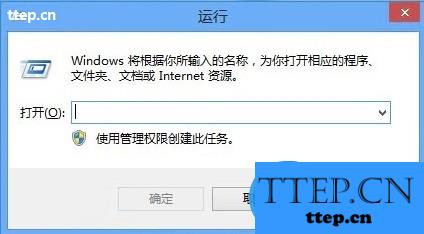
2、在运行中输入“regedit”,点击“确定”,打开注册表,如图:
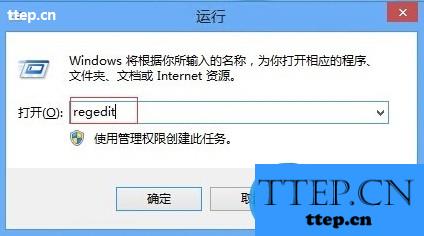
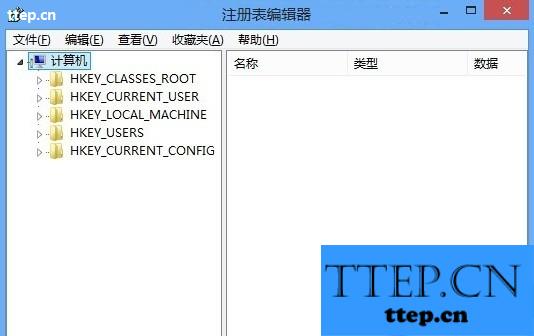
3、进入注册表以下路径:〔HKEY_LOCAL_MACHINE\SYSTEM\CurrentControlSet\Control\Terminal Server\ Wds\rdpwd\Tds\tcp〕,看见PortNamber值了吗?双击打开,点击“十进制”可以看到其默认值是3389。
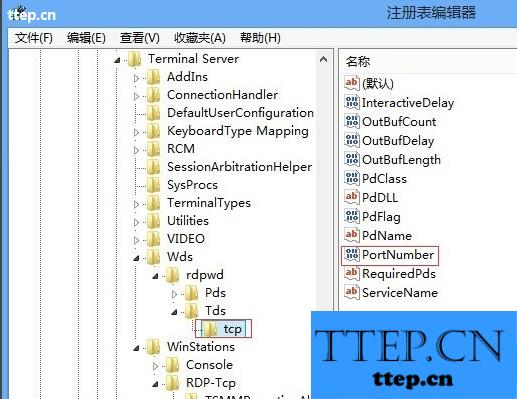

4、这里将默认值修改成所希望的端口即可,例如33899。

5、同样的,进入注册表以下路径:〔HKEY_LOCAL_MACHINE\SYSTEM\CurrentControlSet\Control\Terminal Server\WinStations\RDP-Tcp〕将PortNumber的值(默认是3389)修改成端口33899,端口修改完成后,电脑需重启才生效。
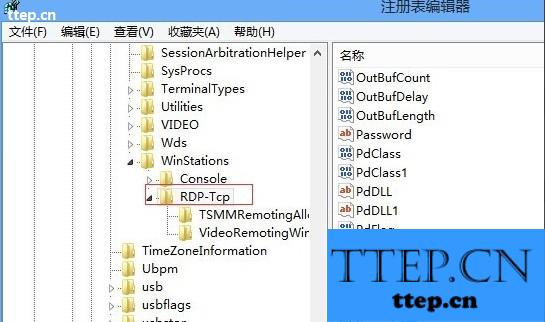
6、前五步将端口修改完成了,这里还要在Windows自带的防火墙中添加33899端口或者先暂时关闭后测试下更改端口后的远程连接。
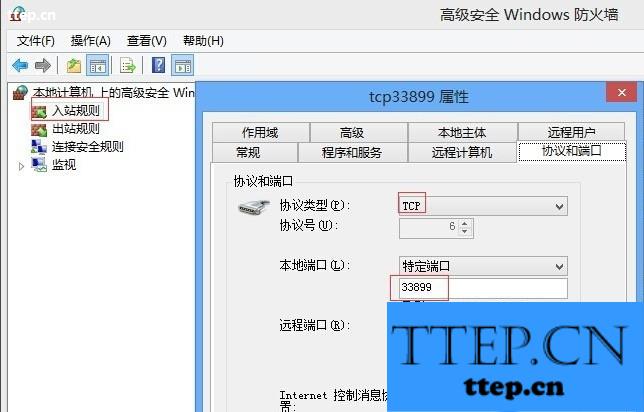
7、测试,在远程桌面连接窗口输入被远程主机IP地址:更改的端口。
注意:这个符号“:”为英文状态下输入的,测试如图。
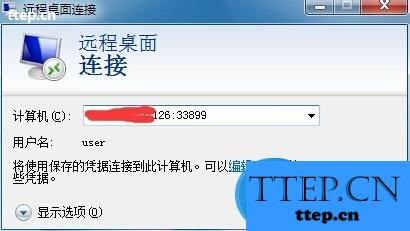

以上就是Win8更改远程桌面端口的方法了,方法很简单吧,只需要修改注册表的值,然后在设置Windows自带防火墙的端口即可。
方法/步骤:
1、按快捷键Win+R 打开“运行”。
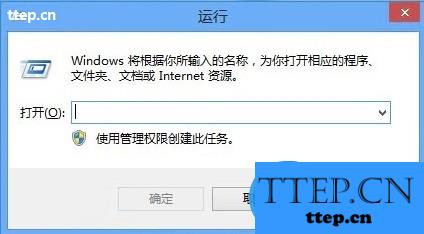
2、在运行中输入“regedit”,点击“确定”,打开注册表,如图:
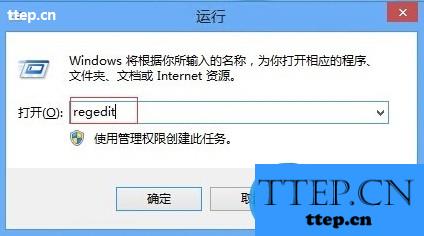
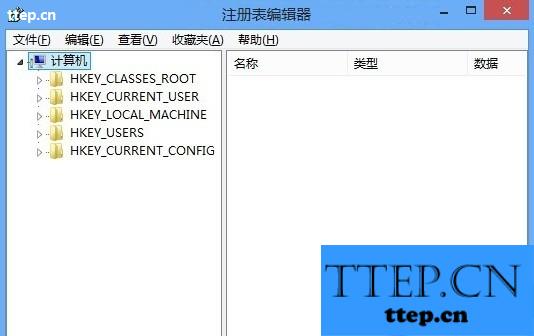
3、进入注册表以下路径:〔HKEY_LOCAL_MACHINE\SYSTEM\CurrentControlSet\Control\Terminal Server\ Wds\rdpwd\Tds\tcp〕,看见PortNamber值了吗?双击打开,点击“十进制”可以看到其默认值是3389。
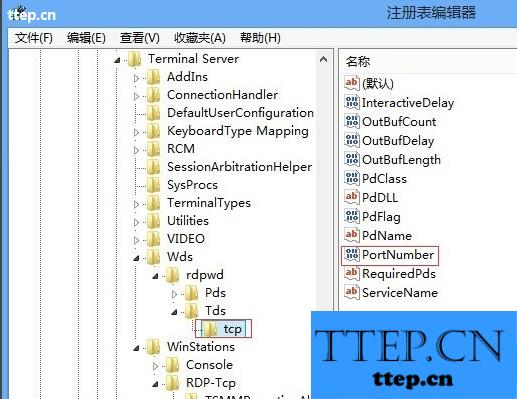

4、这里将默认值修改成所希望的端口即可,例如33899。

5、同样的,进入注册表以下路径:〔HKEY_LOCAL_MACHINE\SYSTEM\CurrentControlSet\Control\Terminal Server\WinStations\RDP-Tcp〕将PortNumber的值(默认是3389)修改成端口33899,端口修改完成后,电脑需重启才生效。
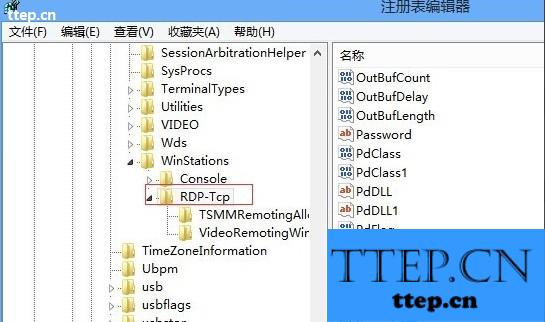
6、前五步将端口修改完成了,这里还要在Windows自带的防火墙中添加33899端口或者先暂时关闭后测试下更改端口后的远程连接。
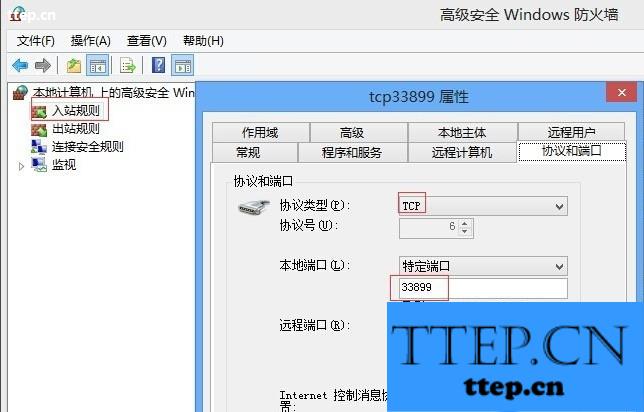
7、测试,在远程桌面连接窗口输入被远程主机IP地址:更改的端口。
注意:这个符号“:”为英文状态下输入的,测试如图。
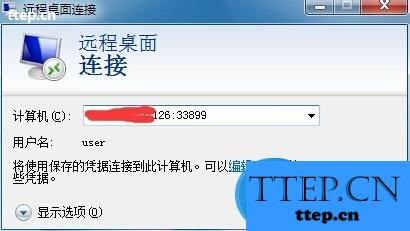

以上就是Win8更改远程桌面端口的方法了,方法很简单吧,只需要修改注册表的值,然后在设置Windows自带防火墙的端口即可。
- 最近发表
- 赞助商链接
