主页 > 经验 >
Win10系统没声音的修复方法 Win10电脑没有声音怎么办
Win10系统没声音的修复方法 Win10电脑没有声音怎么办 很多用户称升级完Win10系统后会出现各种问题,有些可能是硬件兼容性问题,有些则可能是驱动问题。现在一位用户的Win10没有声音了,这是怎么回事呢?出现这个问题主要是Win10系统对你当前设备的驱动不兼容导致,下面就一起来看看如何修复Win10没有声音的问题。
1、首先鼠标右键点击此电脑,然后点击属性;
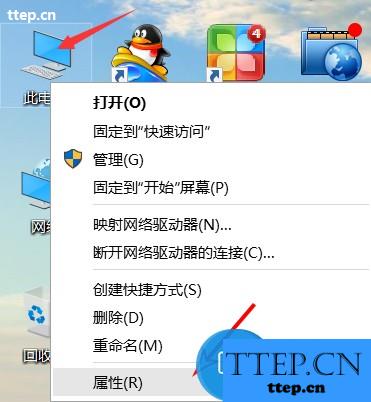
2、然后打开设备管理器;
3、找到声音控制器;
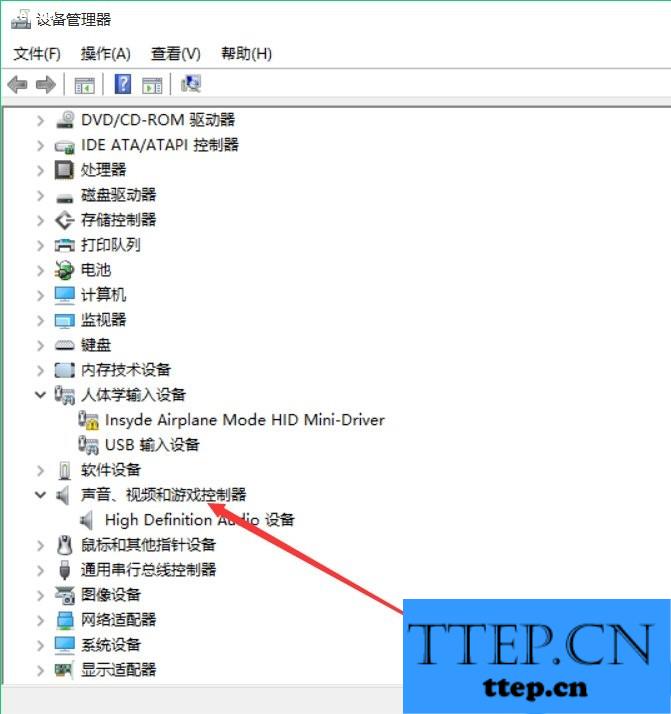
4、然后右键声音下面的设备,点击属性;
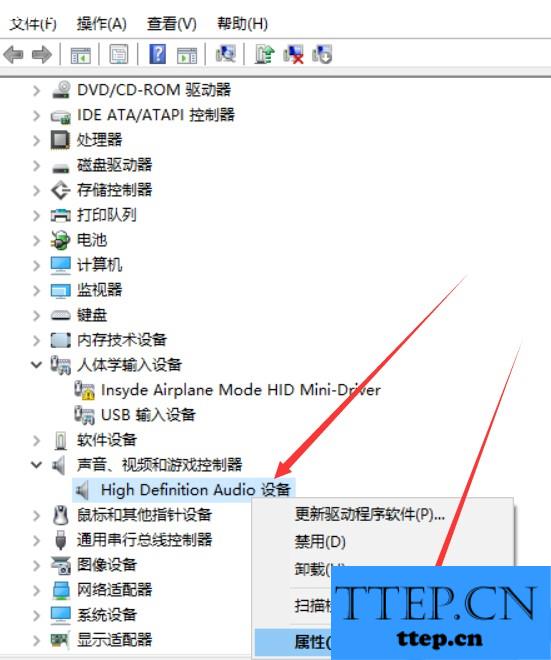
5、然后点击驱动程序,点击回退驱动程序;
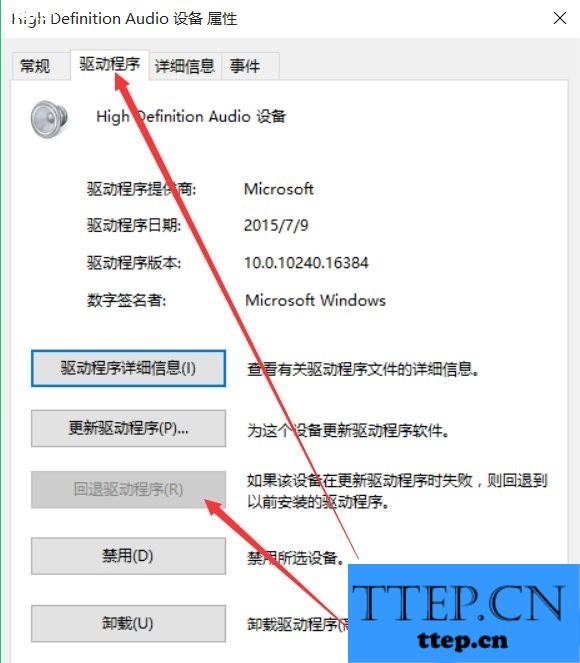
6、最后点击确认,并重启电脑就行了;
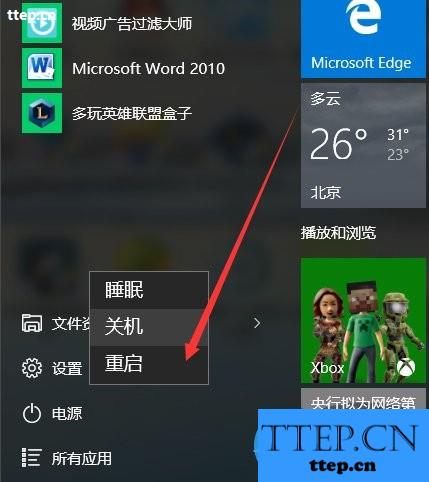
以上便是关于Win10没有声音的解决办法,如果用户通过上面的方法仍然没有解决问题,那么可以下载“驱动精灵”来自动检测更新声卡驱动,更新完成后便可以解决问题。
1、首先鼠标右键点击此电脑,然后点击属性;
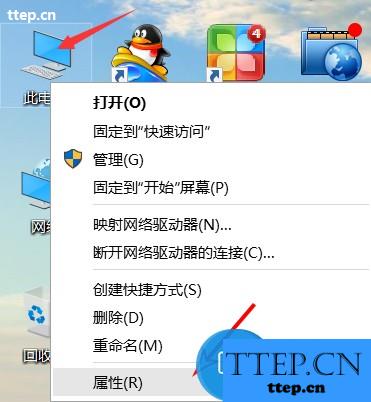
2、然后打开设备管理器;
3、找到声音控制器;
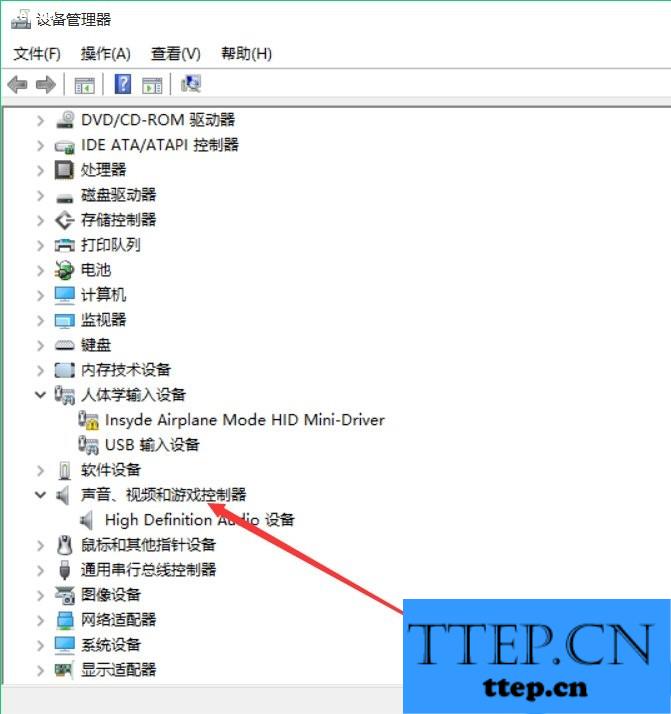
4、然后右键声音下面的设备,点击属性;
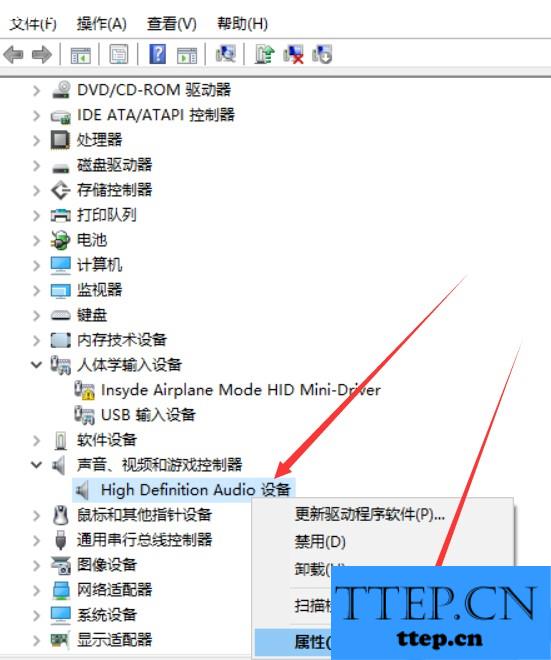
5、然后点击驱动程序,点击回退驱动程序;
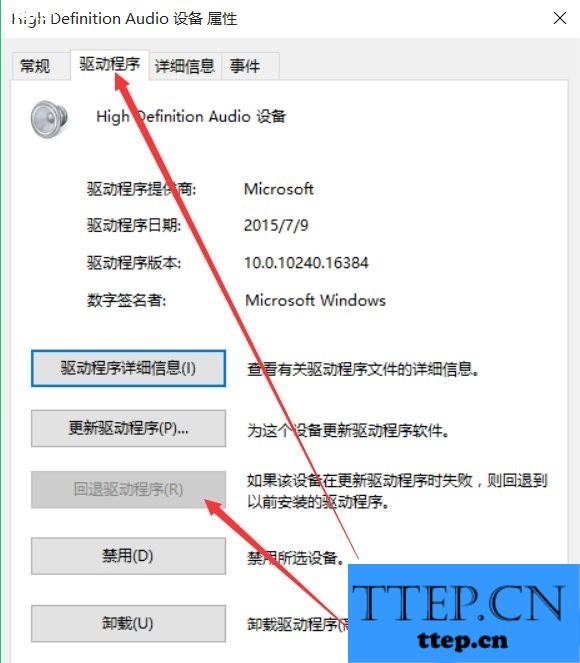
6、最后点击确认,并重启电脑就行了;
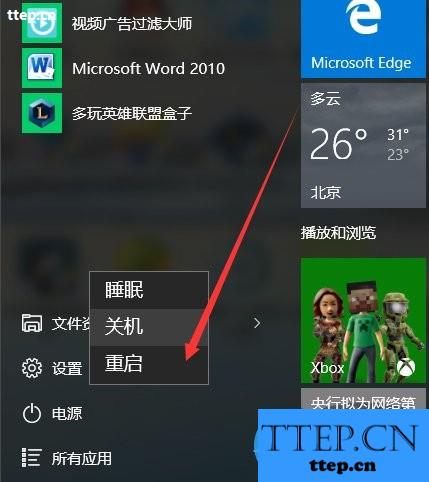
以上便是关于Win10没有声音的解决办法,如果用户通过上面的方法仍然没有解决问题,那么可以下载“驱动精灵”来自动检测更新声卡驱动,更新完成后便可以解决问题。
- 最近发表
- 赞助商链接
