主页 > 经验 >
Win10电脑重装系统后不能上网怎么办 Win10重装系统后不能上网的
Win10电脑重装系统后不能上网怎么办 Win10重装系统后不能上网的解决方法 如今很多用户为了“尝鲜”都使用上了Win10系统,不过在使用的过程中有用户发现一个问题,那就是Win10电脑重装系统后不能上网,然而这个问题只针对浏览器网页,诸如迅雷、QQ等软件则可以正常使用网络,对此我们该怎么解决Win10电脑重装系统后不能上网的问题呢?
1、右键点击电脑上的连接图标,选择打开网络连接设置中心,选择更改适配器设置,如下图所示;
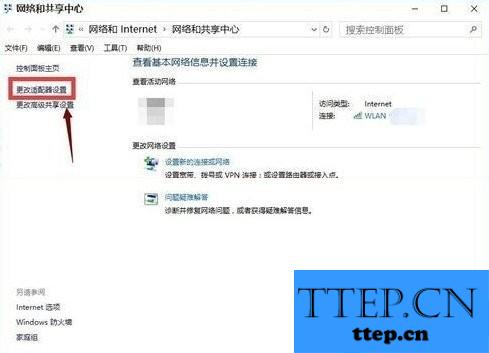
2、找到你的当前网络连接,如下图所示;
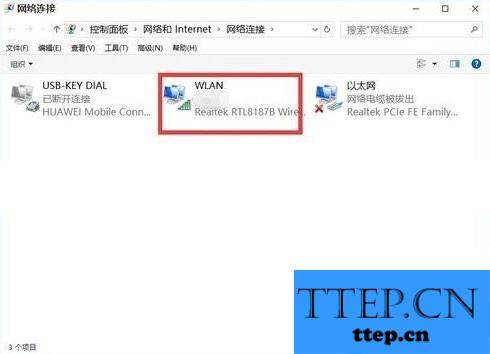
3、右键目前网络连接--属性,如下图所示;
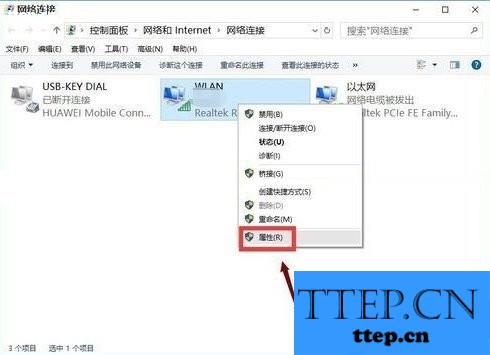
4、选择多路传送器协议,点击安装,如下图所示;
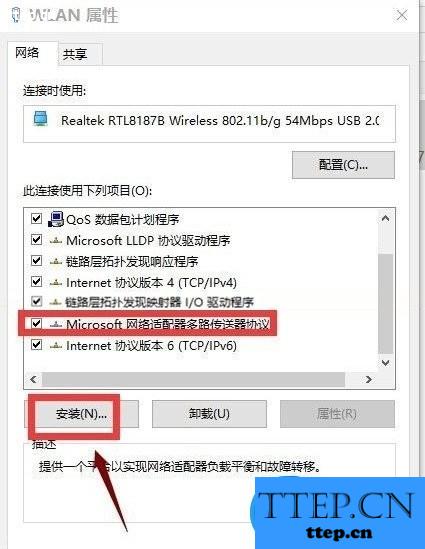
5、选择协议,添加,如下图所示;
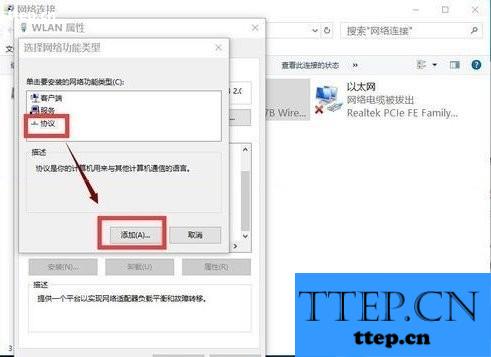
6、选择可靠多播协议,点击确定按钮,然后重启电脑。如下图所示;
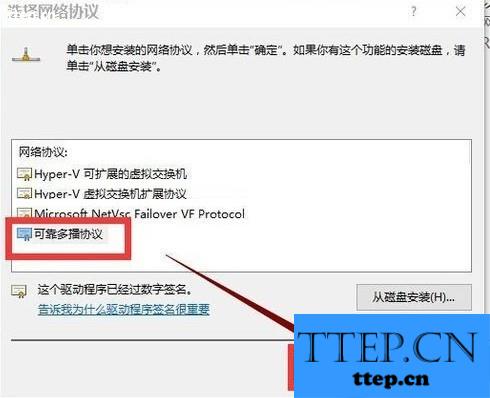
7、如果不能解决,请同时按下win+x,选择命令提示符(管理员),如下图所示;
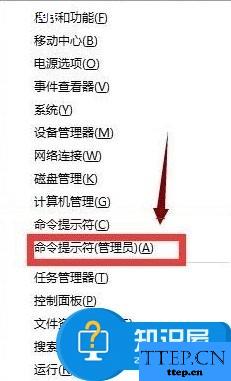
8、在提示框输入netsh winsock reset,回车,如下图所示;
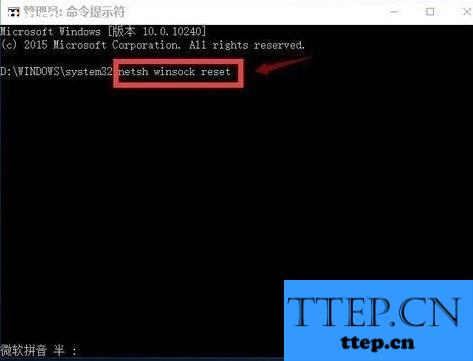
9、重置成功,重启你的电脑,如下图所示;
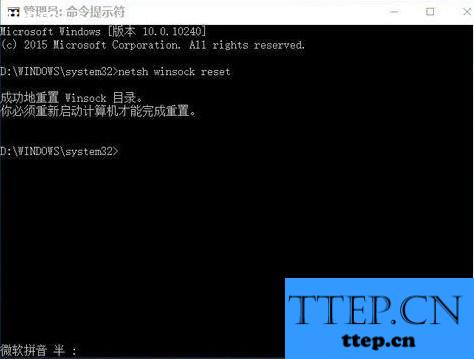
重启电脑后你会发现使用浏览器能够正常访问网页了,也就表明Win10重装系统后不能上网的问题已经解决了。如果你使用的Win10系统出现了这个问题,则可以使用上述的方法来解决。
1、右键点击电脑上的连接图标,选择打开网络连接设置中心,选择更改适配器设置,如下图所示;
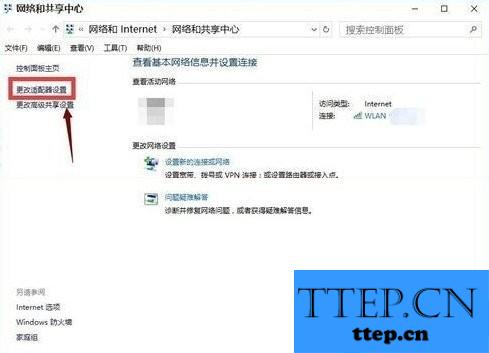
2、找到你的当前网络连接,如下图所示;
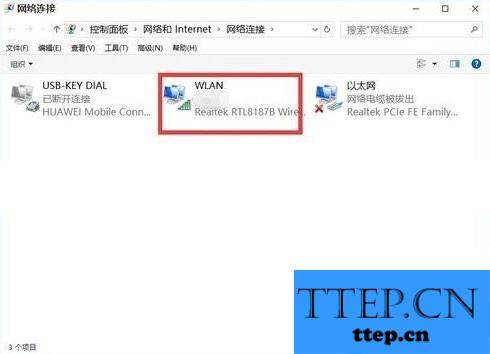
3、右键目前网络连接--属性,如下图所示;
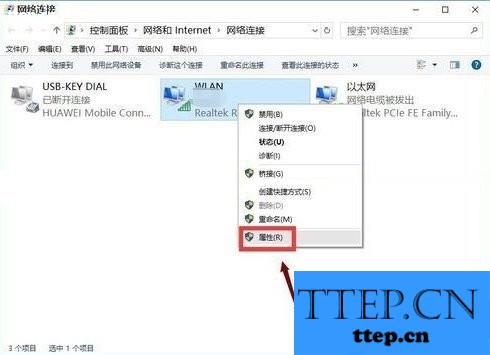
4、选择多路传送器协议,点击安装,如下图所示;
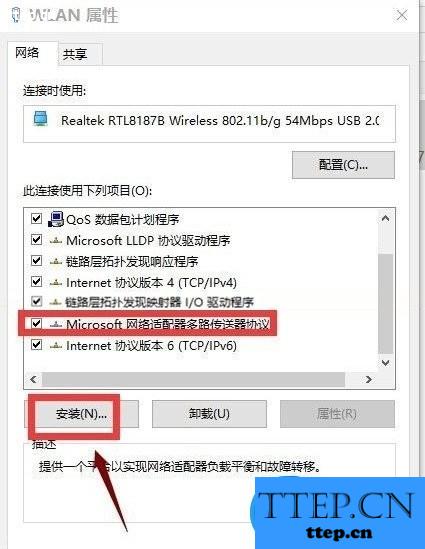
5、选择协议,添加,如下图所示;
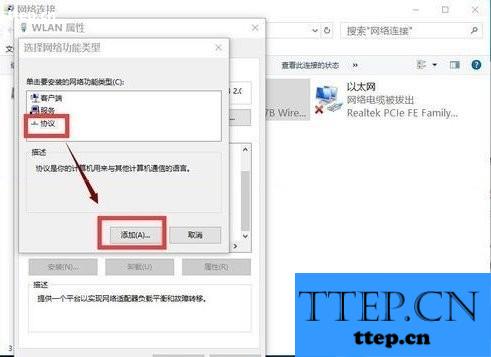
6、选择可靠多播协议,点击确定按钮,然后重启电脑。如下图所示;
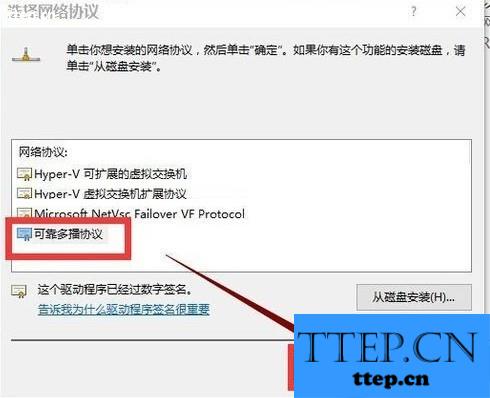
7、如果不能解决,请同时按下win+x,选择命令提示符(管理员),如下图所示;
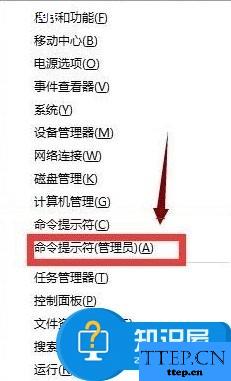
8、在提示框输入netsh winsock reset,回车,如下图所示;
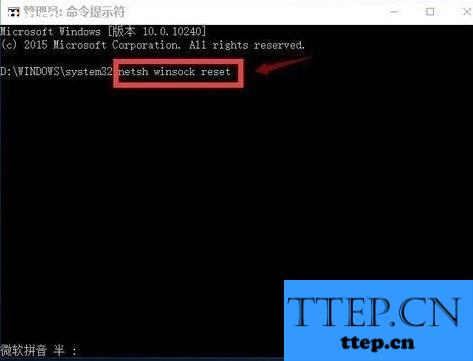
9、重置成功,重启你的电脑,如下图所示;
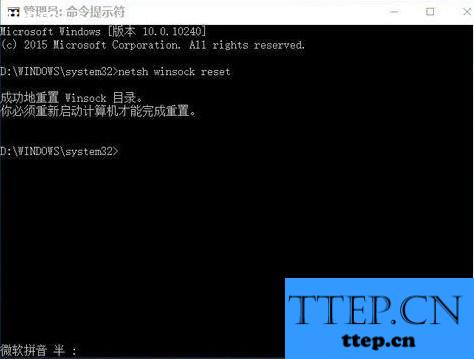
重启电脑后你会发现使用浏览器能够正常访问网页了,也就表明Win10重装系统后不能上网的问题已经解决了。如果你使用的Win10系统出现了这个问题,则可以使用上述的方法来解决。
- 最近发表
- 赞助商链接
