主页 > 经验 >
如何关闭Windows安全中心警报方法步骤 Windows7安全中心怎么关闭
如何关闭Windows安全中心警报方法步骤 Windows7安全中心怎么关闭。我们在使用电脑上网的时候,经常会被电脑的安全中心警报提示。但是对于很多人来说这真的非常的烦恼,那么我们应该怎么关闭呢?一起来看看吧。

⒈)首先进入电脑桌面,然后在“我的电脑(计算机)”上右键,然后选择“管理(计算机管理)”,--找到“服务和应用程序”--找到“服务”,在左侧找到服务项后,点击“服务”之后在右侧会演出计算机各种服务项,我们找到“服务”中有一项"security center"项,如下图:
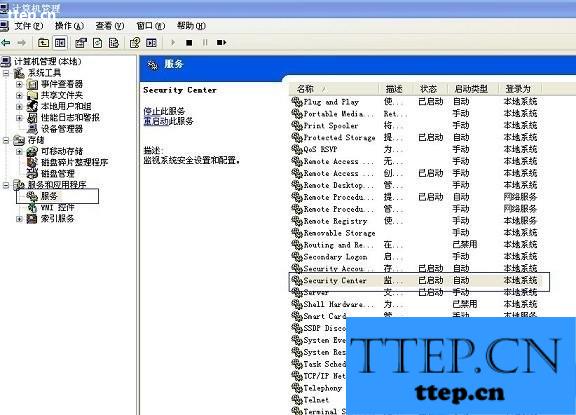
⒉)如上图,在服务管理项目的右侧找到security center后,在security center上双击鼠标左键,之后会弹出“security center属性”对话框,之后,我们再属性对话中停止该服务并设置为禁用即可,如下图:


如上图,我们分别停止与禁用掉security center服务项即可,设置完别忘了点击底部的确定喔。
对于我们遇到了需要关闭中心安全警报的时候,我们就可以利用到上面给你们介绍的解决方法进行处理,相信一定可以解决你们的难题。

⒈)首先进入电脑桌面,然后在“我的电脑(计算机)”上右键,然后选择“管理(计算机管理)”,--找到“服务和应用程序”--找到“服务”,在左侧找到服务项后,点击“服务”之后在右侧会演出计算机各种服务项,我们找到“服务”中有一项"security center"项,如下图:
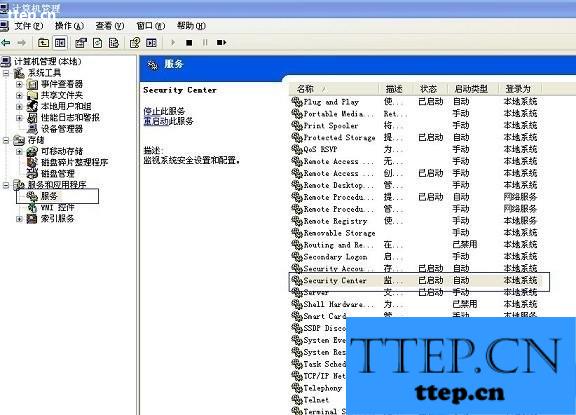
⒉)如上图,在服务管理项目的右侧找到security center后,在security center上双击鼠标左键,之后会弹出“security center属性”对话框,之后,我们再属性对话中停止该服务并设置为禁用即可,如下图:


如上图,我们分别停止与禁用掉security center服务项即可,设置完别忘了点击底部的确定喔。
对于我们遇到了需要关闭中心安全警报的时候,我们就可以利用到上面给你们介绍的解决方法进行处理,相信一定可以解决你们的难题。
- 最近发表
- 赞助商链接
