主页 > 经验 >
如何修改自己的电脑子网掩码、网关、IP/DNS地址?
如何修改自己的电脑子网掩码、网关、IP/DNS地址?很多朋友都不是很清楚,其实方法很不是很难,下面小编就为大家详细介绍一下,一起来看看吧
如何修改自己电脑子网掩码、网关、IP/DNS地址呢?现在和大家分享一下自己的一点经验

方法/步骤
1、在开始菜单内找到控制面板,单击打开;然后找到网络和Internet,单击打开
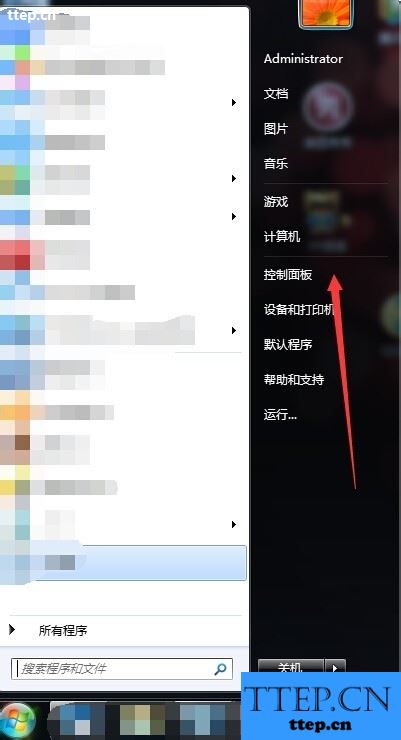
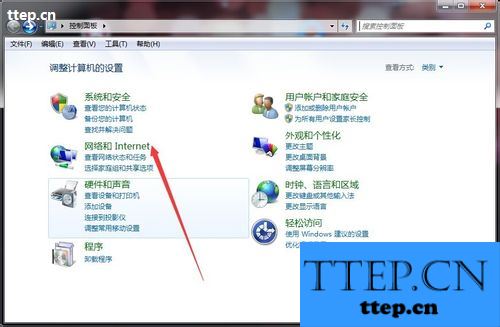
2、下一步找到网络和共享中心,单击打开;进去在左边打开更改适配器设置
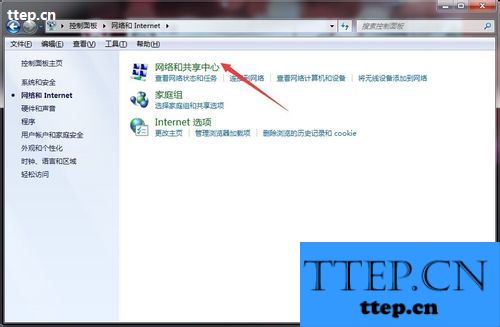
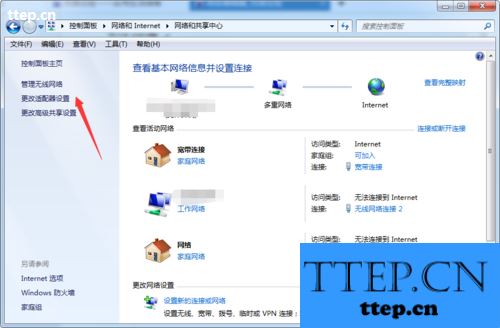
3、找到本地连接右击选择属性,之后在网络选项内的下拉菜单内找到Internet协议版本 4(Internet协议版本 6不需要更改,国内一般不用),双击打开
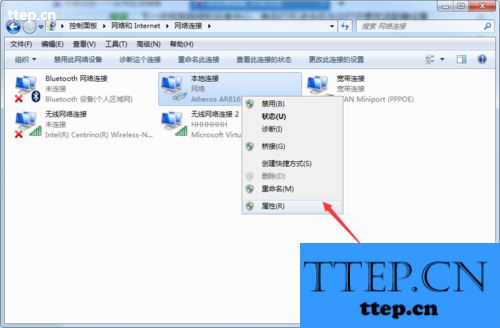
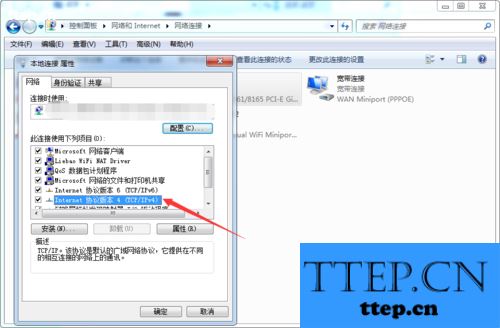
4、打开之后可选择自动选择IP地址或使用下面IP地址,后者可自己设置IP地址、子网掩码、网关;下面DNS服务网址方法同上
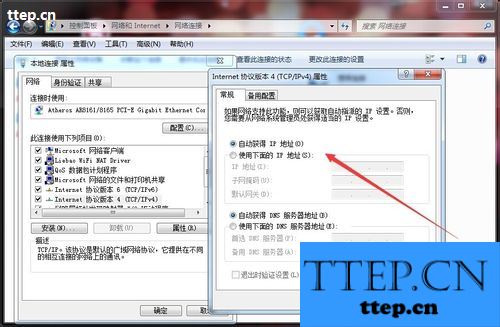
以上就是如何修改自己的电脑子网掩码、网关、IP/DNS地址方法介绍,希望能对大家有所帮助!
如何修改自己电脑子网掩码、网关、IP/DNS地址呢?现在和大家分享一下自己的一点经验

方法/步骤
1、在开始菜单内找到控制面板,单击打开;然后找到网络和Internet,单击打开
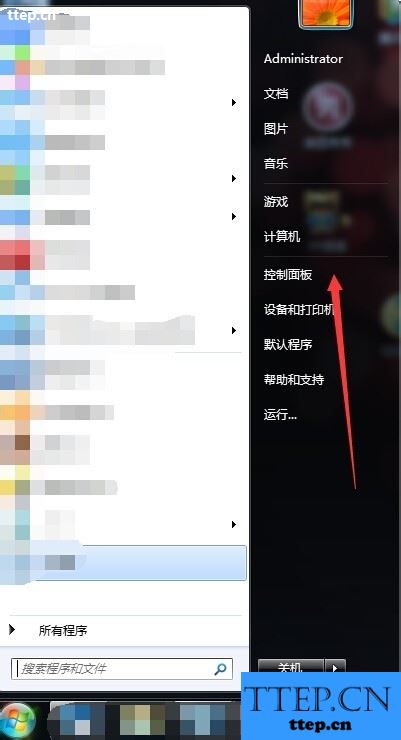
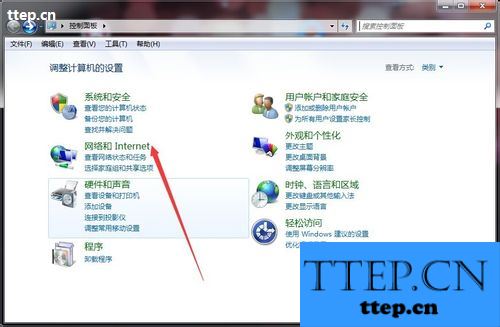
2、下一步找到网络和共享中心,单击打开;进去在左边打开更改适配器设置
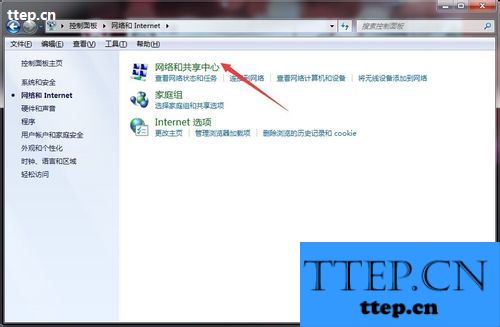
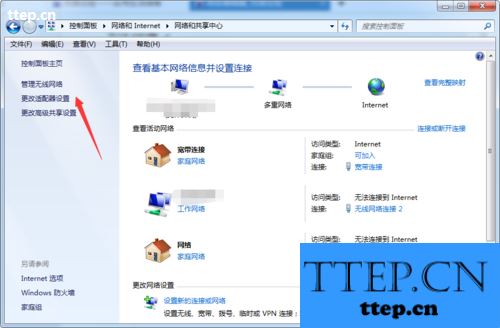
3、找到本地连接右击选择属性,之后在网络选项内的下拉菜单内找到Internet协议版本 4(Internet协议版本 6不需要更改,国内一般不用),双击打开
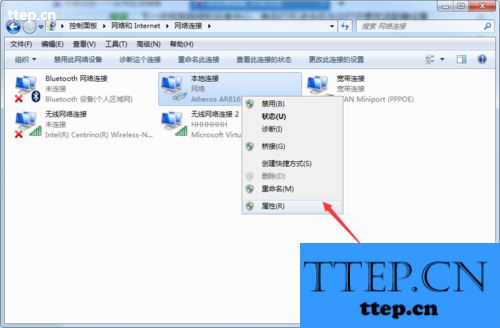
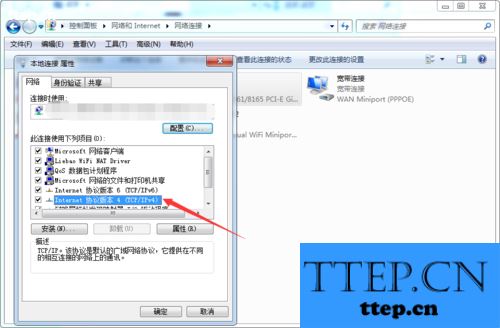
4、打开之后可选择自动选择IP地址或使用下面IP地址,后者可自己设置IP地址、子网掩码、网关;下面DNS服务网址方法同上
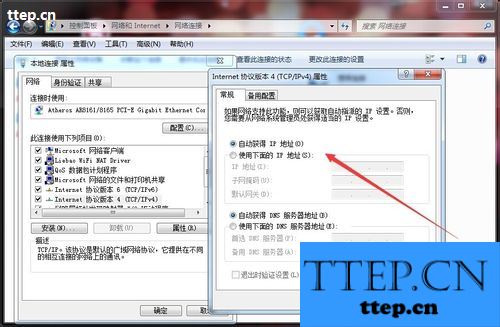
以上就是如何修改自己的电脑子网掩码、网关、IP/DNS地址方法介绍,希望能对大家有所帮助!
- 最近发表
- 赞助商链接
