主页 > 经验 >
文件夹不能剪切或移动该怎么办?
文件夹不能剪切或移动该怎么办?如何解决移动文件时提示“操作无法完成 因为其中的文件夹或文件已在另一程序中打开请关闭该文件夹或文件,然后重试”在Windows 7中,经常弹出这样的提示,下面分享解决办法,需要的朋友可以参考下
如何解决移动文件时提示“操作无法完成 因为其中的文件夹或文件已在另一程序中打开请关闭该文件夹或文件,然后重试”在Windows 7中,经常弹出这样的提示,今天给大家介绍下如何解决这个问题。

1、使用快捷键【Ctrl】+【Shift】+【Esc】打开任务管理器进程,或者也可以通过右击任务栏,选择“启动任务管理器”,还可以通过【Ctrl】+【Alt】+【Delete】,选择“启动任务管理器”;
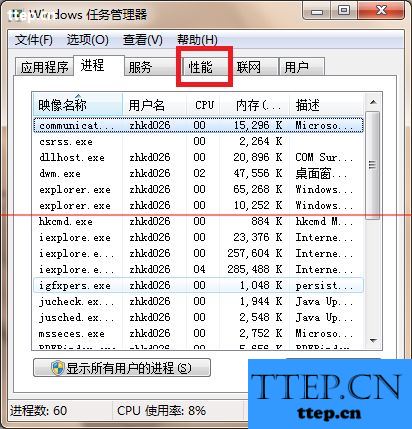
2、在Windows任务管理器中,选择“性能”标签下的“资源监视器”;

3、进入“资源监视器”中,选择“CPU”标签和“关联的句柄”栏

4、在关联的句柄,搜索框内,输入刚刚要移动的文件夹名称。比如,我要移动的文件夹叫“资料”,输入“资料”,点击后面的搜索按钮,下面会显示搜索结果;
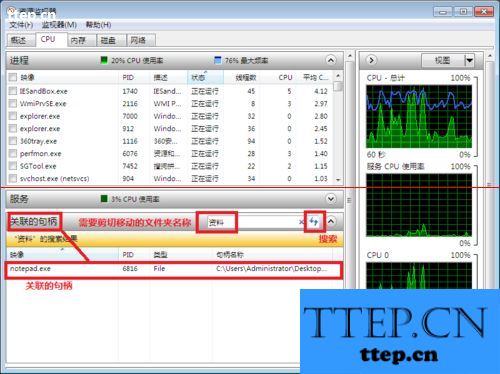
5、等搜索完后,在关联的句柄下面会出现搜索结果,用鼠标右键,结束所有关联的句柄进程。

6、所有的关联进程都被结束后,在对刚刚移动文件夹时弹出的提示框进行操作,点击对话框中的重试,就OK了。

如何解决移动文件时提示“操作无法完成 因为其中的文件夹或文件已在另一程序中打开请关闭该文件夹或文件,然后重试”在Windows 7中,经常弹出这样的提示,今天给大家介绍下如何解决这个问题。

1、使用快捷键【Ctrl】+【Shift】+【Esc】打开任务管理器进程,或者也可以通过右击任务栏,选择“启动任务管理器”,还可以通过【Ctrl】+【Alt】+【Delete】,选择“启动任务管理器”;
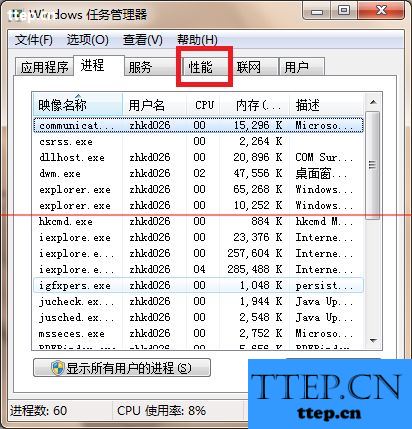
2、在Windows任务管理器中,选择“性能”标签下的“资源监视器”;

3、进入“资源监视器”中,选择“CPU”标签和“关联的句柄”栏

4、在关联的句柄,搜索框内,输入刚刚要移动的文件夹名称。比如,我要移动的文件夹叫“资料”,输入“资料”,点击后面的搜索按钮,下面会显示搜索结果;
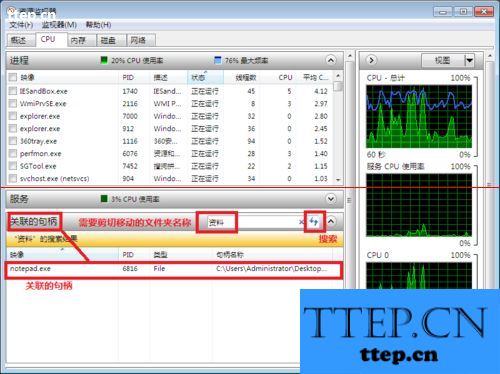
5、等搜索完后,在关联的句柄下面会出现搜索结果,用鼠标右键,结束所有关联的句柄进程。

6、所有的关联进程都被结束后,在对刚刚移动文件夹时弹出的提示框进行操作,点击对话框中的重试,就OK了。

- 最近发表
- 赞助商链接
