主页 > 经验 >
电脑XP系统Canon LBP 2900驱动安装的方法 电脑XP系统Canon LBP 2
电脑XP系统Canon LBP 2900驱动安装的方法 电脑XP系统Canon LBP 2900驱动怎么安装 1. 下载佳能打印机的驱动程序,解压文件,并打开SetupEXE应用程序;
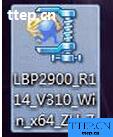
2.连接打印机,并打开电源,出现如下对话框;

3.选择第三项;

4.选择第二项;
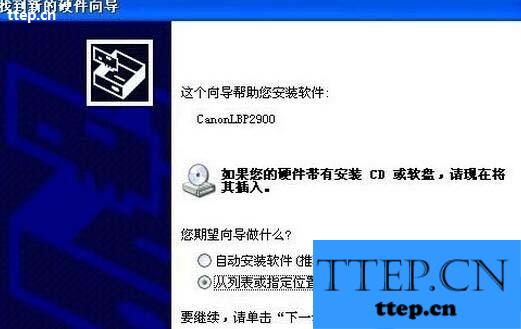
5.定位打印机驱动所在的磁盘位置;

6.点下一步,开始安装驱动,选“仍然继续”;
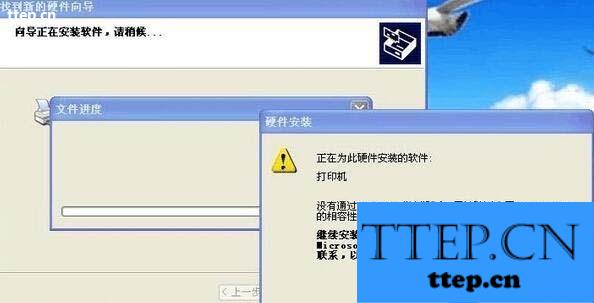
7.安装驱动,稍等几秒;

8.OK:驱动安装完成;
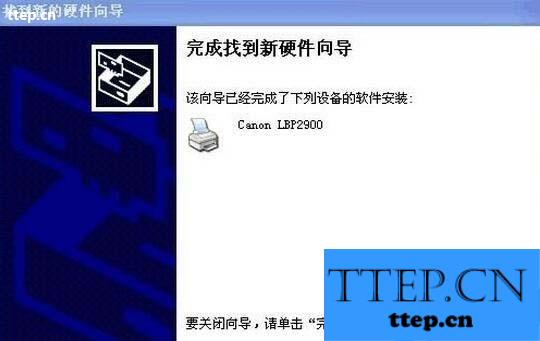
9.开始——设置——打印机和传真,或者在控制面板中找;

10.右键——设为默认打印机——OK。
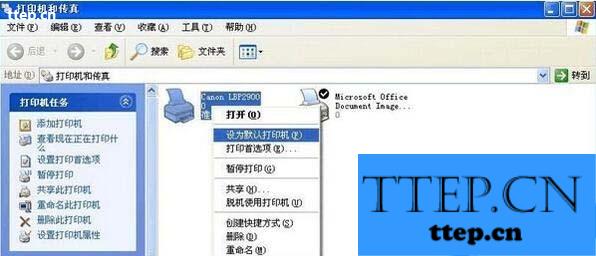
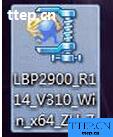
2.连接打印机,并打开电源,出现如下对话框;

3.选择第三项;

4.选择第二项;
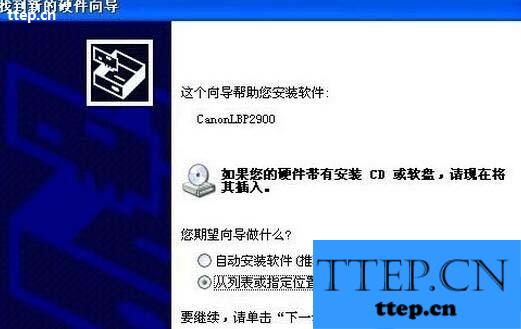
5.定位打印机驱动所在的磁盘位置;

6.点下一步,开始安装驱动,选“仍然继续”;
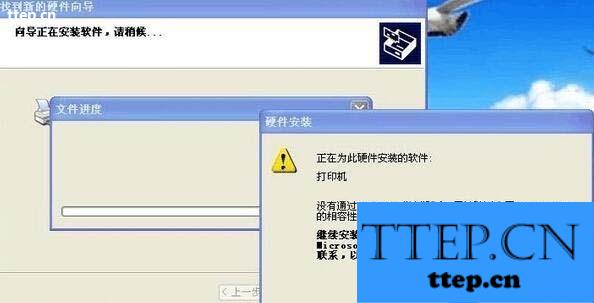
7.安装驱动,稍等几秒;

8.OK:驱动安装完成;
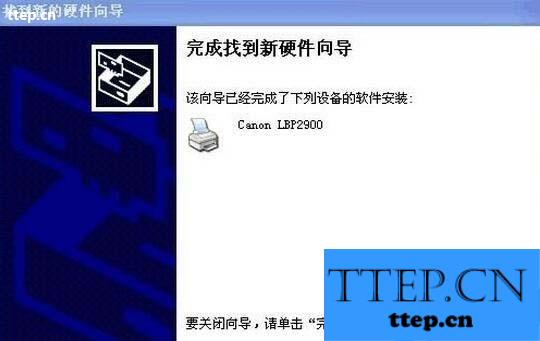
9.开始——设置——打印机和传真,或者在控制面板中找;

10.右键——设为默认打印机——OK。
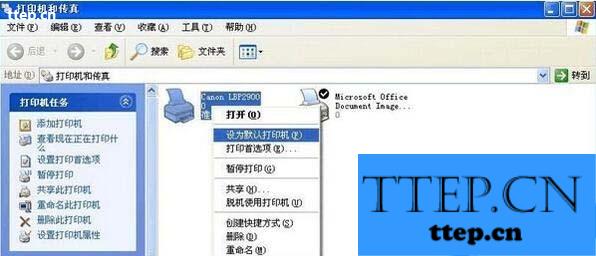
- 最近发表
- 赞助商链接
