主页 > 经验 >
电脑无线网卡不能识别怎么办?电脑安装usb无线网卡图解
在wifi的时代下,wifi随处可见,笔记本、平板、手机都可以随时随地连接wifi上网,但是对于我们台式机用户来说,会遇到电脑无线网卡不能识别,这怎么办呢?不用担心,下面小编为大家图解电脑安装usb无线网卡方法,希望能对大家有所帮助
现在很多办公人员由于工作需要会在台式电脑中使用无线网卡,但是很多台式的电脑都是没有具备无线网卡的,为方便大多数用户都是选择去买一个USB无线网卡来进行安装使用。但是很多网友反映,自己插入USB无线网卡以后,电脑不能识别设备驱动,并且驱动盘丢失,这里小编根据自己的经验来介绍下当自己电脑无线网卡不能识别的处理方法,也就是电脑安装usb无线网卡过程,大家一起来学习吧!

电脑怎么安装usb无线网卡
1、首先将自己的USB无线网卡,插入电脑的USB接口。这个,嗯!不用讲了。

2、还不错,开始给我识别硬件,安装驱动,一阵欣喜,是不是就要好了哦!

3、这时候,哇,好吓人,驱动识别不了!我也是醉了!

4、我还是老实点去看看我的设备管理器吧,在桌面计算机图标上单击鼠标右键,然后选择属性打开。然后出现的界面上打开设备管理器。

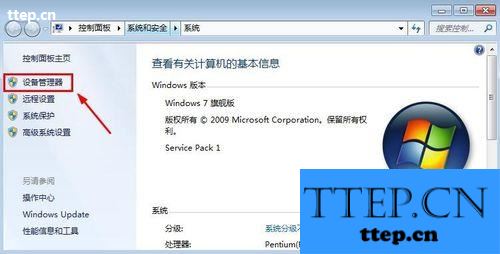
5、设备管理器中我们看到我们的无线网卡设备不能正常,驱动有问题。
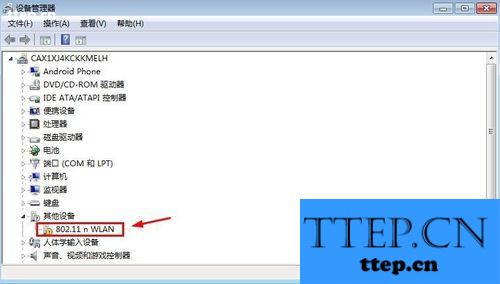
6、如果你有无线网卡驱动安装光盘,就简单了,晕,别给我说你有网卡自带的驱动光盘,这时候你就简单多了,你将光盘放入光驱,然后进行安装,好吧,下面的经验你不用看了,因为你直接点击这里面的安装程序就可以安装驱动了。
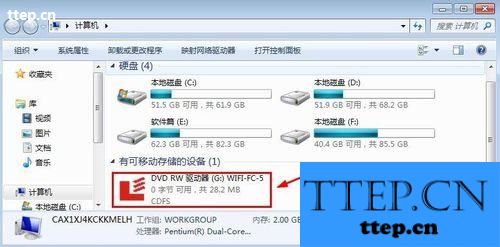
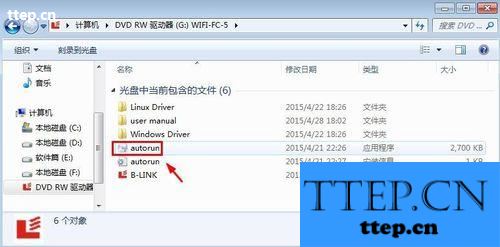
7、光盘里面点击autorun程序或者有些是setup安装程序,总之你按照步骤一步一步的就可以成功安装你的驱动了。当设备管理器中网络适配器中正常显示无线网卡的时候,你成功了,你开始无线连接WIFI上网去吧。

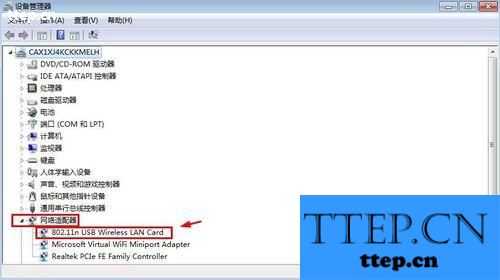
8、===============驱动光盘丢失请继续浏览==============
不得不佩服上面的那个兄弟,这么长时间你也能找到无线网卡驱动安装盘,好吧,我继续努力,如果没有驱动光盘,这时候我们可以上网搜索我们这个不识别无线网卡设备驱动,将识别的名称搜索,运气好点很快又可以下载到网卡的驱动,运气不好就不好说了哈。
软件名称:
edup 802.11n驱动程序 无线usb网卡驱动程序
软件大小:
12.4MB
更新时间:
2013-05-15
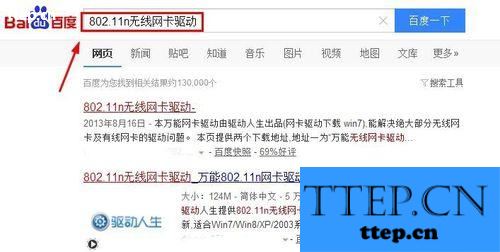
9、下载的驱动有些是安装包的程序,这时候我们点击下载的安装程序安装即可。
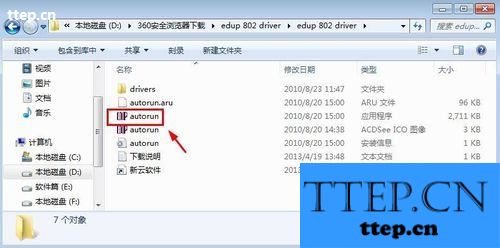
10、当然还有些时候我们下载的驱动程序,需要在设备管理器中设备上单击鼠标右键,然后选择更新驱动程序。
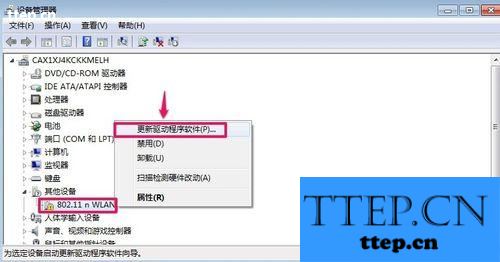
11、然后我们选择浏览计算机查找驱动程序,也就是你下载的那个不可以直接安装的那个驱动程序。然后找到你下载的无线网卡驱动程序,下一步默认安装即可!

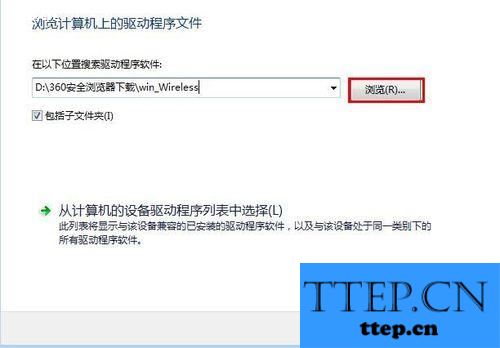
12、===========小编推荐方法希望可以开阔下大家思路==========
当然上面的方法好像有时候找网卡驱动比较费时间,这时候我们可以使用其它思路来解决这个问题,我们如果电脑有网的话,就简单了,我们可以下载驱动人生,然后安装,让驱动人生自己识别电脑硬件,然后我们直接安装就好,当然,我是说当然,如果我们电脑无法上网,这时候我们怎么处理呢?我们可以将网卡连接到一个可以正常上网的电脑上,然后插入自己的无线网卡到这个电脑上。然后我们打开驱动人生,在外设驱动中,点击这里的无线网卡修复驱动。当然如果朋友电脑可以识别这个无线网卡,我们这都不用了。
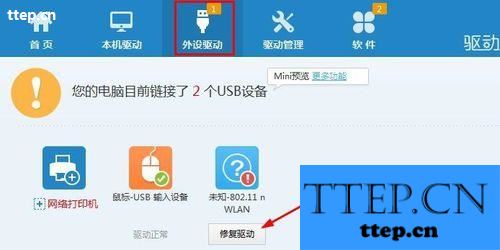
13、当在朋友电脑上正常安装了无线网卡以后,我们点击驱动管理中的驱动备份,然后选择USB无线网卡,点击开始备份。
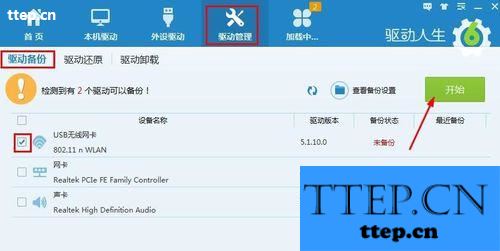
14、驱动备份成功后,我们点击打开查看驱动备份目录。
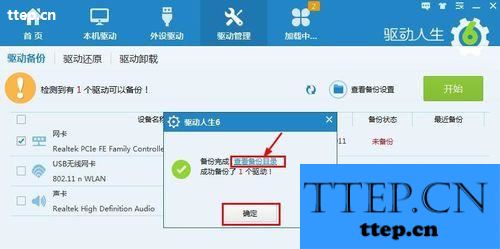
15、然后将备份的网卡驱动拷贝到U盘等移动设备上。
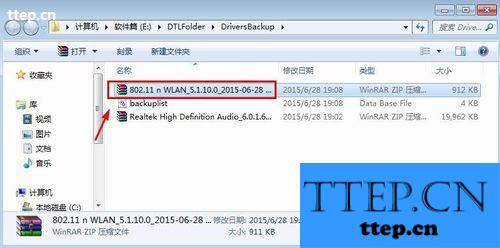
16、到了自己家里以后,我们也安装驱动人生,然后我们打开驱动管理中驱动备份,然后点击右侧查看备份设置。
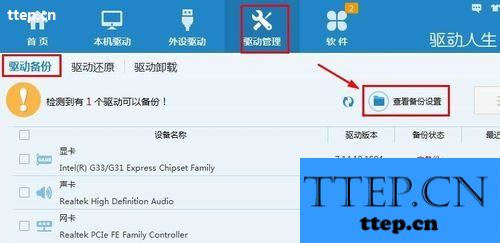
17、选择驱动备份文件目录打开。
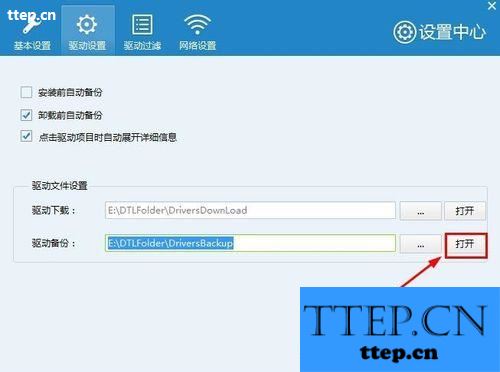
18、将自己拷贝的网卡驱动文件粘贴到这里面。
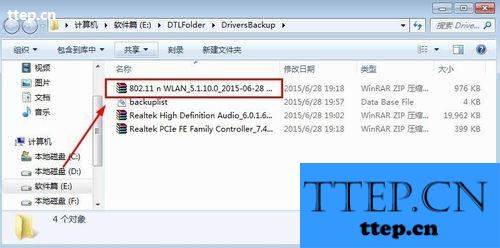
19、这时候我们在驱动管理的驱动还原中刷新一下,然后选择无线网卡驱动还原!
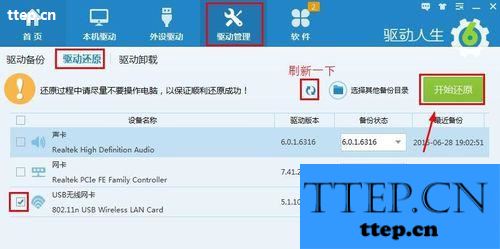
20、等还原后我们在设备管理器中看看设备的驱动情况。如果正常好了,我们现在开始点击右下角连接WIFI网络上网哦!
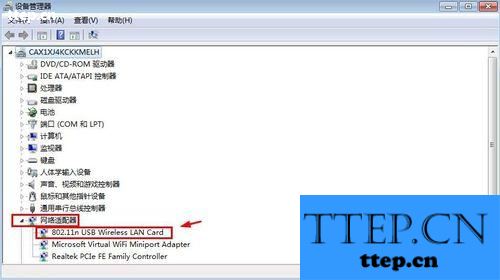
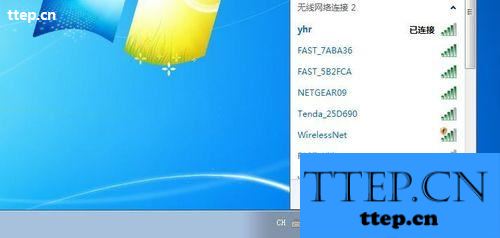
注意事项
使用驱动人生备份驱动,建议大家在相同的操作系统操作。
现在很多办公人员由于工作需要会在台式电脑中使用无线网卡,但是很多台式的电脑都是没有具备无线网卡的,为方便大多数用户都是选择去买一个USB无线网卡来进行安装使用。但是很多网友反映,自己插入USB无线网卡以后,电脑不能识别设备驱动,并且驱动盘丢失,这里小编根据自己的经验来介绍下当自己电脑无线网卡不能识别的处理方法,也就是电脑安装usb无线网卡过程,大家一起来学习吧!

电脑怎么安装usb无线网卡
1、首先将自己的USB无线网卡,插入电脑的USB接口。这个,嗯!不用讲了。

2、还不错,开始给我识别硬件,安装驱动,一阵欣喜,是不是就要好了哦!

3、这时候,哇,好吓人,驱动识别不了!我也是醉了!

4、我还是老实点去看看我的设备管理器吧,在桌面计算机图标上单击鼠标右键,然后选择属性打开。然后出现的界面上打开设备管理器。

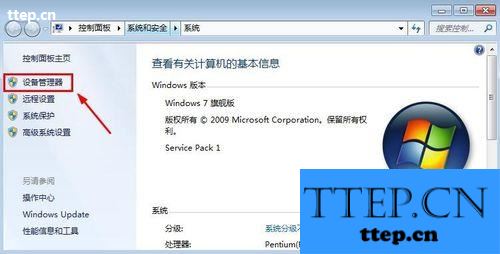
5、设备管理器中我们看到我们的无线网卡设备不能正常,驱动有问题。
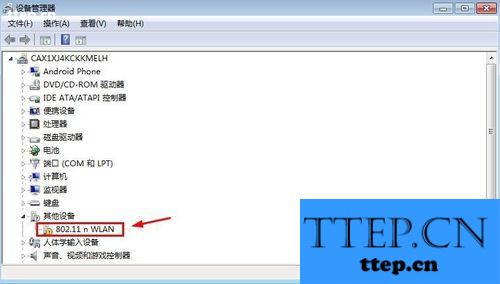
6、如果你有无线网卡驱动安装光盘,就简单了,晕,别给我说你有网卡自带的驱动光盘,这时候你就简单多了,你将光盘放入光驱,然后进行安装,好吧,下面的经验你不用看了,因为你直接点击这里面的安装程序就可以安装驱动了。
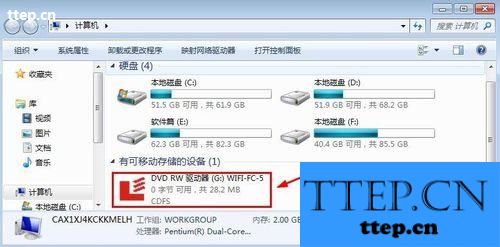
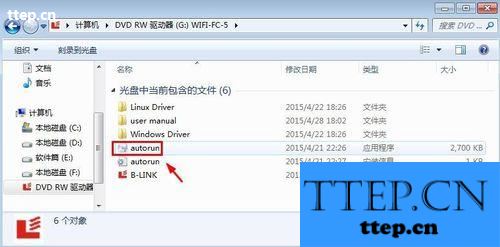
7、光盘里面点击autorun程序或者有些是setup安装程序,总之你按照步骤一步一步的就可以成功安装你的驱动了。当设备管理器中网络适配器中正常显示无线网卡的时候,你成功了,你开始无线连接WIFI上网去吧。

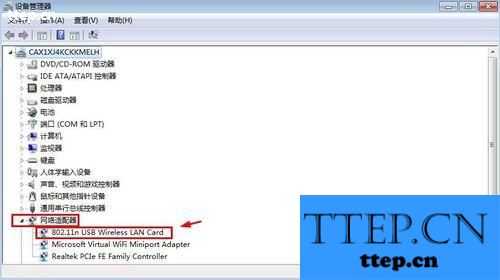
8、===============驱动光盘丢失请继续浏览==============
不得不佩服上面的那个兄弟,这么长时间你也能找到无线网卡驱动安装盘,好吧,我继续努力,如果没有驱动光盘,这时候我们可以上网搜索我们这个不识别无线网卡设备驱动,将识别的名称搜索,运气好点很快又可以下载到网卡的驱动,运气不好就不好说了哈。
软件名称:
edup 802.11n驱动程序 无线usb网卡驱动程序
软件大小:
12.4MB
更新时间:
2013-05-15
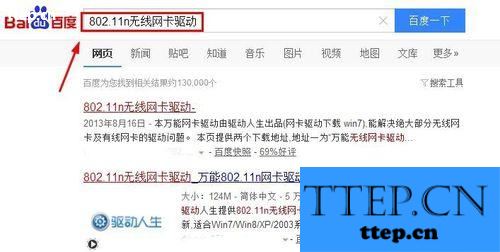
9、下载的驱动有些是安装包的程序,这时候我们点击下载的安装程序安装即可。
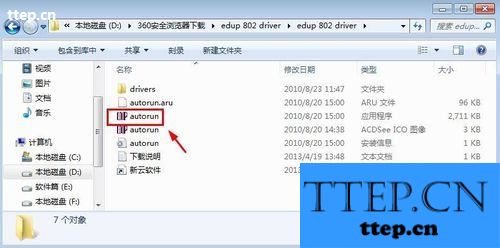
10、当然还有些时候我们下载的驱动程序,需要在设备管理器中设备上单击鼠标右键,然后选择更新驱动程序。
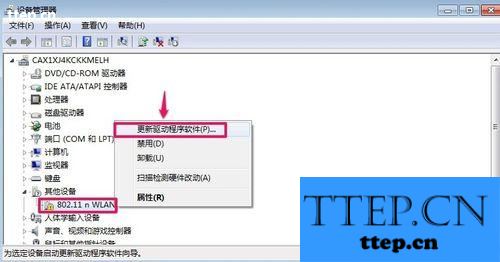
11、然后我们选择浏览计算机查找驱动程序,也就是你下载的那个不可以直接安装的那个驱动程序。然后找到你下载的无线网卡驱动程序,下一步默认安装即可!

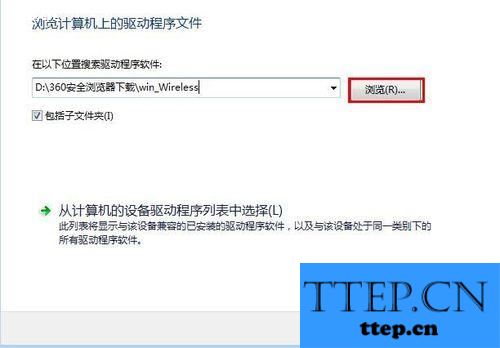
12、===========小编推荐方法希望可以开阔下大家思路==========
当然上面的方法好像有时候找网卡驱动比较费时间,这时候我们可以使用其它思路来解决这个问题,我们如果电脑有网的话,就简单了,我们可以下载驱动人生,然后安装,让驱动人生自己识别电脑硬件,然后我们直接安装就好,当然,我是说当然,如果我们电脑无法上网,这时候我们怎么处理呢?我们可以将网卡连接到一个可以正常上网的电脑上,然后插入自己的无线网卡到这个电脑上。然后我们打开驱动人生,在外设驱动中,点击这里的无线网卡修复驱动。当然如果朋友电脑可以识别这个无线网卡,我们这都不用了。
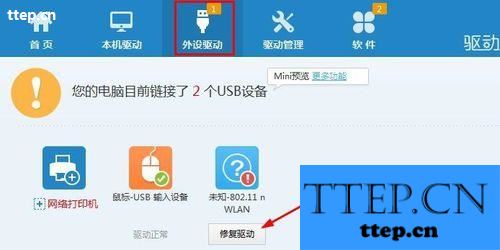
13、当在朋友电脑上正常安装了无线网卡以后,我们点击驱动管理中的驱动备份,然后选择USB无线网卡,点击开始备份。
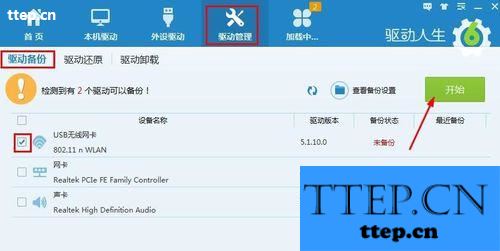
14、驱动备份成功后,我们点击打开查看驱动备份目录。
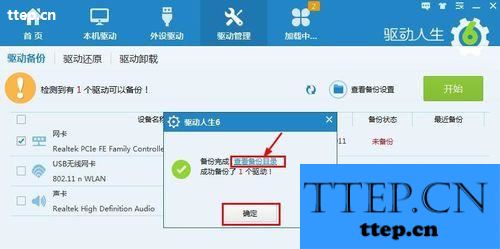
15、然后将备份的网卡驱动拷贝到U盘等移动设备上。
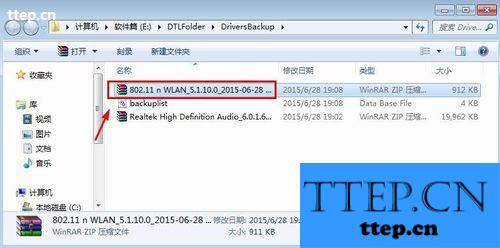
16、到了自己家里以后,我们也安装驱动人生,然后我们打开驱动管理中驱动备份,然后点击右侧查看备份设置。
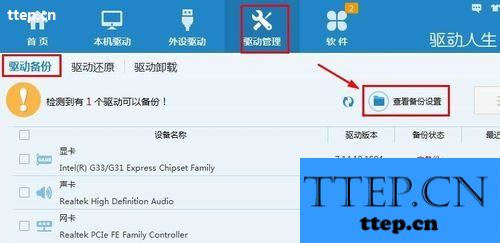
17、选择驱动备份文件目录打开。
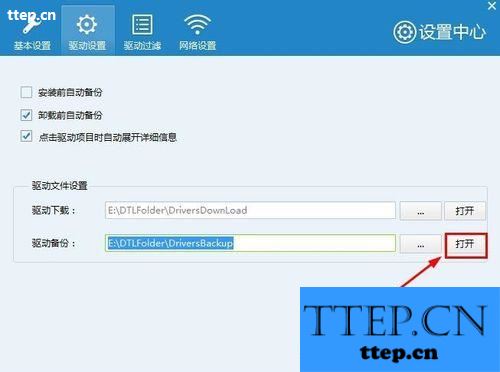
18、将自己拷贝的网卡驱动文件粘贴到这里面。
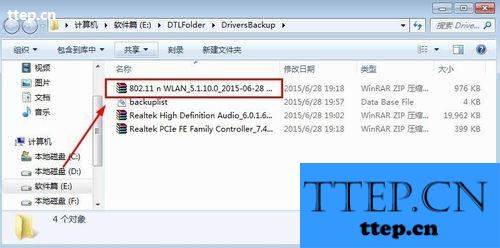
19、这时候我们在驱动管理的驱动还原中刷新一下,然后选择无线网卡驱动还原!
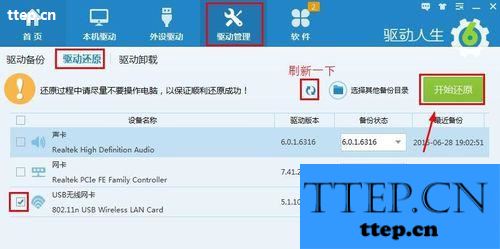
20、等还原后我们在设备管理器中看看设备的驱动情况。如果正常好了,我们现在开始点击右下角连接WIFI网络上网哦!
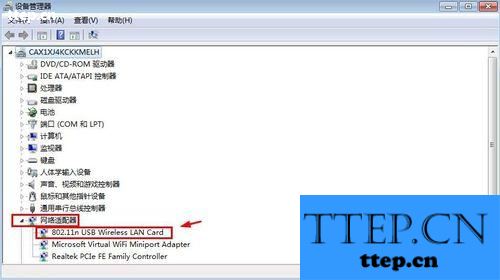
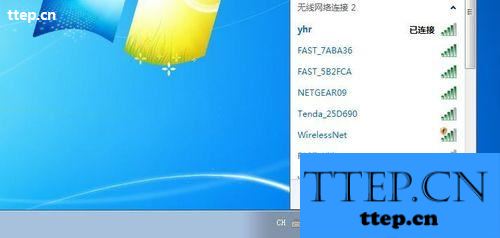
注意事项
使用驱动人生备份驱动,建议大家在相同的操作系统操作。
- 最近发表
- 赞助商链接
