主页 > 经验 >
电脑屏幕的颜色的红绿蓝值如何查看?
电脑屏幕的颜色的红绿蓝值如何查看?很多朋友都不是很清楚,其实方法很简单的,下面小编就为大家详细介绍一下,一起来看看吧
我们在平时的工作中,经常会在一些办公软件(Excel、PPT等)上画图选择颜色,而有些颜色我们要是知道了红绿蓝值的话,直接输入即可选出我们想要的颜色,那么电脑屏幕的颜色的红绿蓝值如何查看?下面就为大家介绍一下,一起来看看吧!
方法/步骤
第一步:启动电脑,点击左下角的Windows图标,在附件中选择【画图】软件。
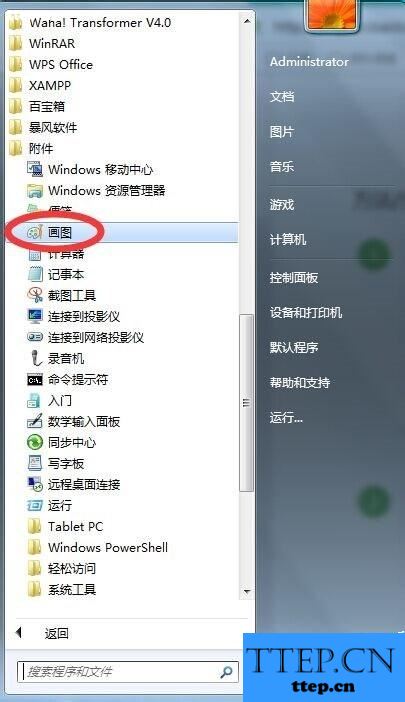
第二步:点击【画图】,启动画图软件。
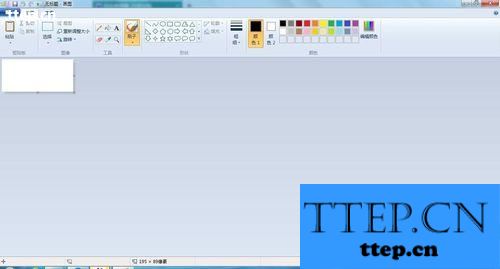
第三步:用画图软件打开你想要取得颜色值的图片。
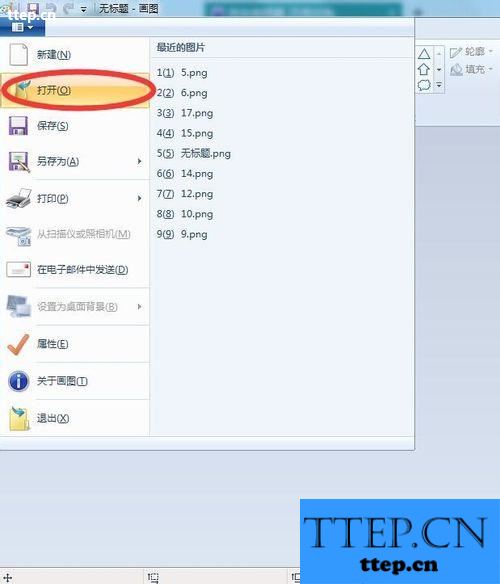
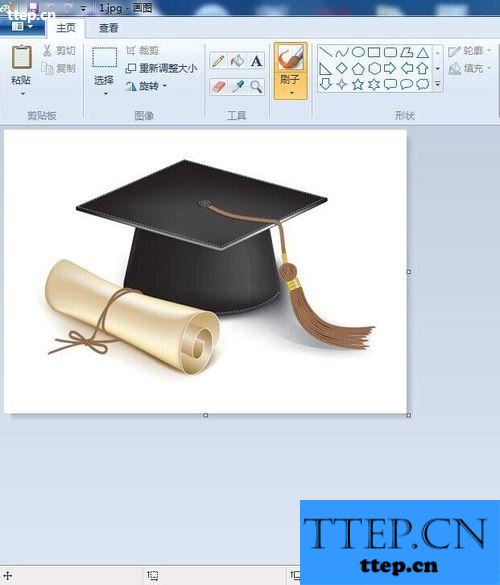
第四步:点击画图软件工具栏上的【颜色选取器】。

第五步:选择【颜色选取器】后,光标会变成吸管的样子,这时在你要选择的颜色上面点击鼠标左键,工具栏上的【颜色1】选项会变成你选择的颜色。

第六步:选择工具栏上的【编辑颜色】选项卡。

第七步:在弹出的编辑颜色框内,即可得到你要的颜色的红绿蓝值了。

注意事项
一定要选中【颜色选取器】,否则找不到你要的颜色值。
以上就是电脑屏幕的颜色的红绿蓝值如何查看方法介绍,大家看明白了吗?希望能对大家有所帮助!
我们在平时的工作中,经常会在一些办公软件(Excel、PPT等)上画图选择颜色,而有些颜色我们要是知道了红绿蓝值的话,直接输入即可选出我们想要的颜色,那么电脑屏幕的颜色的红绿蓝值如何查看?下面就为大家介绍一下,一起来看看吧!
方法/步骤
第一步:启动电脑,点击左下角的Windows图标,在附件中选择【画图】软件。
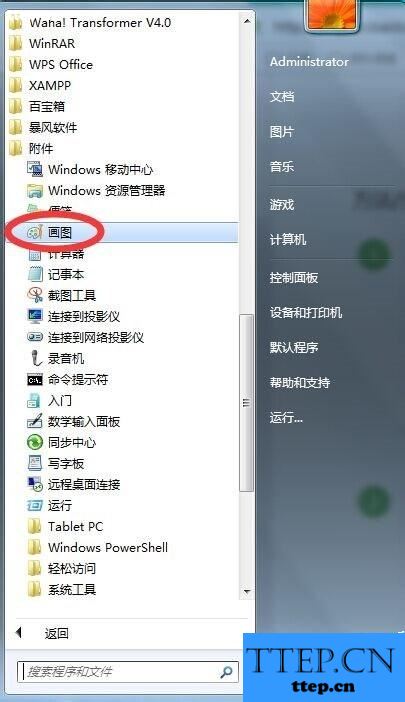
第二步:点击【画图】,启动画图软件。
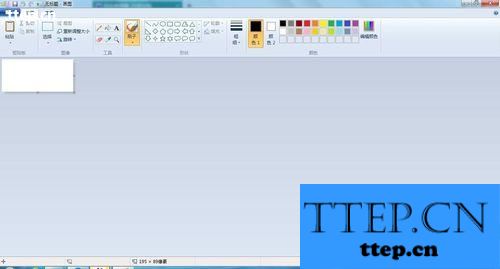
第三步:用画图软件打开你想要取得颜色值的图片。
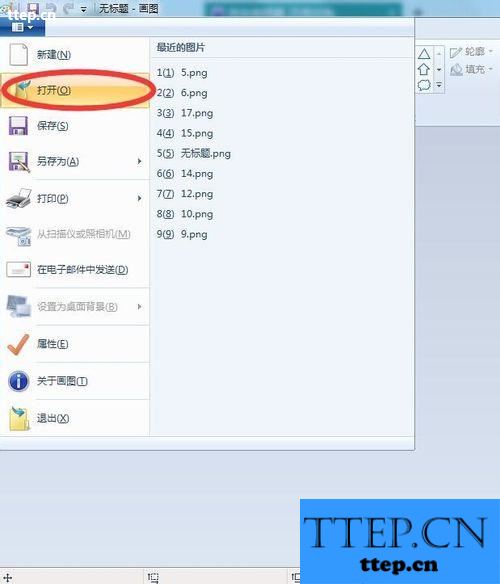
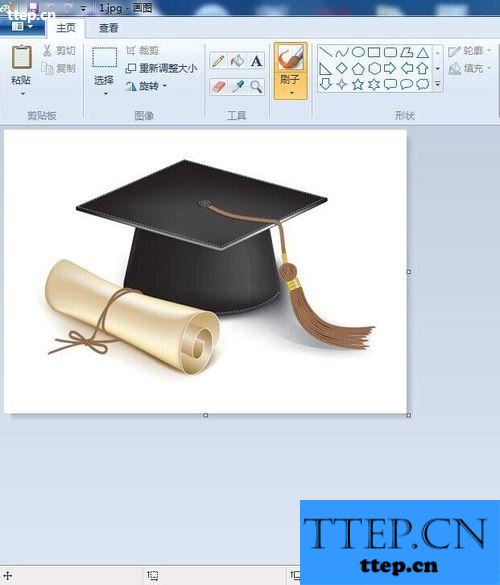
第四步:点击画图软件工具栏上的【颜色选取器】。

第五步:选择【颜色选取器】后,光标会变成吸管的样子,这时在你要选择的颜色上面点击鼠标左键,工具栏上的【颜色1】选项会变成你选择的颜色。

第六步:选择工具栏上的【编辑颜色】选项卡。

第七步:在弹出的编辑颜色框内,即可得到你要的颜色的红绿蓝值了。

注意事项
一定要选中【颜色选取器】,否则找不到你要的颜色值。
以上就是电脑屏幕的颜色的红绿蓝值如何查看方法介绍,大家看明白了吗?希望能对大家有所帮助!
- 最近发表
- 赞助商链接
