主页 > 经验 >
电脑桌面没有图标怎么回事?如何解决?
在电脑的使用过程中,有时候无意间桌面就什么都没有了,那么我们怎么办呢?下面小编就为大家详细介绍电脑桌面没有图标方法,希望能对大家有所帮助
在使用电脑的时候,你或多或少的会遇到一些电脑故障。比如,有时你会发现电脑桌面图标都没有了,那么我们怎么办呢?下面小编就为大家详细介绍电脑桌面没有图标方法,希望能对大家有所帮助!
方法1
Win10或7、8系统,”桌面“右键“个性化”,“主题”“桌面图标设置”选择你要显示在桌面的图标。
Win XP系统,在桌面空白处鼠标右键“排列图标”“显示桌面图标”
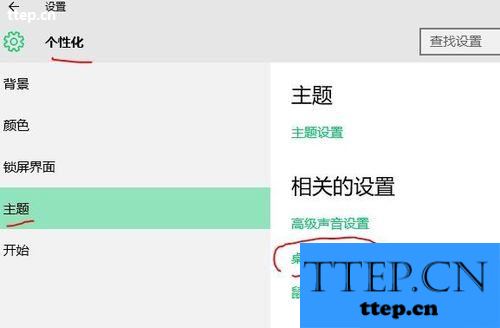
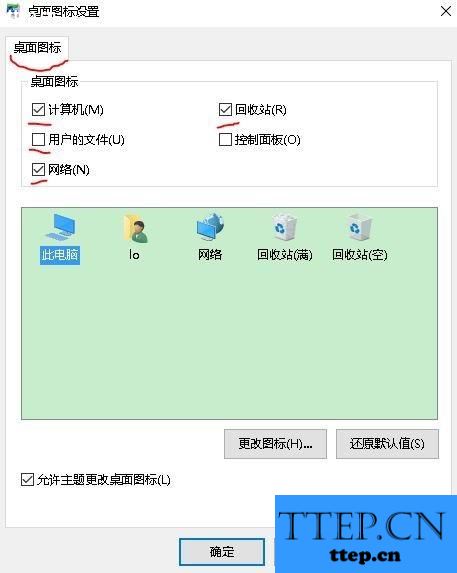
方法2
CTRI+ALT+DEL组合键打开“任务管理器”,看进程有没有explore.exe,如果没有,在“新建任务”中输入explorer.exe
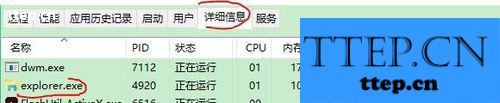
Win10需要切换到“简略信息“,非空白处右击,”运行新任务“输入explorer.exe
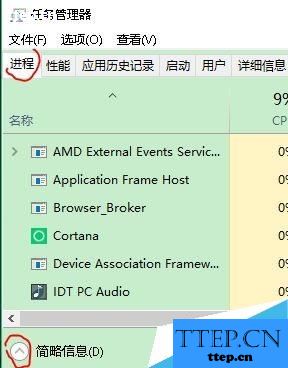
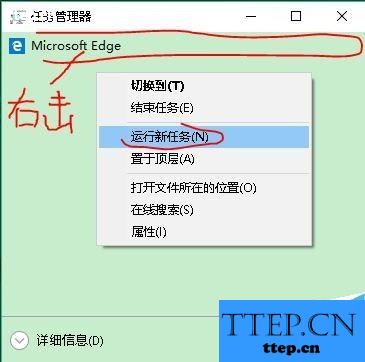
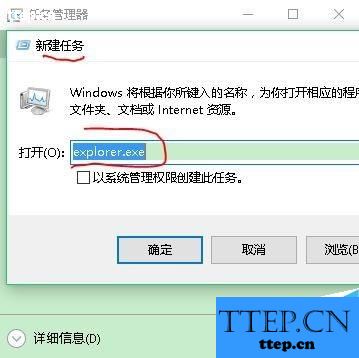
如果有,结束进程,再”新建任务“,重启,桌面应该能正常显示。
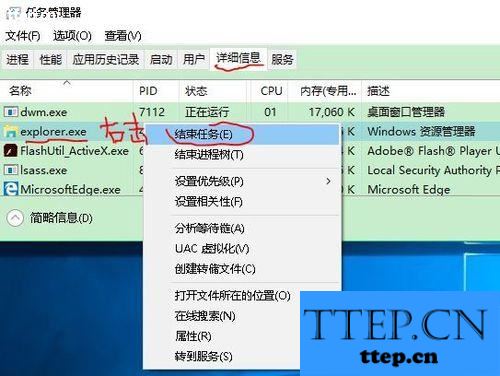
方法3
可能是中毒等原因使系统文件被破坏或篡改,桌面启动项丢失,建议先杀毒,到别的电脑复制"C:\DocumentsandSettings\AllUsers"文件,覆盖你原来的文件,或用系统还原、一键还原修复。
方法4
“开始”“运行”输入gpedit.msc打开“组策略”
“用户配置”“管理模板”“桌面”,右侧找到“隐藏和禁用桌面所有项目”
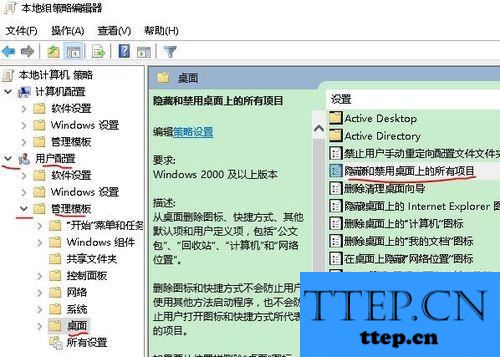
双击在出现的对话框中设为“禁用”。
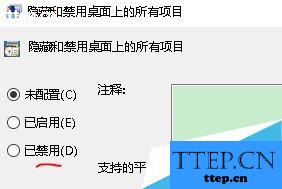
方法5 修改注册表
”开始““运行”输入regedit打开“注册表”
定位到HKEY_CURRENT_USER\software\microsoft\windows\currentversion\polices\exlorer
右侧的“nodesktop”,双击,在弹出窗口将“数值数据”设为0
如果右侧没有nodesktop项,在“Explorer”上单击右键,从弹出菜单中选择“新建“”DWORD值”,将名称改为“nodesktop”。双击,在弹出窗口将“数值数据”设为0
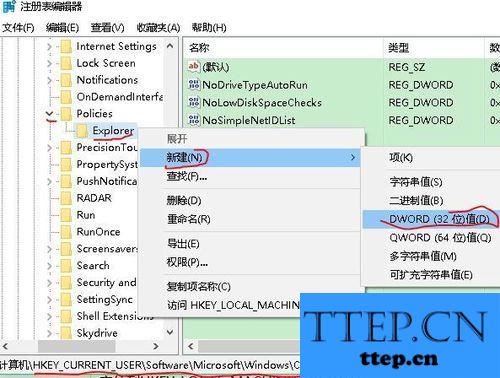
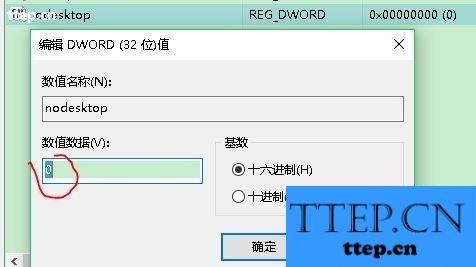
”开始““运行”输入regedit打开“注册表”
定位到HKEY_LOCAL_MACHINE\SOFTWARE\Microsoft\WindowsNT\CurrentVersion\Winlogon
查看右侧的Shell值是否为“explorer.exe”
如果不是,双击,“数值数据”修改为“explorer.exe”。

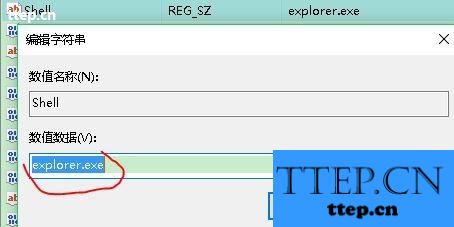
方法6
打开“记事本”,输入
[Shell]
Command=2
IconFile=explorer.exe,3
[Taskbar]
Command=ToggleDesktop
保存文件名为ShowDesktop.scf
然后复制到C:\DocumentsandSettings\(你的用户名)\ApplicationData\Microsoft\InternetExplorer\QuickLaunch目录下。


方法7
从正常的系统复制c:\windows\system32\shdocvw.dll文件
重命名为shdocvw32.dll
粘贴到问题电脑的c:\windows\system32\文件夹里
“任务管理器““新建任务”运行explorer.exe
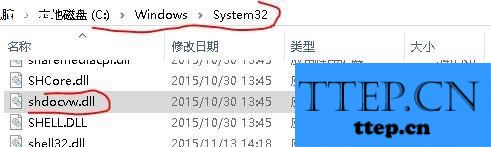
方法8
添加注册表项:
HKEY_LOCAL_MACHINE\SOFTWARE\Microsoft\Windows\CurrentVersion\Run
右击,添加“字符串值”explorer
双击,“数值数据”修改为c:\Windows\explorer.exe
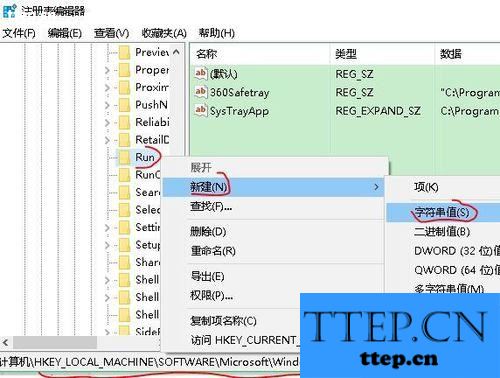
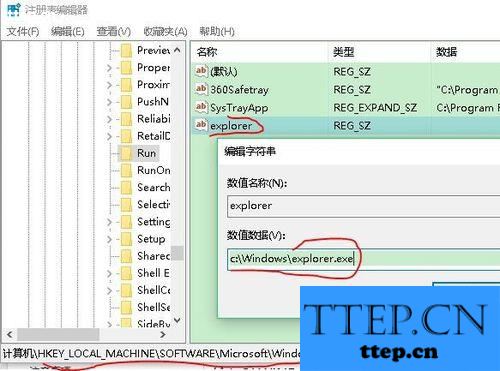
方法9
打开“CMD”
输入C:\WINDOWS\system32\dllcache\explorer.exe
回车
方法10
杀毒
然后“运行”msconfig,定位于System.ini和Win.ini文件
System.ini
[boot]项原始值配置“shell=explorer.exe”,
explorer.exe是Windows的核心文件之一,每次系统启动时,都会自动加载。
[boot]项修改后配置“shell=explorer C:\windows\xxx.exe”(xxx.exe木马程序)。
Win.ini(位置C:\windows)
[windows]项原始值配置“load=”“run=”一般情况下,等号后无启动加载项。
[windows]项修改后配置“load=”“run=”后跟非系统启动文件。
将shell=改为explorer.exe,即可自动加载,或在启动项中新建explorer.exe
方法11
从别的电脑上复制c:\Windows\explorer.exe文件替换掉问题电脑的explorer.exe文件
方法12
“显示属性”“效果”选项“按Web页查看桌面时隐藏图标”前面的勾选去掉。
以上就是电脑桌面没有图标的12种解决方法介绍,大家可以根据自己的情况选择最适合自己的方法进行操作,希望能对大家有所帮助!
在使用电脑的时候,你或多或少的会遇到一些电脑故障。比如,有时你会发现电脑桌面图标都没有了,那么我们怎么办呢?下面小编就为大家详细介绍电脑桌面没有图标方法,希望能对大家有所帮助!
方法1
Win10或7、8系统,”桌面“右键“个性化”,“主题”“桌面图标设置”选择你要显示在桌面的图标。
Win XP系统,在桌面空白处鼠标右键“排列图标”“显示桌面图标”
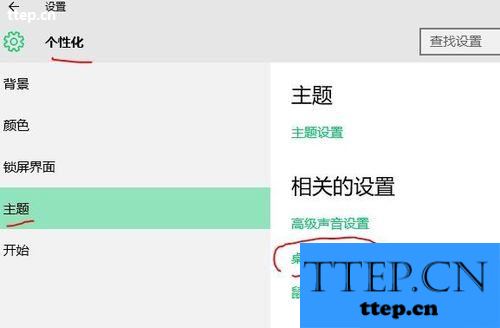
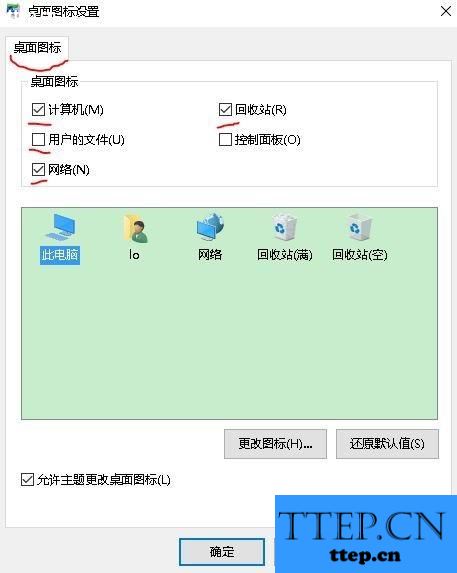
方法2
CTRI+ALT+DEL组合键打开“任务管理器”,看进程有没有explore.exe,如果没有,在“新建任务”中输入explorer.exe
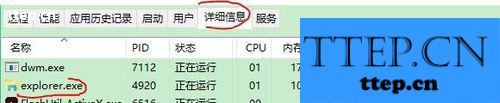
Win10需要切换到“简略信息“,非空白处右击,”运行新任务“输入explorer.exe
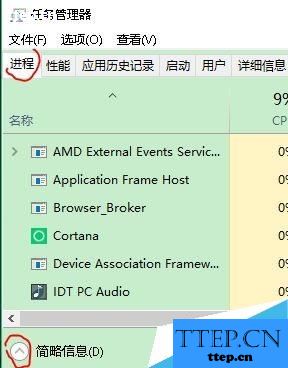
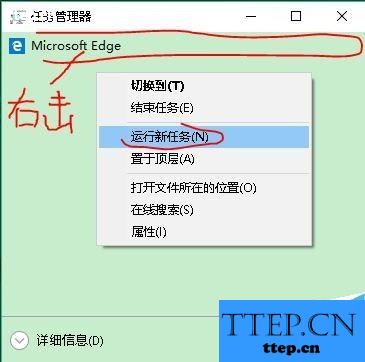
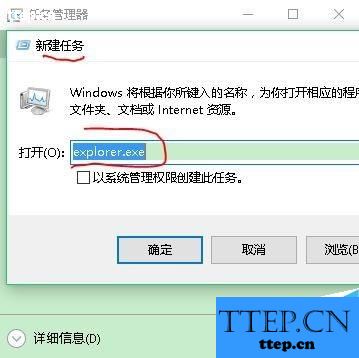
如果有,结束进程,再”新建任务“,重启,桌面应该能正常显示。
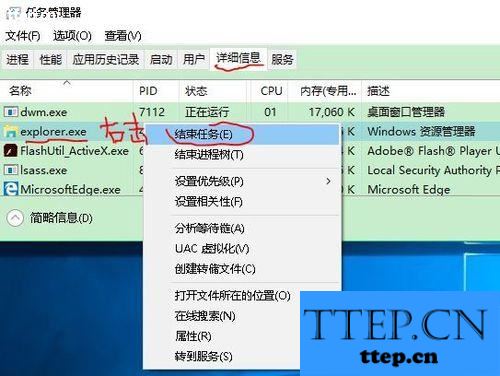
方法3
可能是中毒等原因使系统文件被破坏或篡改,桌面启动项丢失,建议先杀毒,到别的电脑复制"C:\DocumentsandSettings\AllUsers"文件,覆盖你原来的文件,或用系统还原、一键还原修复。
方法4
“开始”“运行”输入gpedit.msc打开“组策略”
“用户配置”“管理模板”“桌面”,右侧找到“隐藏和禁用桌面所有项目”
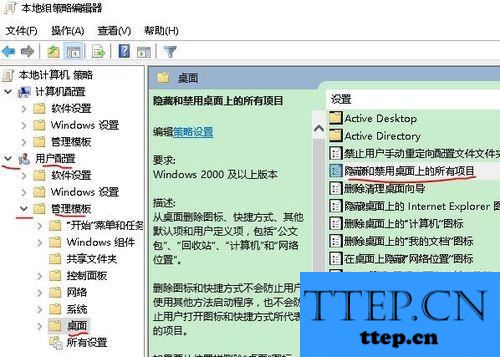
双击在出现的对话框中设为“禁用”。
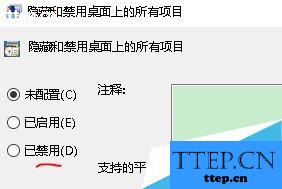
方法5 修改注册表
”开始““运行”输入regedit打开“注册表”
定位到HKEY_CURRENT_USER\software\microsoft\windows\currentversion\polices\exlorer
右侧的“nodesktop”,双击,在弹出窗口将“数值数据”设为0
如果右侧没有nodesktop项,在“Explorer”上单击右键,从弹出菜单中选择“新建“”DWORD值”,将名称改为“nodesktop”。双击,在弹出窗口将“数值数据”设为0
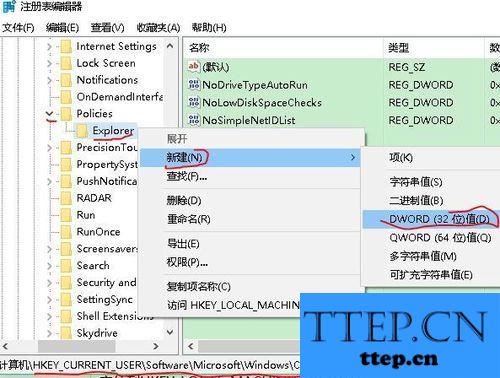
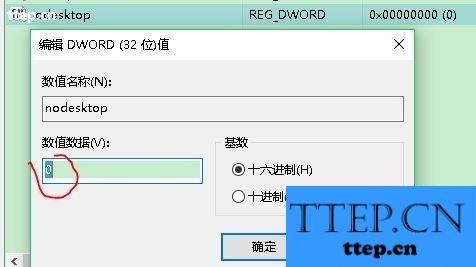
”开始““运行”输入regedit打开“注册表”
定位到HKEY_LOCAL_MACHINE\SOFTWARE\Microsoft\WindowsNT\CurrentVersion\Winlogon
查看右侧的Shell值是否为“explorer.exe”
如果不是,双击,“数值数据”修改为“explorer.exe”。

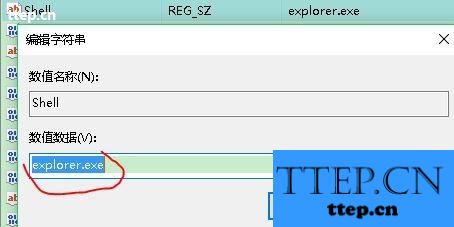
方法6
打开“记事本”,输入
[Shell]
Command=2
IconFile=explorer.exe,3
[Taskbar]
Command=ToggleDesktop
保存文件名为ShowDesktop.scf
然后复制到C:\DocumentsandSettings\(你的用户名)\ApplicationData\Microsoft\InternetExplorer\QuickLaunch目录下。


方法7
从正常的系统复制c:\windows\system32\shdocvw.dll文件
重命名为shdocvw32.dll
粘贴到问题电脑的c:\windows\system32\文件夹里
“任务管理器““新建任务”运行explorer.exe
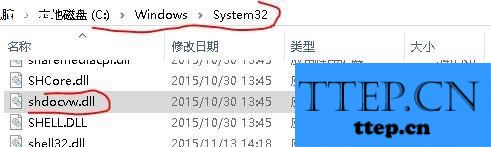
方法8
添加注册表项:
HKEY_LOCAL_MACHINE\SOFTWARE\Microsoft\Windows\CurrentVersion\Run
右击,添加“字符串值”explorer
双击,“数值数据”修改为c:\Windows\explorer.exe
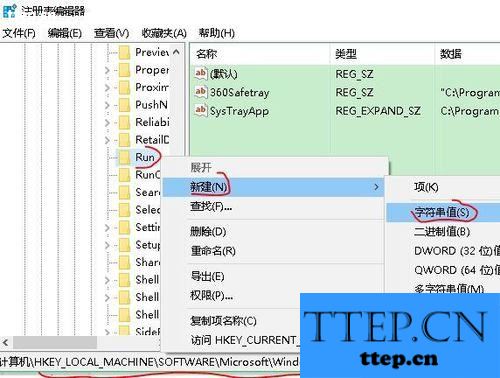
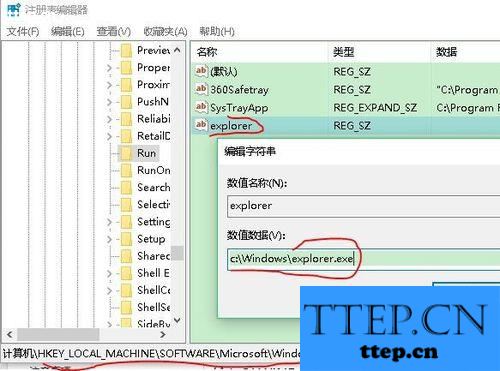
方法9
打开“CMD”
输入C:\WINDOWS\system32\dllcache\explorer.exe
回车
方法10
杀毒
然后“运行”msconfig,定位于System.ini和Win.ini文件
System.ini
[boot]项原始值配置“shell=explorer.exe”,
explorer.exe是Windows的核心文件之一,每次系统启动时,都会自动加载。
[boot]项修改后配置“shell=explorer C:\windows\xxx.exe”(xxx.exe木马程序)。
Win.ini(位置C:\windows)
[windows]项原始值配置“load=”“run=”一般情况下,等号后无启动加载项。
[windows]项修改后配置“load=”“run=”后跟非系统启动文件。
将shell=改为explorer.exe,即可自动加载,或在启动项中新建explorer.exe
方法11
从别的电脑上复制c:\Windows\explorer.exe文件替换掉问题电脑的explorer.exe文件
方法12
“显示属性”“效果”选项“按Web页查看桌面时隐藏图标”前面的勾选去掉。
以上就是电脑桌面没有图标的12种解决方法介绍,大家可以根据自己的情况选择最适合自己的方法进行操作,希望能对大家有所帮助!
- 最近发表
- 赞助商链接
