主页 > 经验 >
Win7系统如何伪装IP地址 Win7系统下伪装IP地址的方法
Win7系统如何伪装IP地址 Win7系统下伪装IP地址的方法 最近有Win7系统用户表示,电脑IP地址不想被同在一个局域网下的用户知道,想要把自己电脑上的IP隐藏起来,但又不知道如何隐藏。针对这个问题,小编这就来教教大家Win7系统下伪装IP地址的方法。

方法步骤
1、右键点击屏幕右下角的网络连接图标打开“网络和共享中心”;
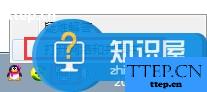
2、点击“更改适配器设置”右键点击“本地连接”打开“属性”;
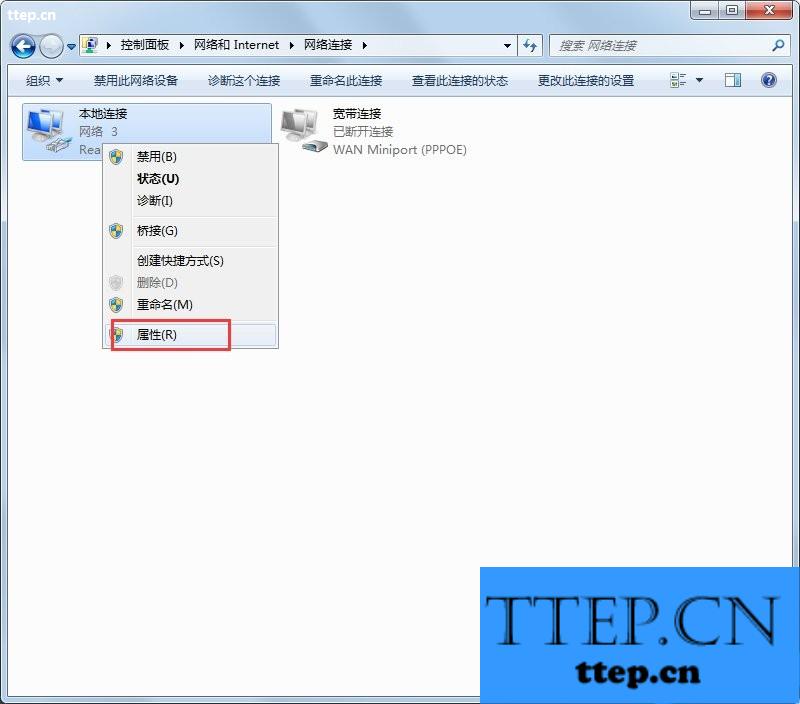
3、打开“本地连接”属性后,点击internet 协议版本IPv4;
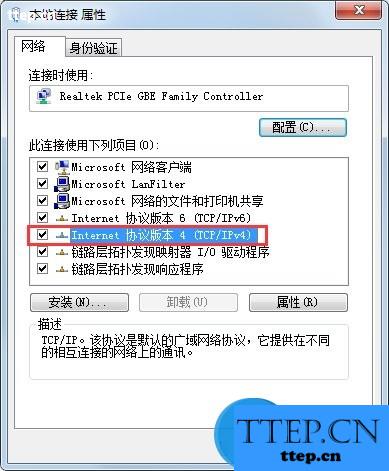
4、点击“使用下面的IP地址”,然后就能输入IP地址,确定之后禁用本地连接过几秒再启用就可以用了。
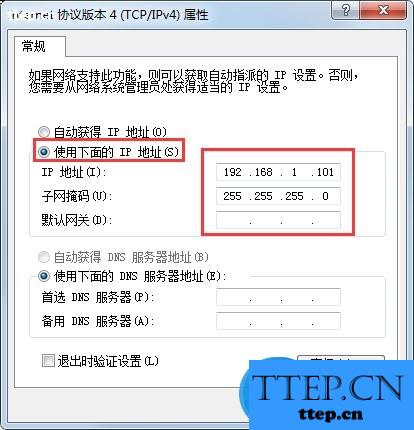
注:地址192.168.1.101 前面七位是根据路由器LAN的IP地址所来,若不相同便上不了网,后面三位不能与同一局域网的其他电脑IP地址相同,不然也上不了网。
以上就是Win7系统下伪装IP地址的方法,通过以上方法设置后,别人就看不到你的IP地址了,不过,上诉方法只能伪装内网IP,不能伪装外网IP。

方法步骤
1、右键点击屏幕右下角的网络连接图标打开“网络和共享中心”;
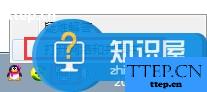
2、点击“更改适配器设置”右键点击“本地连接”打开“属性”;
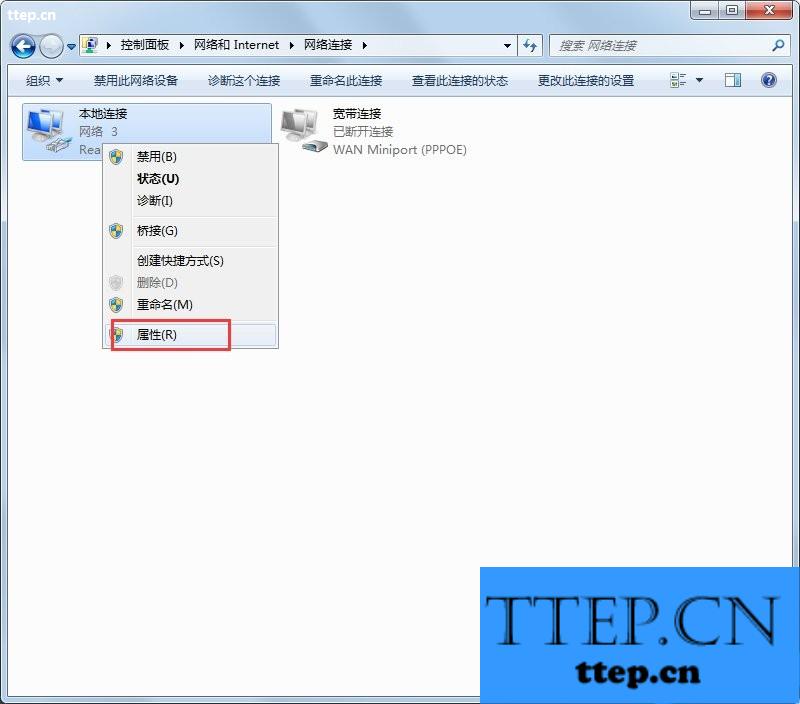
3、打开“本地连接”属性后,点击internet 协议版本IPv4;
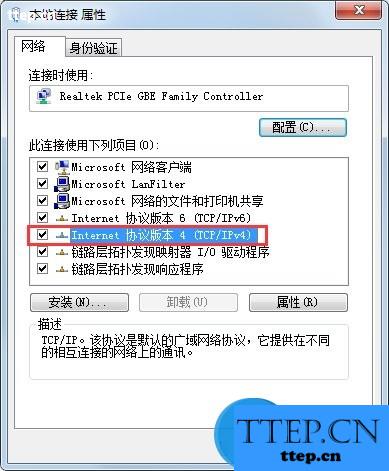
4、点击“使用下面的IP地址”,然后就能输入IP地址,确定之后禁用本地连接过几秒再启用就可以用了。
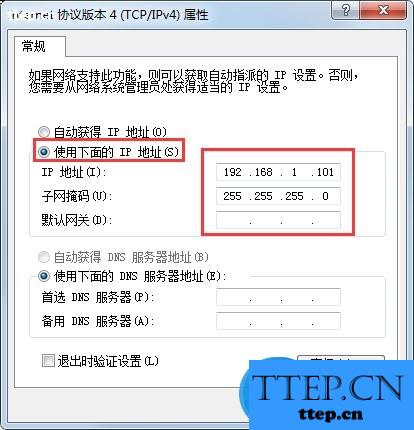
注:地址192.168.1.101 前面七位是根据路由器LAN的IP地址所来,若不相同便上不了网,后面三位不能与同一局域网的其他电脑IP地址相同,不然也上不了网。
以上就是Win7系统下伪装IP地址的方法,通过以上方法设置后,别人就看不到你的IP地址了,不过,上诉方法只能伪装内网IP,不能伪装外网IP。
- 上一篇:任务管理器中五个不为人知的应用
- 下一篇:让注册表修改立即生效
- 最近发表
- 赞助商链接
