主页 > 经验 >
Windows7系统ICS启动失败怎么办 Windows7系统ICS启动失败的解决
Windows7系统ICS启动失败怎么办 Windows7系统ICS启动失败的解决方案 在我们使用的Windows系统中有一个名为“Internet Connection Sharing”的服务,简称ICS服务。如果需要将自己的电脑当做无线热点WiFi来使用则必须开启这个服务,不过在开启的时候提示ICS启动失败该怎么解决呢?下面开始给大家介绍Windows7系统ICS启动失败的解决方法。
1、首先打开Win7系统的运行对话框,然后输入services.msc,回车打开服务;
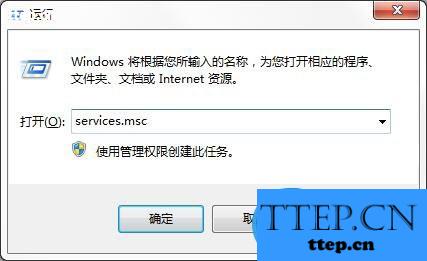
2、找到并将“Network Connections”设置为“手动”并启动;
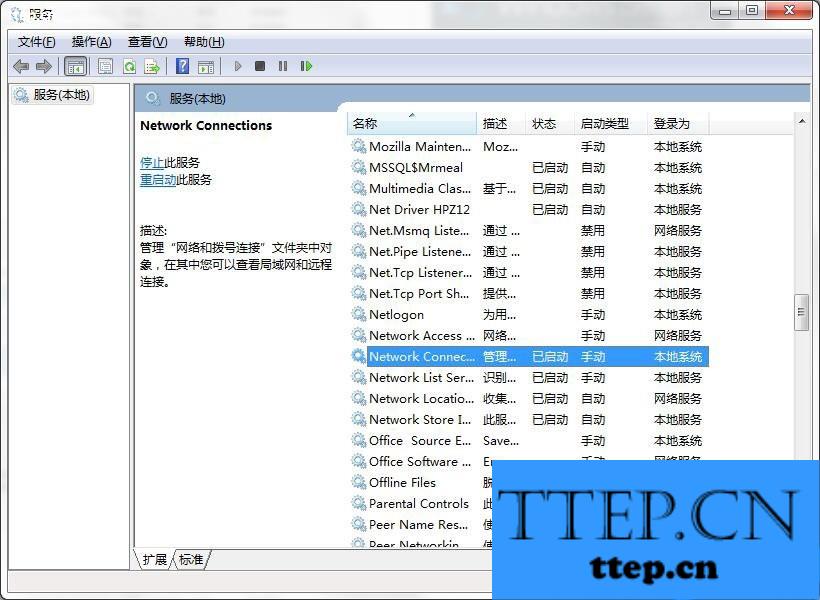
3、再将“Windows Firewall”、“Internet Connection Sharing (ICS)”服务启用就可以了。
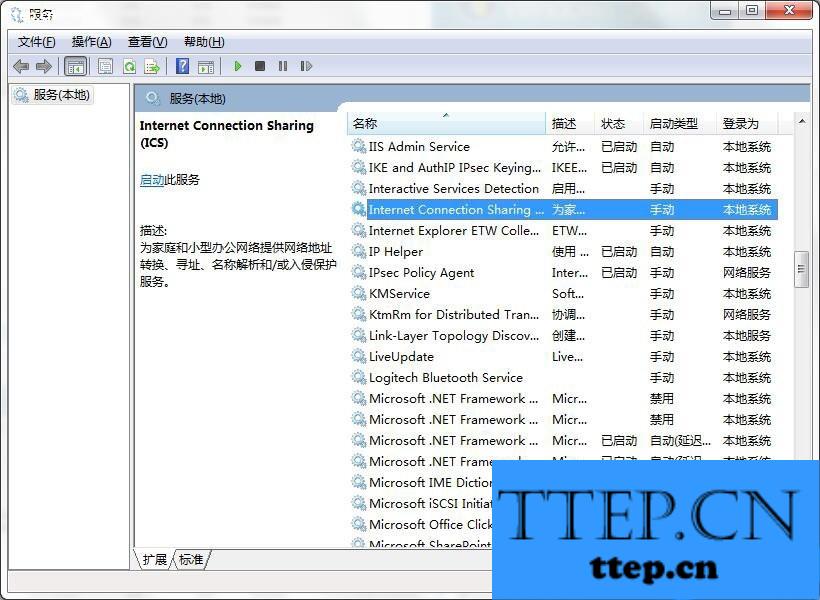
现在很多用户都会将自己的电脑当做无线WiFi来使用,开启WiFi热点后,移动设备就可以免费使用网络了。要是在开启WiFi热点的过程中出现了ICS启动失败的提示,就可以按照上面的方法来操作。
1、首先打开Win7系统的运行对话框,然后输入services.msc,回车打开服务;
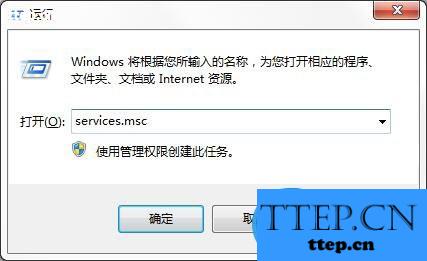
2、找到并将“Network Connections”设置为“手动”并启动;
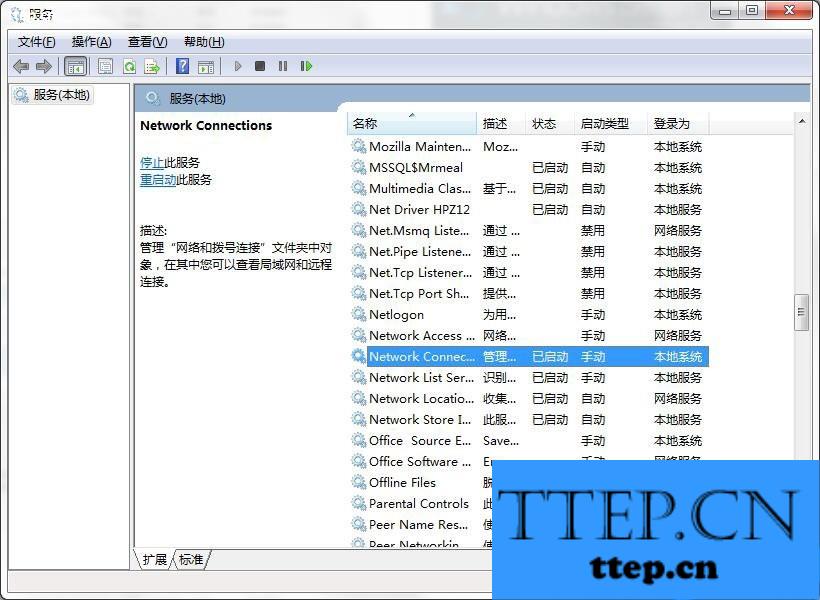
3、再将“Windows Firewall”、“Internet Connection Sharing (ICS)”服务启用就可以了。
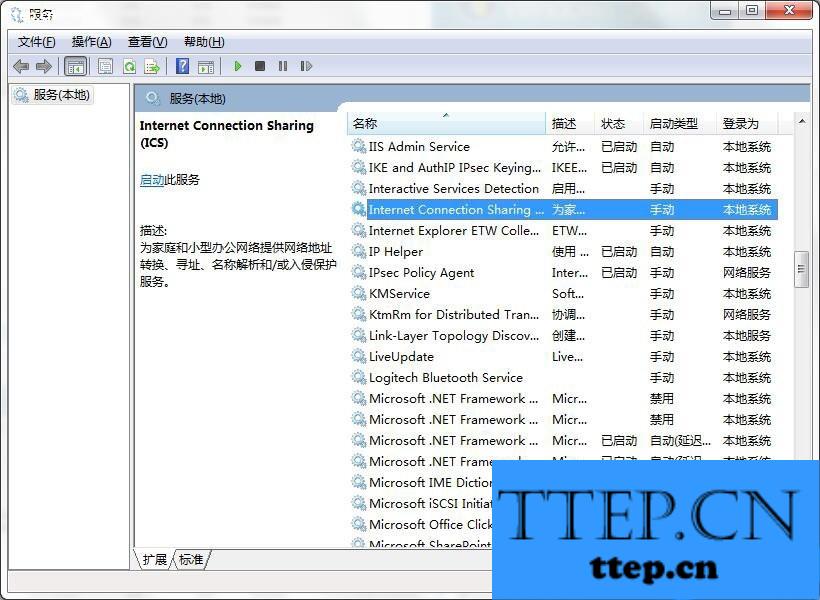
现在很多用户都会将自己的电脑当做无线WiFi来使用,开启WiFi热点后,移动设备就可以免费使用网络了。要是在开启WiFi热点的过程中出现了ICS启动失败的提示,就可以按照上面的方法来操作。
- 最近发表
- 赞助商链接
