主页 > 经验 >
XP系统如何对压缩文件进行加密 XP系统对压缩文件进行加密的方法
XP系统如何对压缩文件进行加密 XP系统对压缩文件进行加密的方法图解 在进行文件传输或者复制文件的时候,经常会对文件进行压缩处理,这样不仅可以将文件压缩的小点便于传输,同时还可以对压缩文件进行加密。现在大家比较多使用到的压缩软件是WinRAR,下面就给大家介绍在XP系统中对压缩文件加密的方法。
加密方法
1、选择需要压缩的文件,点右键,点击“添加到压缩文件”,打开此窗口;

2、点击高级;

3、点击设置密码按钮;
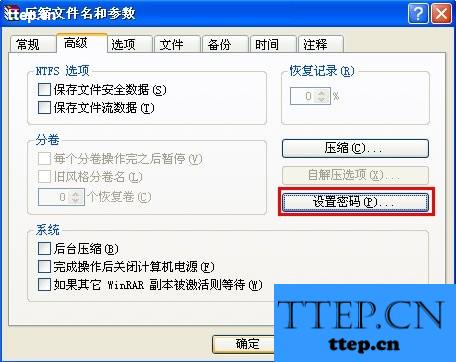
4、在两个框内输入同样的密码;

5、点击确定键设置密码,再次点击压缩键,最后确定即可;
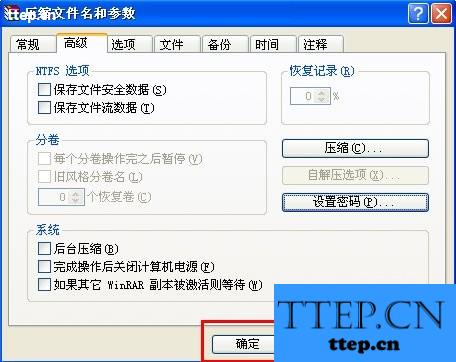
本文是借助WinRAR软件来实行压缩文件,如果你使用的是其它压缩软件,那么设置密码的方法也是类似的。对压缩文件进行设置后,只有输入正确密码才能打开文件,这样能够加强文件的安全性。
加密方法
1、选择需要压缩的文件,点右键,点击“添加到压缩文件”,打开此窗口;

2、点击高级;

3、点击设置密码按钮;
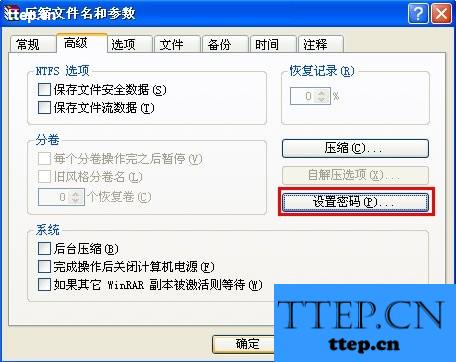
4、在两个框内输入同样的密码;

5、点击确定键设置密码,再次点击压缩键,最后确定即可;
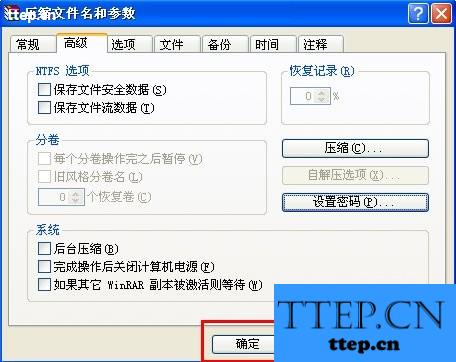
本文是借助WinRAR软件来实行压缩文件,如果你使用的是其它压缩软件,那么设置密码的方法也是类似的。对压缩文件进行设置后,只有输入正确密码才能打开文件,这样能够加强文件的安全性。
- 上一篇:快手开启禁止陌生人评论方法
- 下一篇:有道云笔记设置笔记背景方法
- 最近发表
- 赞助商链接
