主页 > 经验 >
win10系统没有声音是怎么回事 win10系统突然没声音了怎么办
win10系统没有声音是怎么回事 win10系统突然没声音了怎么办。我们在使用电脑的时候,总是会遇到很多的电脑难题。当我们在遇到了在Win10的系统中电脑没有声音了,那么我们应该怎么办呢?一起来看看吧。
1、 如果你使用的是VIA HD Audio声卡,有可能会出现只在某些特定应用中才能听到声音的现象。此时可右键单击任务栏的声音图标,选择“播放设备”。
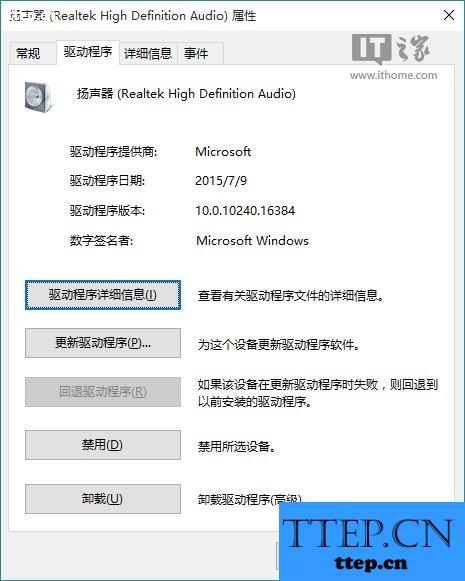
选择合适的设备作为默认通信设备(此处作为演示,演示设备未使用VIA声卡)设置好默认通信设备后,再打开设备属性(上图右键菜单):
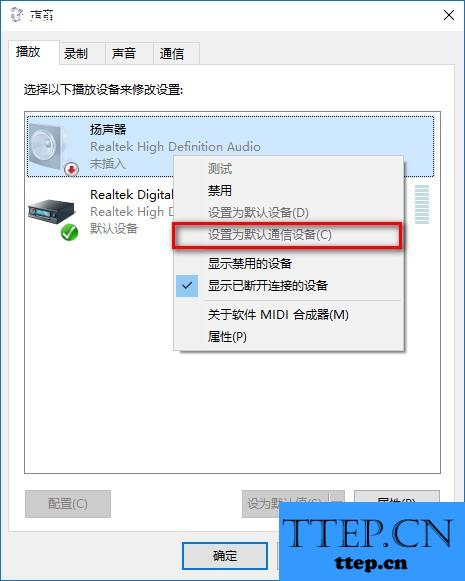
切换到增强选项卡,将所有增强选项去掉。
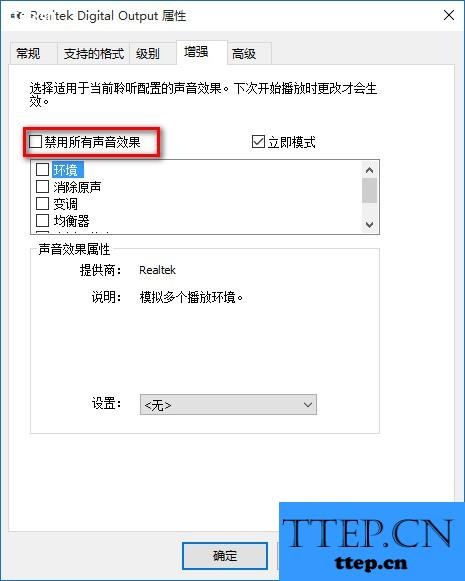
2、 如果你使用的是Realtek audio声卡,当你遇到0x000005b4错误提示时,可通过修改组策略的方式修复。点击任务栏搜索按钮,输入gpedit,回车打开组策略编辑器。
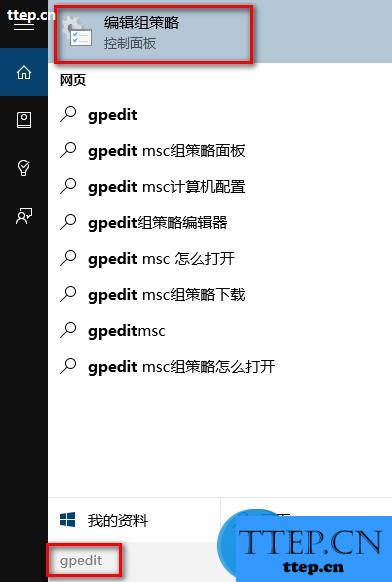
打开计算机配置——管理模板——系统——设备安装:
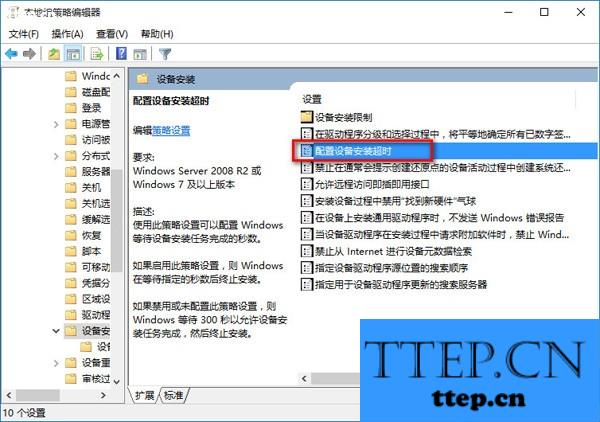
在右侧找到“配置设备安装超时”,双击打开设置窗口。
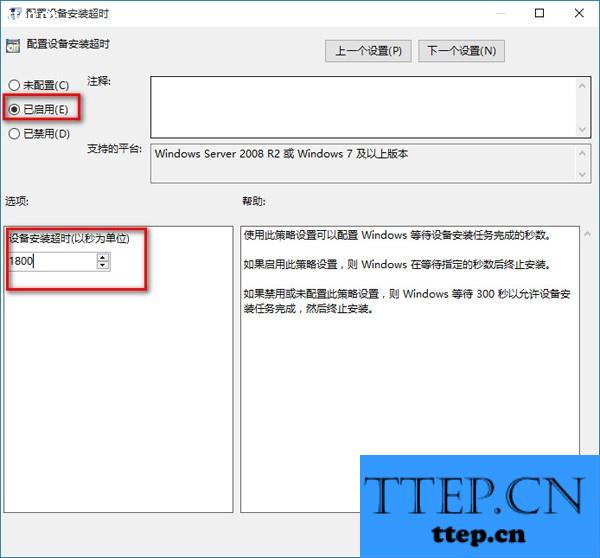
选择已启用,将默认的超时时间从300秒更改为1800秒,点击确定。
3、 如果以上方法不能够解决问题,可尝试回滚驱动程序。
在左下角开始菜单上右键单击,选择“设备管理器”。
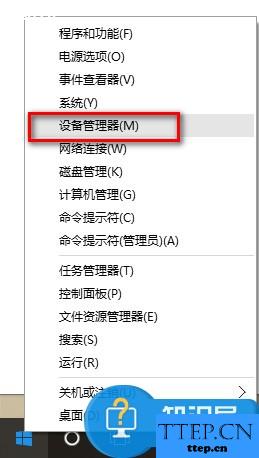
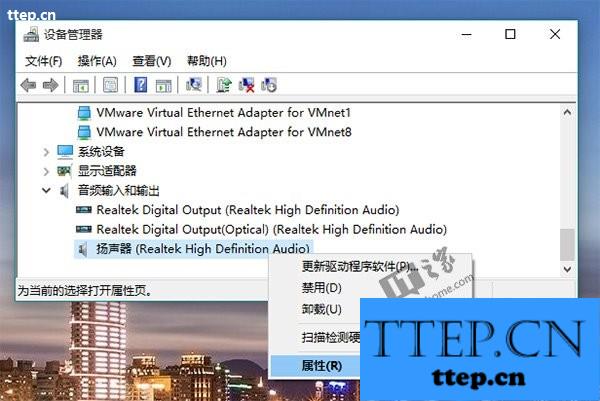
找到“声音输入和输出”,右键单击默认声音输出设备,选择属性。
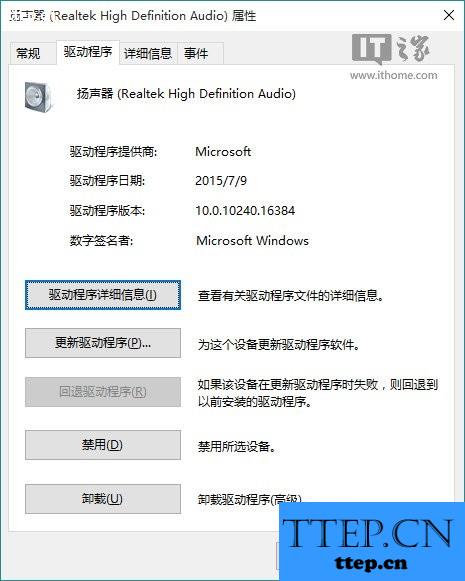
切换到“驱动程序”选项卡,点击“回退驱动程序”。(已经回退或全新安装的系统此处不可用)
最后重启系统。
4、 重新安装声卡驱动
对于我们在遇到了在Win10系统中突然没有声音的时候,我们就可以利用到上面给你们介绍的解决方法进行处理,希望能够对你们有所帮助。
1、 如果你使用的是VIA HD Audio声卡,有可能会出现只在某些特定应用中才能听到声音的现象。此时可右键单击任务栏的声音图标,选择“播放设备”。
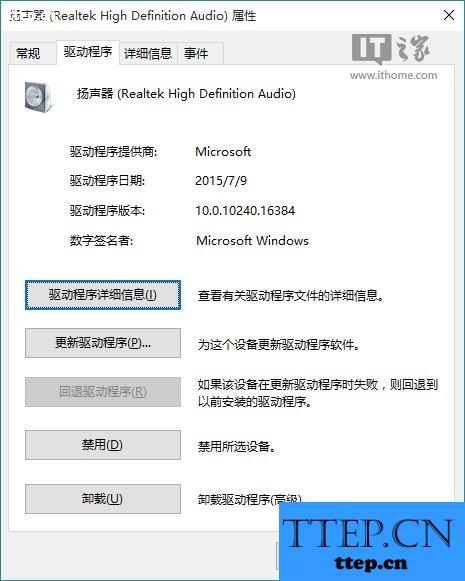
选择合适的设备作为默认通信设备(此处作为演示,演示设备未使用VIA声卡)设置好默认通信设备后,再打开设备属性(上图右键菜单):
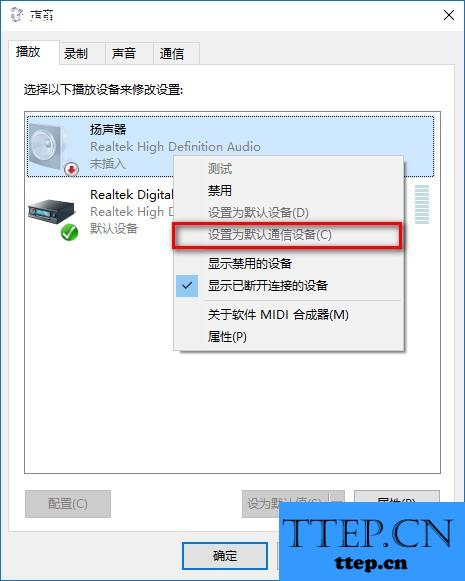
切换到增强选项卡,将所有增强选项去掉。
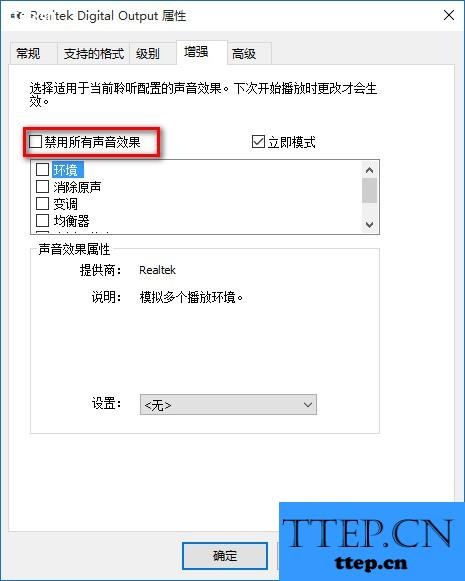
2、 如果你使用的是Realtek audio声卡,当你遇到0x000005b4错误提示时,可通过修改组策略的方式修复。点击任务栏搜索按钮,输入gpedit,回车打开组策略编辑器。
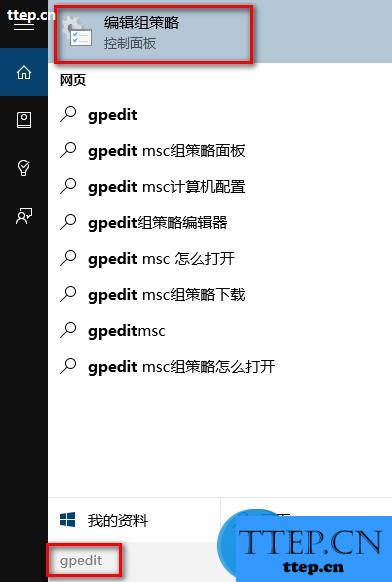
打开计算机配置——管理模板——系统——设备安装:
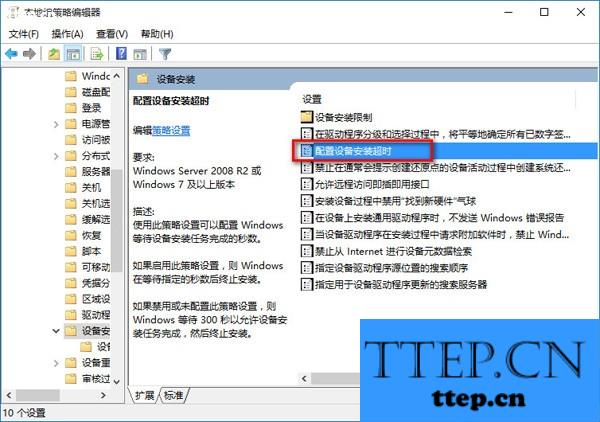
在右侧找到“配置设备安装超时”,双击打开设置窗口。
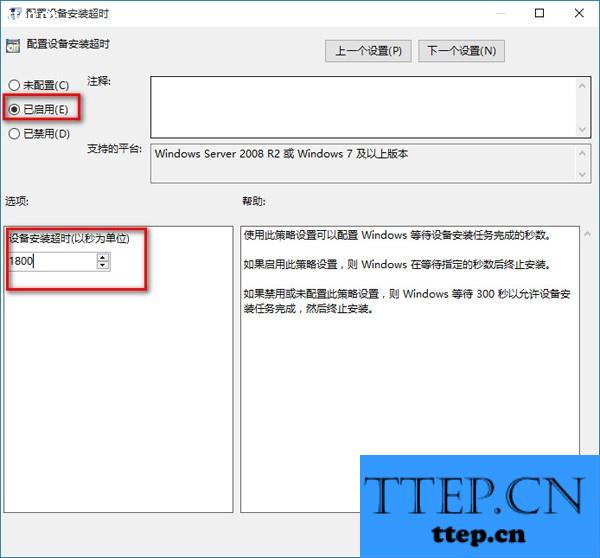
选择已启用,将默认的超时时间从300秒更改为1800秒,点击确定。
3、 如果以上方法不能够解决问题,可尝试回滚驱动程序。
在左下角开始菜单上右键单击,选择“设备管理器”。
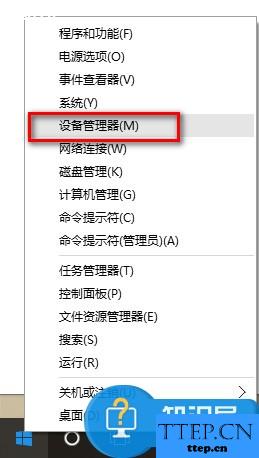
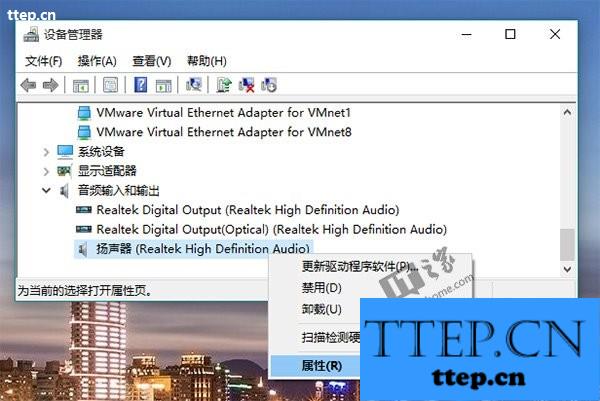
找到“声音输入和输出”,右键单击默认声音输出设备,选择属性。
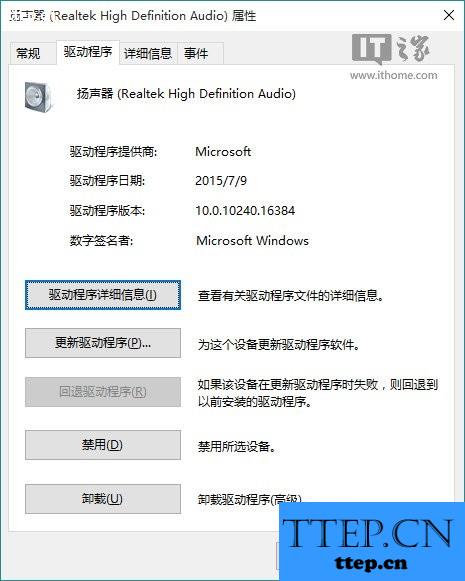
切换到“驱动程序”选项卡,点击“回退驱动程序”。(已经回退或全新安装的系统此处不可用)
最后重启系统。
4、 重新安装声卡驱动
对于我们在遇到了在Win10系统中突然没有声音的时候,我们就可以利用到上面给你们介绍的解决方法进行处理,希望能够对你们有所帮助。
- 上一篇:手机QQ空间开启私密模式方法
- 下一篇:YY交友拉黑好友教程
- 最近发表
- 赞助商链接
