主页 > 经验 >
win10电脑摄像头不能用怎么办 win10摄像头无法打开用不了解决方
win10电脑摄像头不能用怎么办 win10摄像头无法打开用不了解决方法。我们在使用电脑的时候,总是会遇到很多的电脑难题。当我们在遇到了在Win10系统中摄像头不能用的时候,我们应该怎么办呢?一起来看看吧。
1、打开开始菜单——电脑设置,打开电脑设置窗口。如下图所示
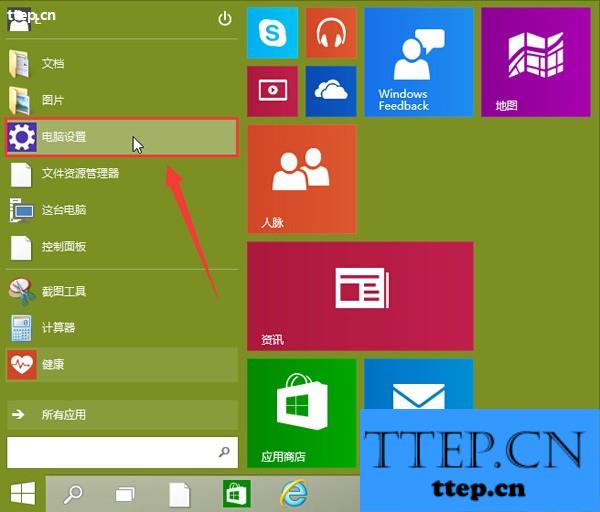
2、在打开的电脑设置窗口中,点击打开“隐私”项进入下一步操作。如下图所示
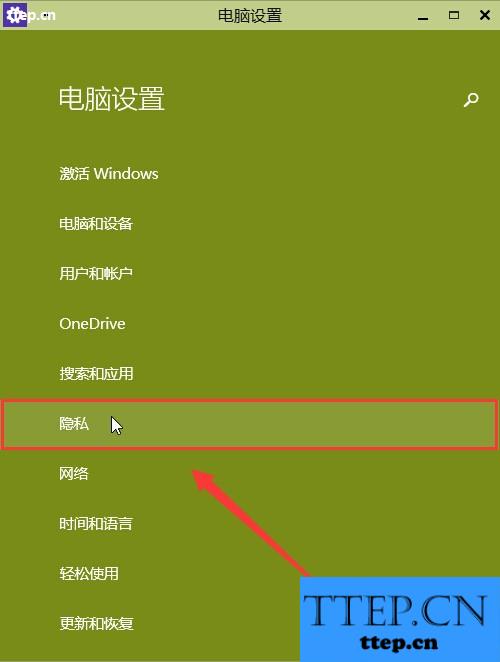
3、在隐私功能界面中,找到“摄像头”点击打开。如下图所示
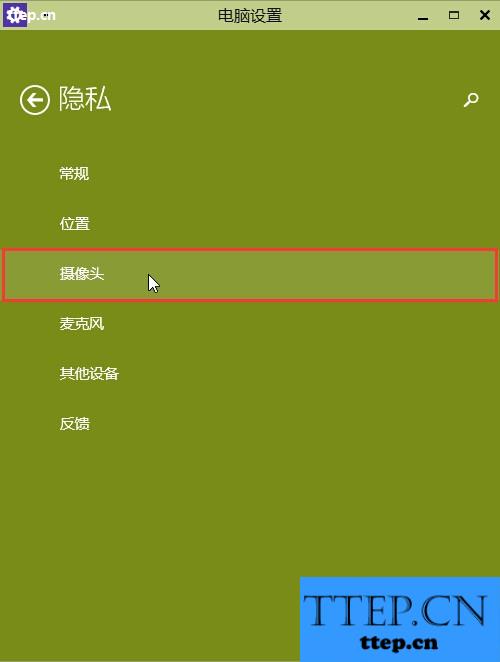
4、点击将允许应用使用我的摄像头开启,关闭电脑设置窗口完成操作。如下图所示
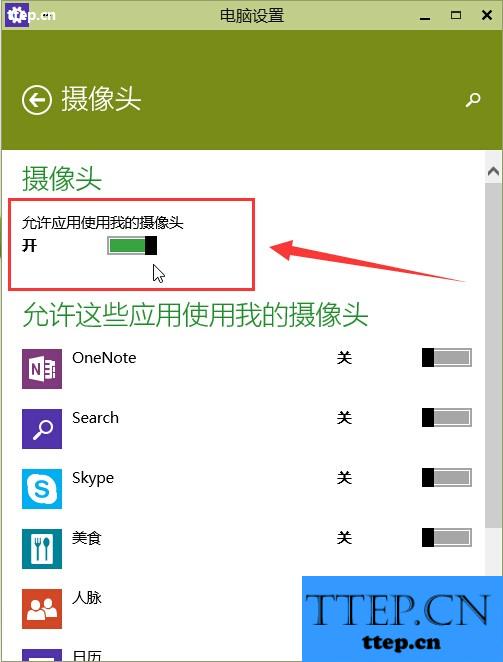
对于我们在遇到了电脑中出现了这样的问题的时候,我们就可以利用到上面给你们介绍的解决方法进行处理,希望能够对你们有所帮助。
1、打开开始菜单——电脑设置,打开电脑设置窗口。如下图所示
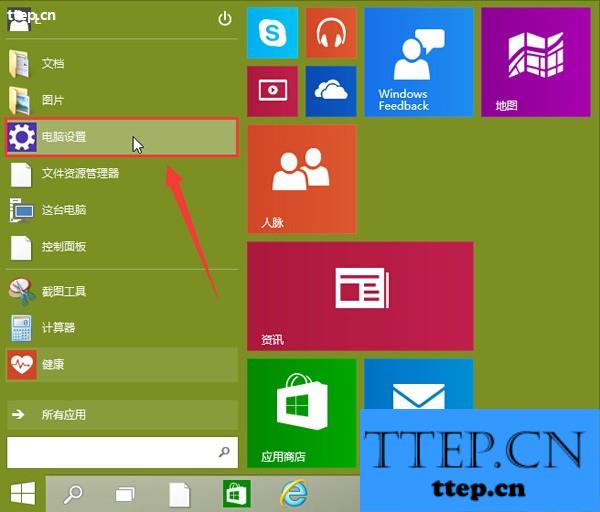
2、在打开的电脑设置窗口中,点击打开“隐私”项进入下一步操作。如下图所示
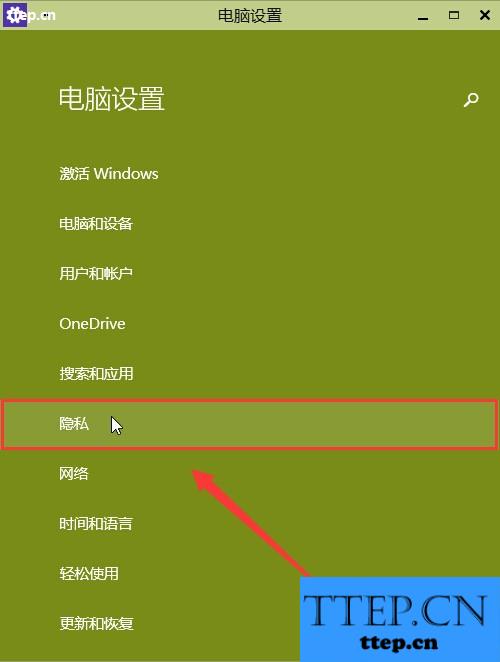
3、在隐私功能界面中,找到“摄像头”点击打开。如下图所示
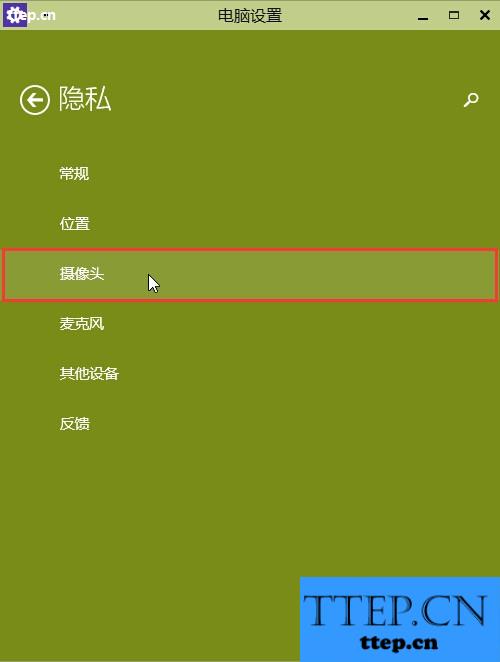
4、点击将允许应用使用我的摄像头开启,关闭电脑设置窗口完成操作。如下图所示
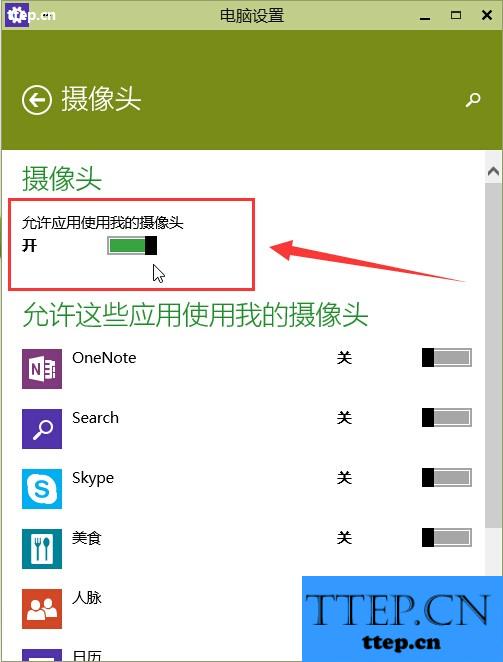
对于我们在遇到了电脑中出现了这样的问题的时候,我们就可以利用到上面给你们介绍的解决方法进行处理,希望能够对你们有所帮助。
- 最近发表
- 赞助商链接
