主页 > 经验 >
Win10怎么阻止自动安装游戏应用程序 Win10系统自动安装游戏应用
Win10怎么阻止自动安装游戏应用程序 Win10系统自动安装游戏应用怎么办。我们在使用电脑的时候,总是会遇到很多的电脑难题。当我们在遇到了需要在Win10系统中阻止程序自动安装的时候,我们应该怎么操作呢?一起来看看吧。
操作方法:
1、按Win+R打开运行,输入regedit回车打开注册表编辑器;
2、展开以下位置:
HKEY_LOCAL_MACHINE\SOFTWARE\Policies\Microsoft\Windows\
3、在该项下新建名为CloudContent的子项,如下图所示:
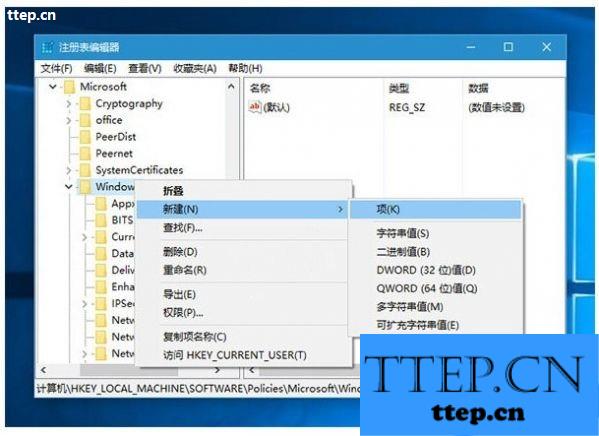
4、选中CloudContent项,在右侧新建名为DisableWindowsConsumerFeatures的DWORD(32位)值,如下图所示:
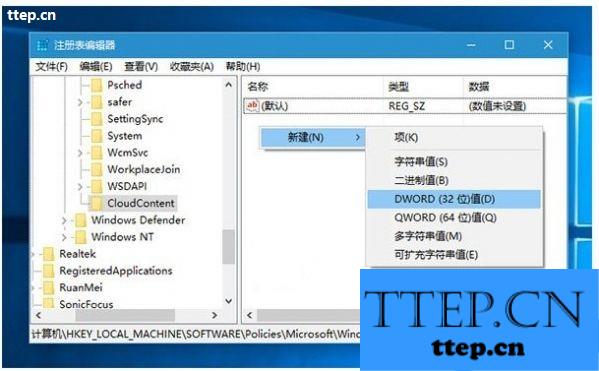
5、双击DisableWindowsConsumerFeatures,将其值设置为1,然后保存。
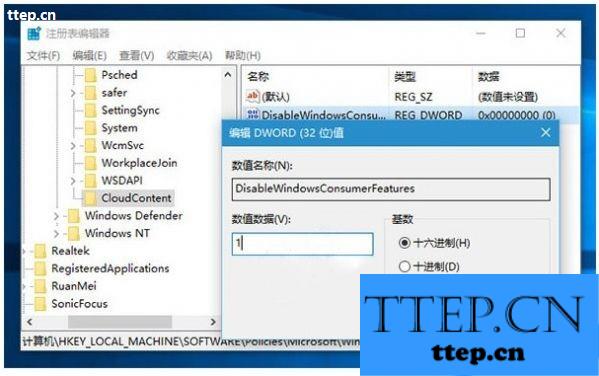
6、重启即可。
对于我们在遇到了需要在Win10系统中阻止程序自动安装的时候,我们就可以利用到上面给你们介绍的解决方法进行处理,希望能够对你们有所帮助。
操作方法:
1、按Win+R打开运行,输入regedit回车打开注册表编辑器;
2、展开以下位置:
HKEY_LOCAL_MACHINE\SOFTWARE\Policies\Microsoft\Windows\
3、在该项下新建名为CloudContent的子项,如下图所示:
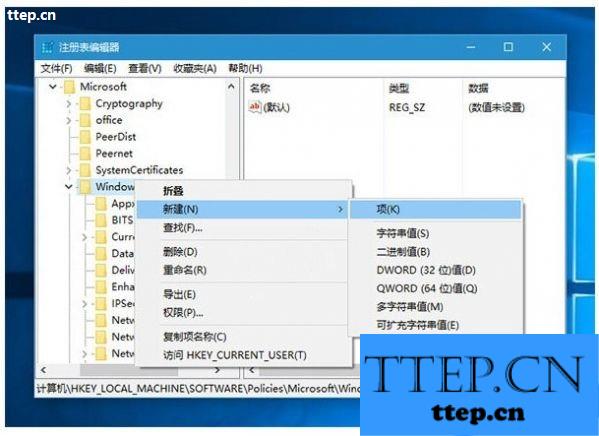
4、选中CloudContent项,在右侧新建名为DisableWindowsConsumerFeatures的DWORD(32位)值,如下图所示:
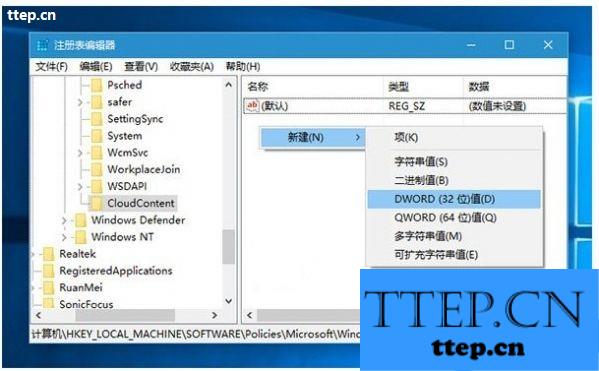
5、双击DisableWindowsConsumerFeatures,将其值设置为1,然后保存。
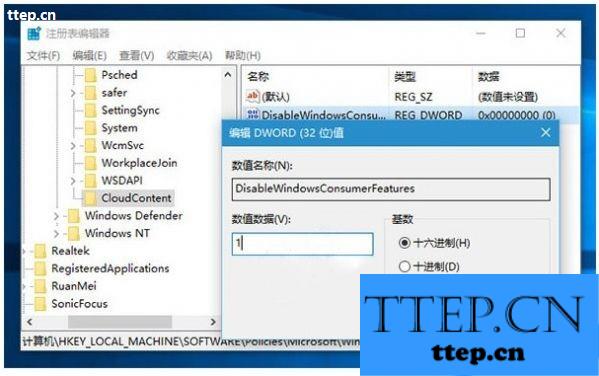
6、重启即可。
对于我们在遇到了需要在Win10系统中阻止程序自动安装的时候,我们就可以利用到上面给你们介绍的解决方法进行处理,希望能够对你们有所帮助。
- 上一篇:手机唯品会绑定银行卡方法
- 下一篇:三星C7锁屏时隐藏通知内容方法
- 最近发表
- 赞助商链接
-
