主页 > 经验 >
win10系统提示音怎么关闭 如何关闭win10系统提示音图解教程
win10系统提示音怎么关闭 如何关闭win10系统提示音图解教程 在使用win10的过程中,执行某些操作或者插入外设时,系统都会发出提示音,非常烦人,有什么办法关闭win10系统提示音呢?下面小编就教大家怎么关闭win10系统提示音。
1、首先在桌面空白处点击鼠标右键,选择个性化,如图所示:

2、调出个性化设置窗口后,点击主题,如图所示:
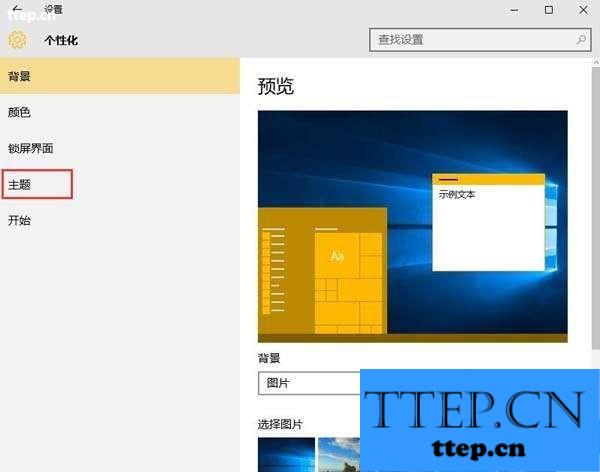
3、在主题设置界面点击高级声音设置,如图所示:
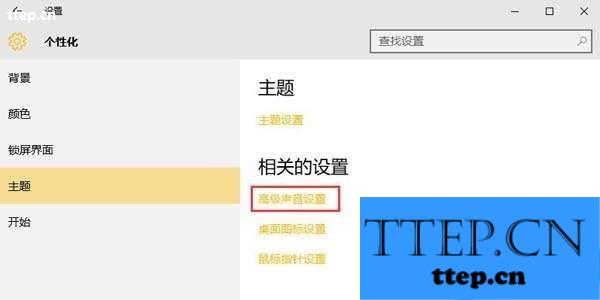
4、此时打开声音窗口,点击声音方案下的“windows默认”选项,如图所示:
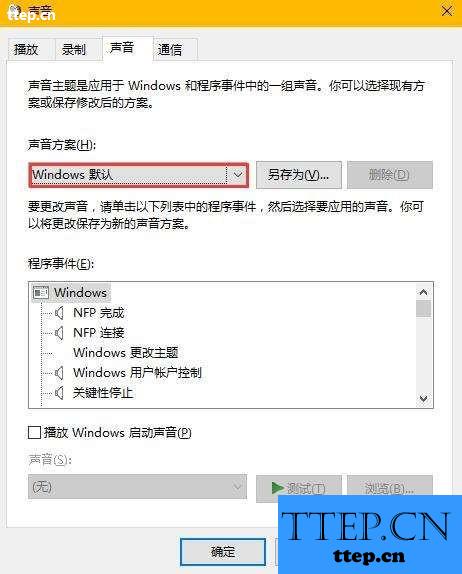
5、选择“无声”,然后点击应用,最后确定保存设置即可,如图所示:
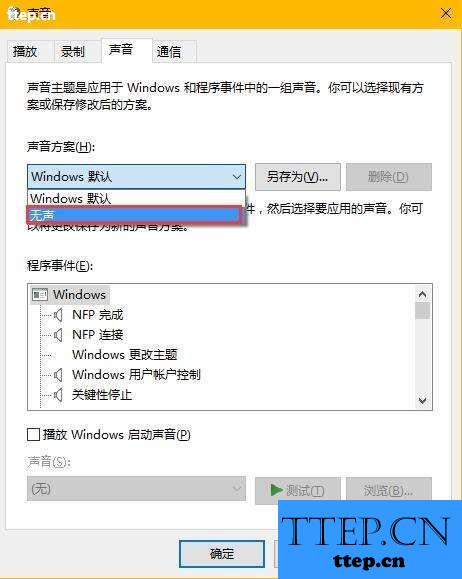
以上便是关闭win10系统提示音的具体方法了,当然,如果想选择性地关闭,可以在程序事件下分别设置提示音。
1、首先在桌面空白处点击鼠标右键,选择个性化,如图所示:

2、调出个性化设置窗口后,点击主题,如图所示:
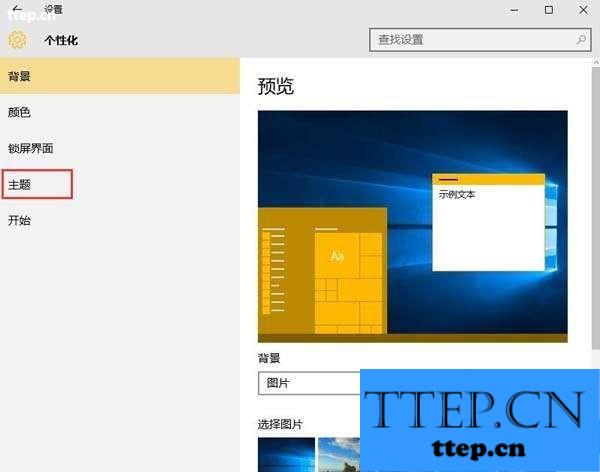
3、在主题设置界面点击高级声音设置,如图所示:
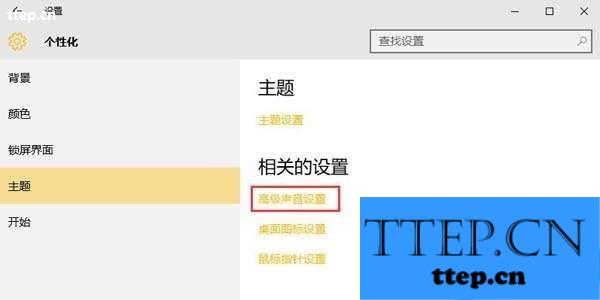
4、此时打开声音窗口,点击声音方案下的“windows默认”选项,如图所示:
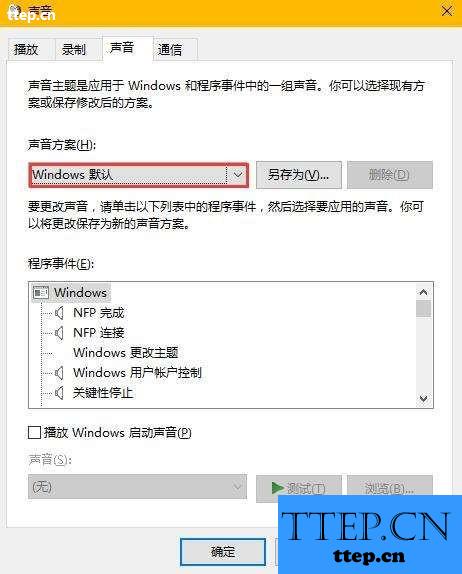
5、选择“无声”,然后点击应用,最后确定保存设置即可,如图所示:
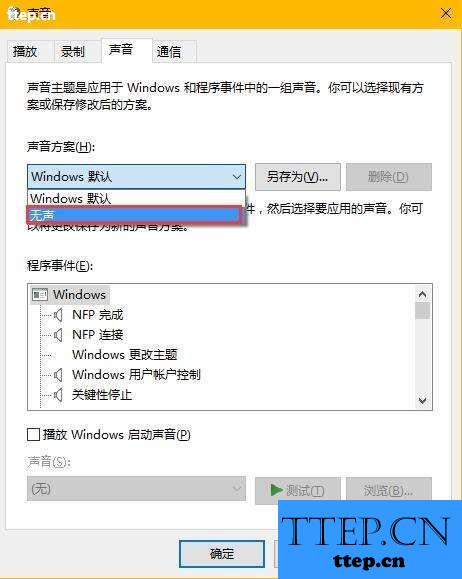
以上便是关闭win10系统提示音的具体方法了,当然,如果想选择性地关闭,可以在程序事件下分别设置提示音。
- 最近发表
- 赞助商链接
