主页 > 经验 >
桌面上的图标打不开怎么办 电脑桌面图标打不开怎么办
桌面上的图标打不开怎么办 电脑桌面图标打不开怎么办。我们电脑的桌面是有很多为图标的,因为可以方便我们去使用。但是当我们双击电脑桌面图标的时候,却安县打不开。我们应该怎么办呢?一起来看看吧。
方法1
双击打开桌面上“我的电脑”图标,单击菜单栏的“工具”,弹出的快捷菜单单击“文件夹选项”

切换到“查看”选项卡,在高级设置列表框中去掉“隐藏受保护的操作系统文件(推荐)”复选框,并选择“显示所有文件和文件夹”,设置完成后单击“确定”按钮
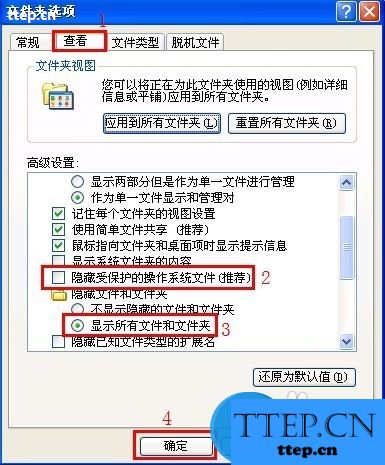
然后到每个磁盘的根目录下看看有没有“autorun.inf”隐藏文件,如果有则鼠标右键删除
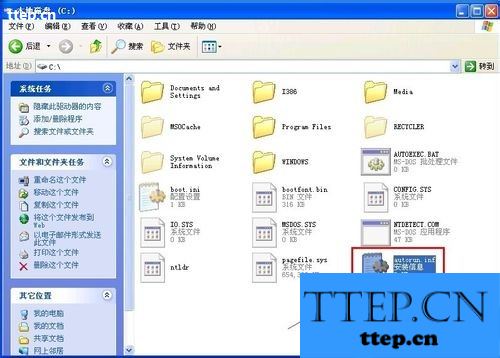
方法2
单击“开始”菜单,单击“运行”命令,在“打开”框中键入“regedit”命令,单击“确定”按钮

打开注册表编辑器窗口,在左侧的注册表树依次展开到以下分支
HKEY_CLASSES_ROOT.exe
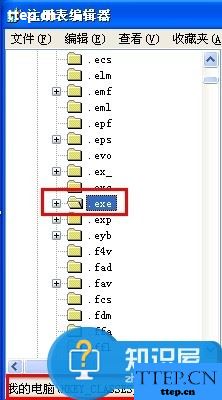
确保右边窗口默认值的参数为“exefile”

接着再定位到以下分支
HKEY_CLASSES_ROOTexefileshellopencommand
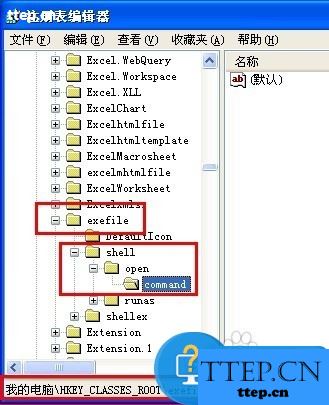
确保右边窗口默认值的参数为“"%1" %*”

方法3
如果用户觉得方法2的操作过程过于复杂,那么请用方法3。
单击“开始”,单击“所有程序”,单击“附件”,单击“命令提示符”
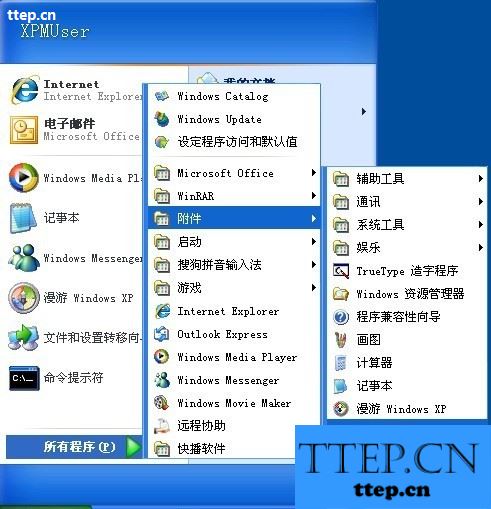
在打开的命令提示符窗口中键入“assoc.exe=exefile”命令并按回车键即可恢复exe文件的关联
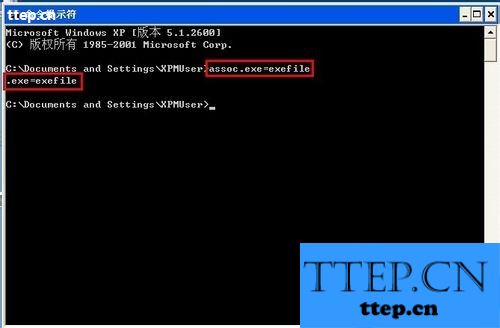
对于遇到了电脑的桌面图标打不开的情况,我们就可以使用到上面介绍的解决方法,希望能够解决你的难题。
方法1
双击打开桌面上“我的电脑”图标,单击菜单栏的“工具”,弹出的快捷菜单单击“文件夹选项”

切换到“查看”选项卡,在高级设置列表框中去掉“隐藏受保护的操作系统文件(推荐)”复选框,并选择“显示所有文件和文件夹”,设置完成后单击“确定”按钮
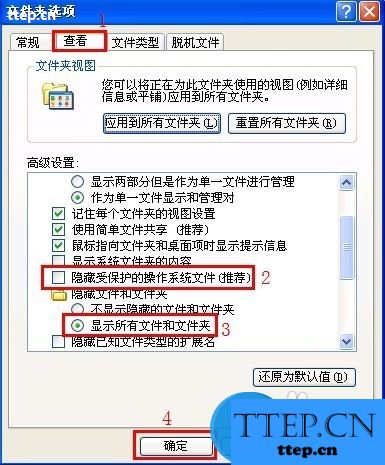
然后到每个磁盘的根目录下看看有没有“autorun.inf”隐藏文件,如果有则鼠标右键删除
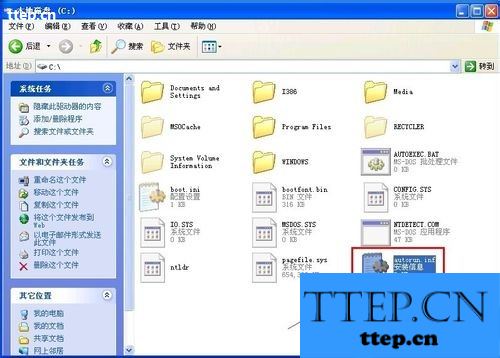
方法2
单击“开始”菜单,单击“运行”命令,在“打开”框中键入“regedit”命令,单击“确定”按钮

打开注册表编辑器窗口,在左侧的注册表树依次展开到以下分支
HKEY_CLASSES_ROOT.exe
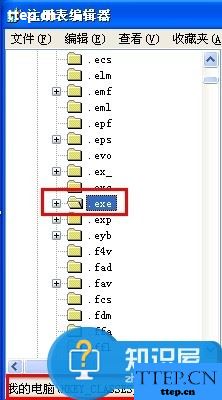
确保右边窗口默认值的参数为“exefile”

接着再定位到以下分支
HKEY_CLASSES_ROOTexefileshellopencommand
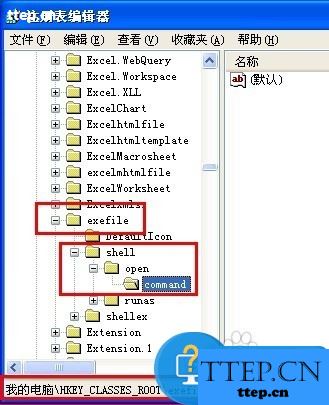
确保右边窗口默认值的参数为“"%1" %*”

方法3
如果用户觉得方法2的操作过程过于复杂,那么请用方法3。
单击“开始”,单击“所有程序”,单击“附件”,单击“命令提示符”
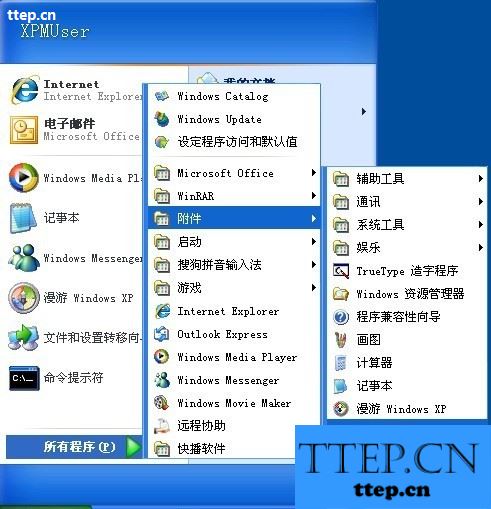
在打开的命令提示符窗口中键入“assoc.exe=exefile”命令并按回车键即可恢复exe文件的关联
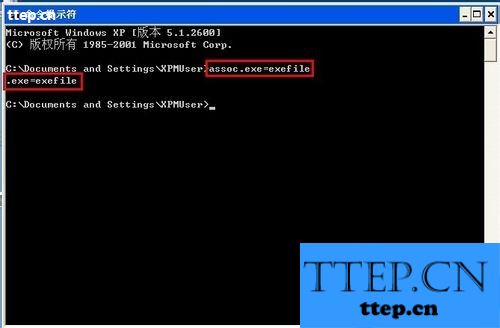
对于遇到了电脑的桌面图标打不开的情况,我们就可以使用到上面介绍的解决方法,希望能够解决你的难题。
- 最近发表
- 赞助商链接
