主页 > 经验 >
WPS Office新建文档如何使用?
WPS Office新建文档如何使用?只要有WPS的地方,登录后就可以开启文档漫游,而且只要开启了文档漫游,你打开的文档就会自动漫游,无论你在哪里,打开WPS就可以看到同一份文档。当你想要做一份文件的时候该如何在WPS Office新建文档呢?今天小编就教大家WPS Office新建文档如何使用。
1)首先打开WPS Office,在左上方点击【三横】,再点击【新建文档】。(如下图)

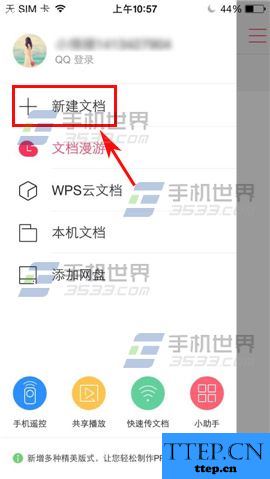
2)选择你要的文档格式点击进入,在界面在选择文档模板点击一下。(如下图)
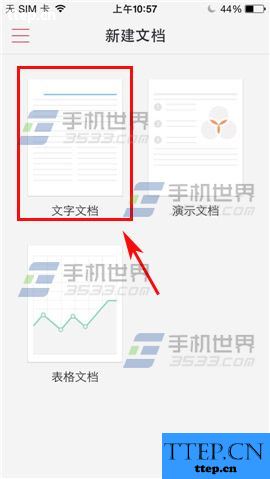
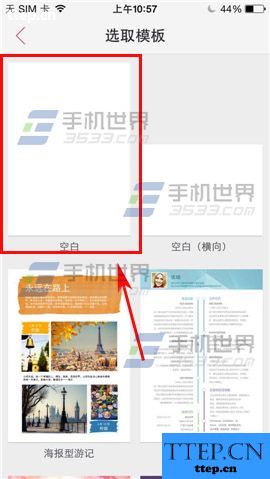
1)首先打开WPS Office,在左上方点击【三横】,再点击【新建文档】。(如下图)

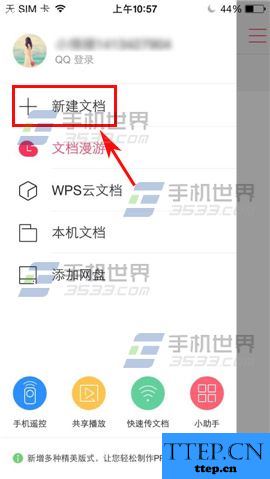
2)选择你要的文档格式点击进入,在界面在选择文档模板点击一下。(如下图)
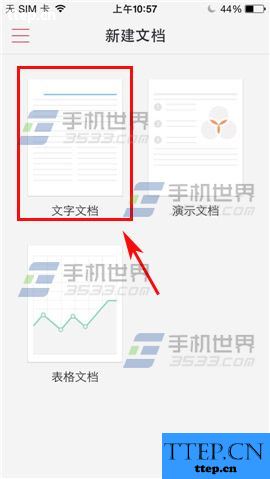
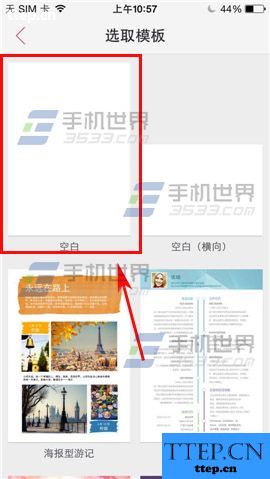
- 上一篇:华为Mate9分享WiFi网络教程
- 下一篇:手机微博查看交易记录方法
- 最近发表
- 赞助商链接
