主页 > 经验 >
任务管理器已被系统管理员停用怎么办 任务管理器已被系统管理员
任务管理器已被系统管理员停用怎么办 任务管理器已被系统管理员停用解决办法。日常使用电脑,难免会点错网站中毒的尴尬。这些电脑病毒可能就会禁用任务管理器,那么,任务管理器被停用怎么办?接下来小编就和你分享恢复任务管理器图文教程,解决你的困难。

具体方法:
第一步、点击“开始”,在右侧点击“运行”。
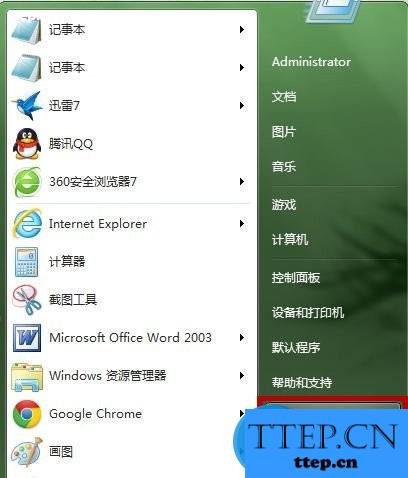
第二步、“运行”窗口中,输入“gpedit.msc”。
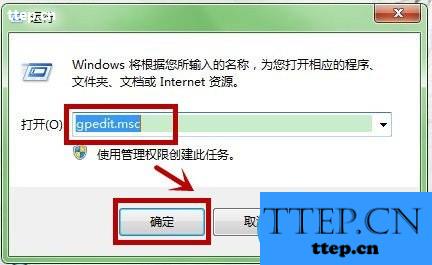
第三步、“本地组策略编辑器”中,我们依次找到“用户配置-管理模板-系统-CTRL+ALT+DELE选项”,并双击它。

第四步、这时,我们点击左侧的“删除‘任务管理器’”,点击“策略设置”。
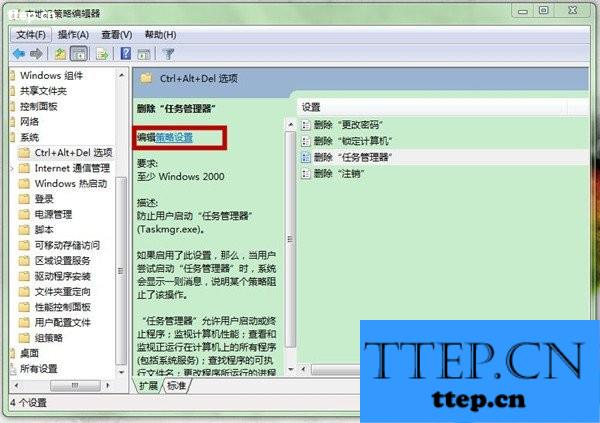
第五步、在“删除‘任务管理器’”窗口中,我们把它设置为“未配用”或者“已禁用”。
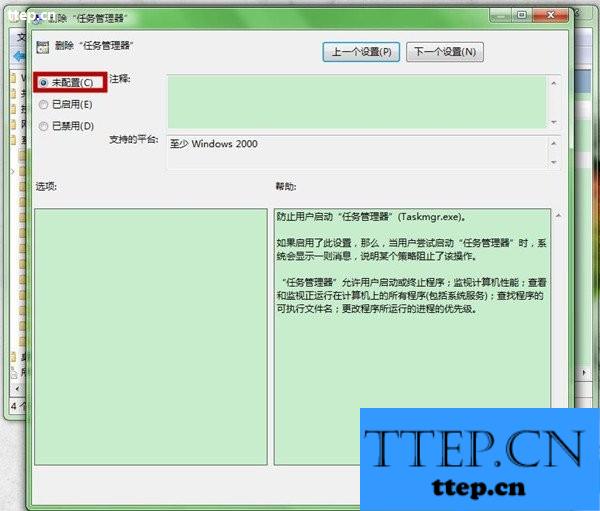
第六步、最后,我们再点击“应用”和“确定”。
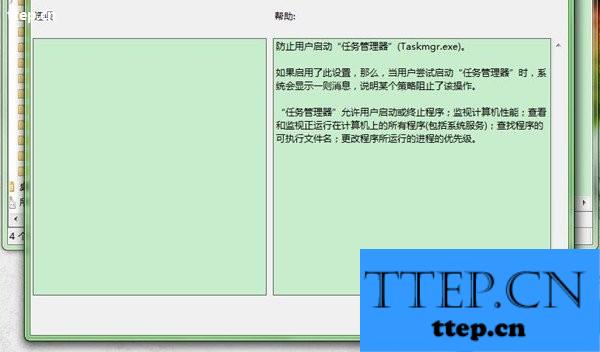

具体方法:
第一步、点击“开始”,在右侧点击“运行”。
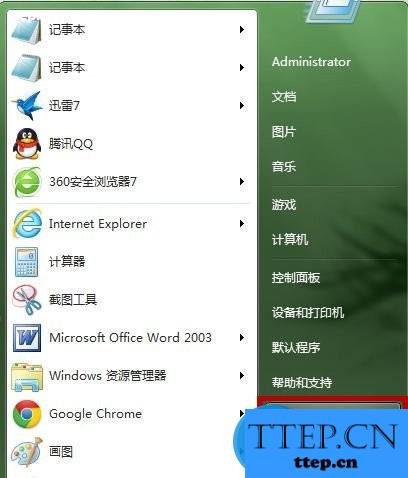
第二步、“运行”窗口中,输入“gpedit.msc”。
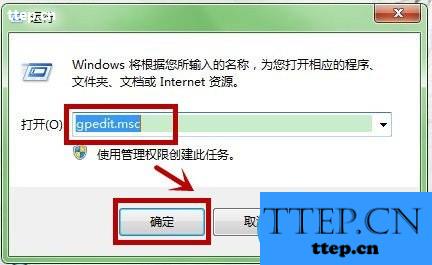
第三步、“本地组策略编辑器”中,我们依次找到“用户配置-管理模板-系统-CTRL+ALT+DELE选项”,并双击它。

第四步、这时,我们点击左侧的“删除‘任务管理器’”,点击“策略设置”。
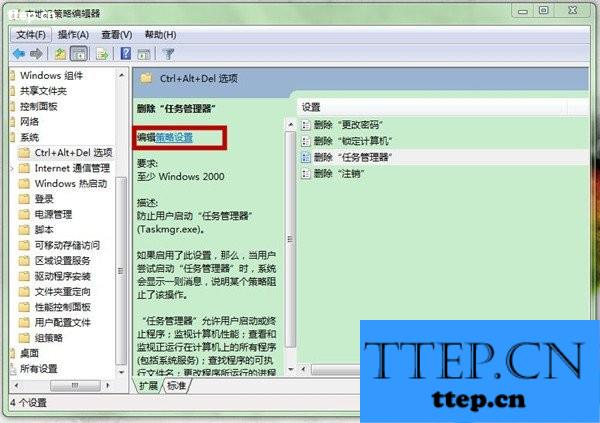
第五步、在“删除‘任务管理器’”窗口中,我们把它设置为“未配用”或者“已禁用”。
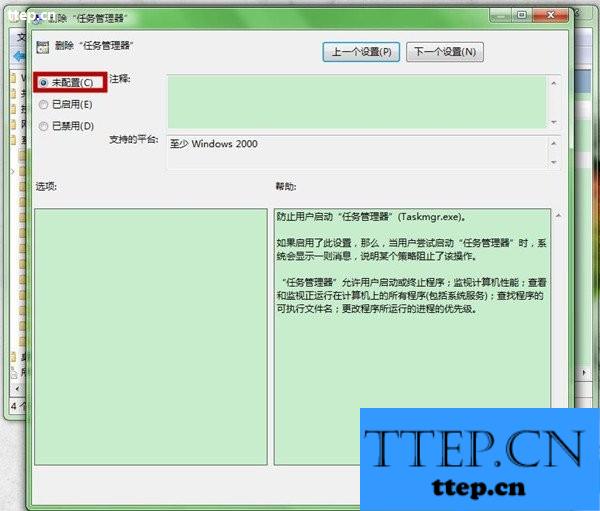
第六步、最后,我们再点击“应用”和“确定”。
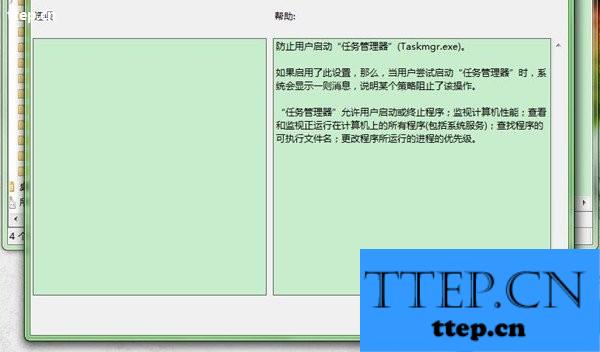
- 上一篇:占用空间越来越大?唱吧怎么清空缓存
- 下一篇:天天爱消除风格切换方法
- 最近发表
- 赞助商链接
