TTEP.CN > 软件 >
word2016首字下沉 word首字下沉怎么设置
word2016首字下沉 word首字下沉怎么设置 看不出来段落,为了突出段落,需要的朋友可以参考下在报纸,杂志等专业刊物中,经常可以看到段落开头的第一个文字是以增大字号的形式来显示的。那么,在Word2016中怎样设置这样的格式呢?一起来了解下吧!
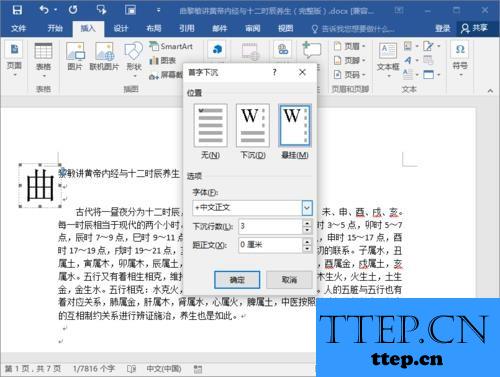
1、鼠标左键双击计算机桌面Word2016程序图标,将其打开运行。并点击“打开其他文档”选项。打开需要编辑的Word文档。如图所示;
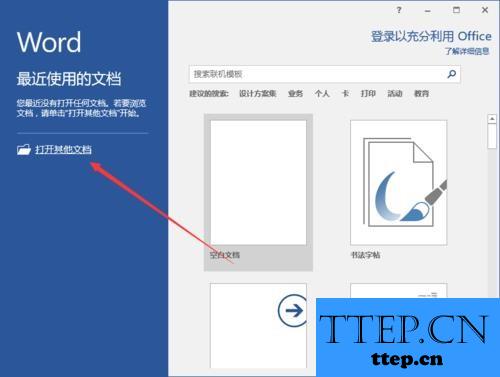
2、在打开的Word文档窗口中,打开“插入”菜单选项卡。如图所示;
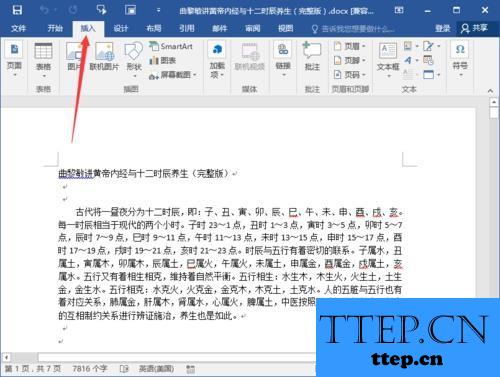
3、在“插入”菜单选项卡中,依次点击文本功能区的“添加首字下沉”-->“下沉”命令选项。如图所示;
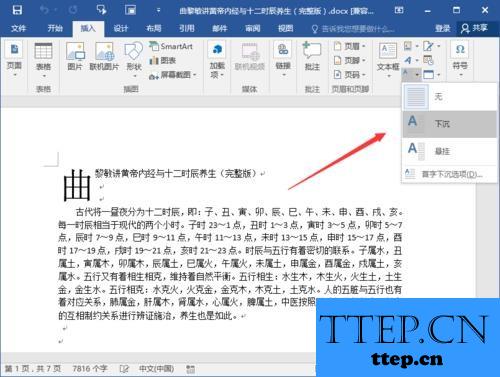
4、在Word文档编辑区域,即可看到设置“首字下沉”后的效果。如图所示;
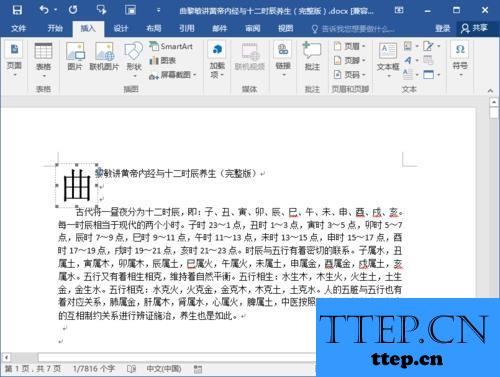
5、依次点击文本功能区的“添加首字下沉”-->“悬挂”命令选项。如图所示;
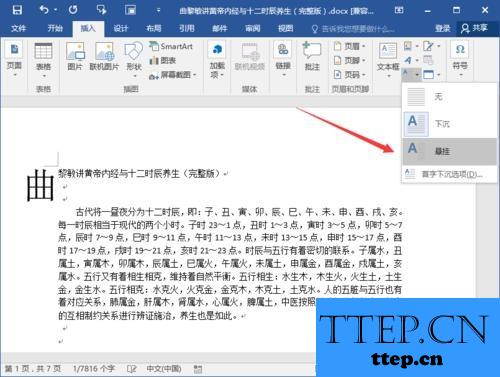
6、在Word文档编辑区域,即可看到设置“首字悬挂”后的效果。如图所示;
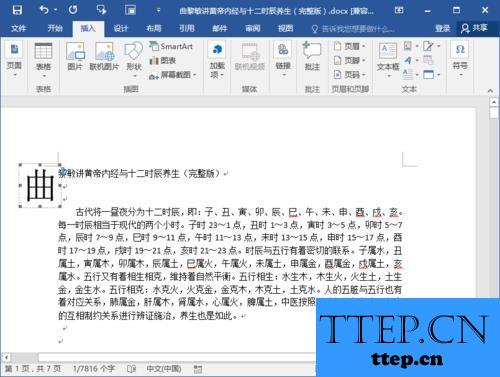
对于很多不知道怎么设置首字下沉的网友们,可以尝试着使用上面介绍的解决方法,希望可以解决你的难题。
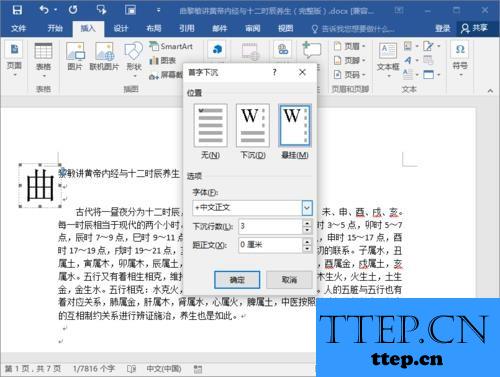
1、鼠标左键双击计算机桌面Word2016程序图标,将其打开运行。并点击“打开其他文档”选项。打开需要编辑的Word文档。如图所示;
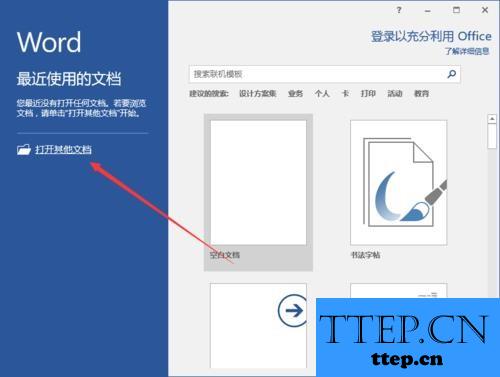
2、在打开的Word文档窗口中,打开“插入”菜单选项卡。如图所示;
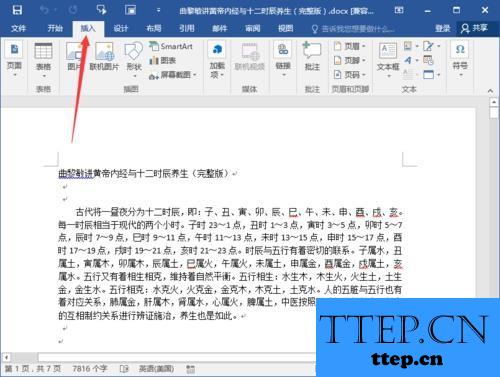
3、在“插入”菜单选项卡中,依次点击文本功能区的“添加首字下沉”-->“下沉”命令选项。如图所示;
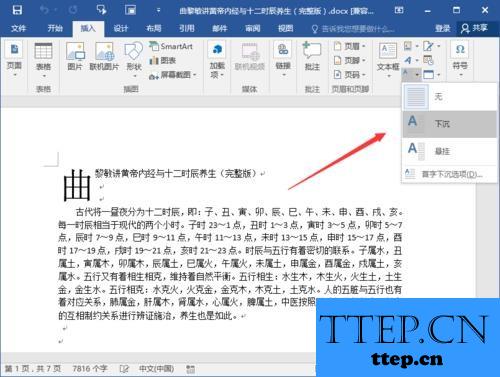
4、在Word文档编辑区域,即可看到设置“首字下沉”后的效果。如图所示;
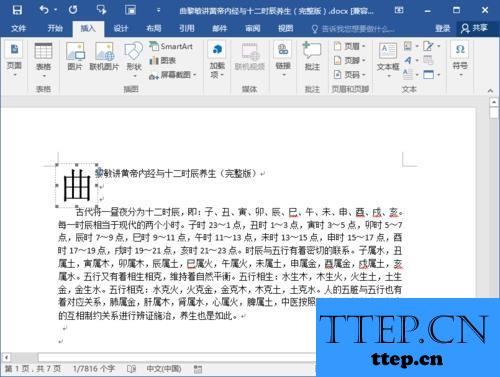
5、依次点击文本功能区的“添加首字下沉”-->“悬挂”命令选项。如图所示;
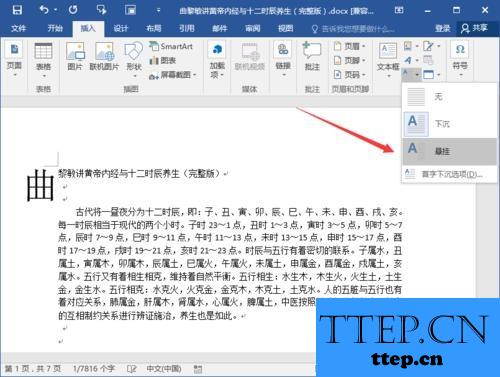
6、在Word文档编辑区域,即可看到设置“首字悬挂”后的效果。如图所示;
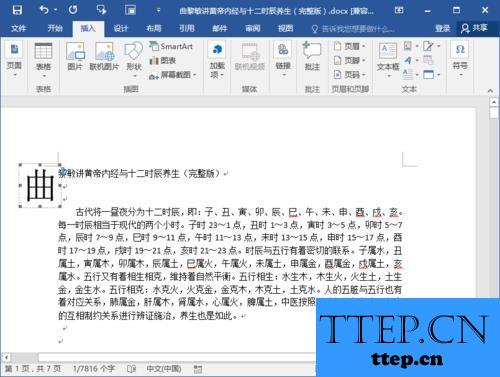
对于很多不知道怎么设置首字下沉的网友们,可以尝试着使用上面介绍的解决方法,希望可以解决你的难题。
- 最近发表
- 赞助商链接
