TTEP.CN > 软件 >
如何解除word安全模式 解除word安全模式的方法步骤
1、在进入磁盘,然后设置文件夹可见,在设置文件夹可见之后,我们打开一个Word文档,然后点击菜单栏中的“开发工具”,如图所示:

2、在点击“开发工具”之后,我们在界面中看到“文档模版”,然后点击打开。如图所示:解除Word2003安全模式打开问题
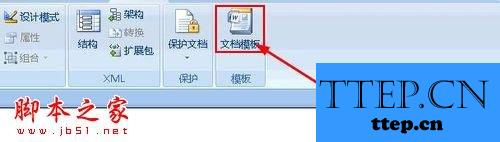
3、在点击“文档模版”之后,在点击之后,就可以在弹出的界面中点击“选用”,如图所示:

4、在点击“选用”之后,然后我们在前面已经设置好了隐藏文件可见性,所以我们直接找到模板文件,然后删除它即可。如图所示:
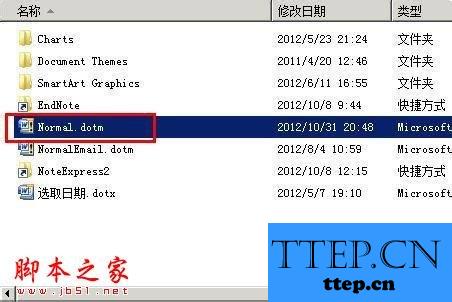
5、在删除之后,我们回到刚才那个界面,然后点击界面中的取消。切记不要点击确定按钮,在点击取消之后,然后我们退出,以后在启动Word的时候就不会出现安全模式提醒了。如图所示: http://www.ttep.cn/


2、在点击“开发工具”之后,我们在界面中看到“文档模版”,然后点击打开。如图所示:解除Word2003安全模式打开问题
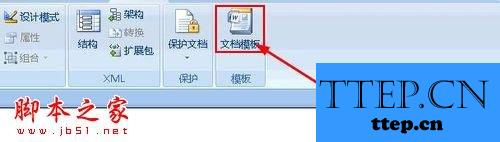
3、在点击“文档模版”之后,在点击之后,就可以在弹出的界面中点击“选用”,如图所示:

4、在点击“选用”之后,然后我们在前面已经设置好了隐藏文件可见性,所以我们直接找到模板文件,然后删除它即可。如图所示:
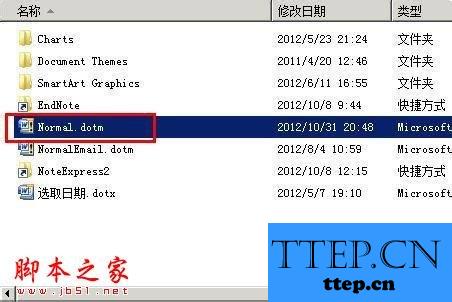
5、在删除之后,我们回到刚才那个界面,然后点击界面中的取消。切记不要点击确定按钮,在点击取消之后,然后我们退出,以后在启动Word的时候就不会出现安全模式提醒了。如图所示: http://www.ttep.cn/

- 最近发表
- 赞助商链接
