TTEP.CN > 软件 >
怎么让Excel表格鼠标经过时显示图片 excel鼠标移动到表格名称时
怎么让Excel表格鼠标经过时显示图片 excel鼠标移动到表格名称时怎么显示图片 excel表格中想要制作一个效果,就是鼠标移动到表格中的名称的时候就自动显示图片,该怎么设置呢?下面我们就来看看详细的教程,需要的朋友可以参考下。
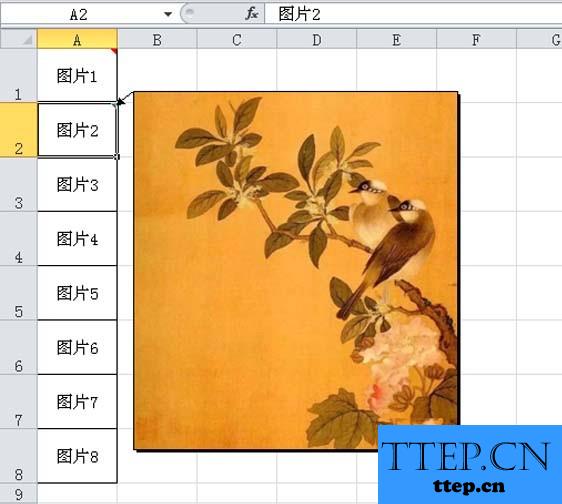
1、首先启动excel2010,运行该应用程序,执行文件-打开命令,打开一份数据内容。
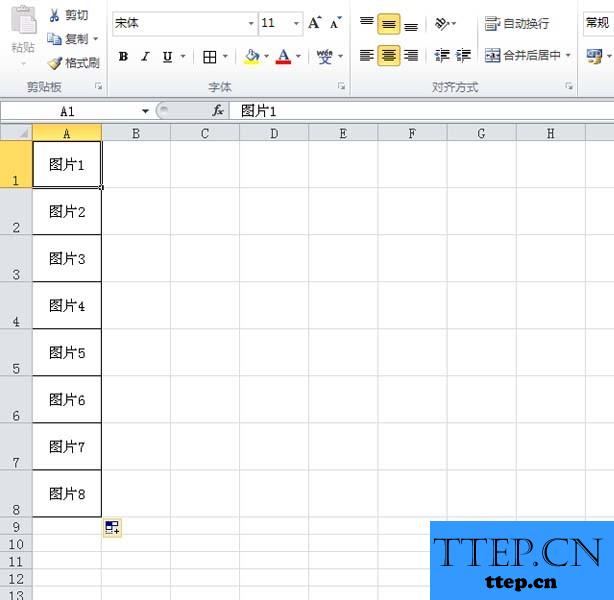
2、右键单击单元格a1,从下拉菜单中选择插入批注选项。
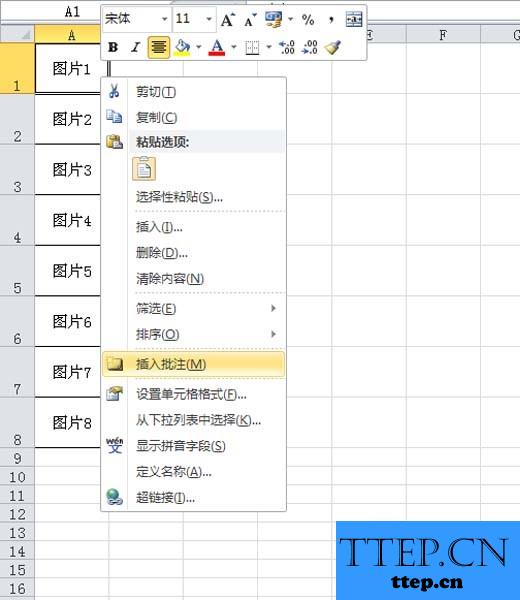
3、右键单击批注,从下拉菜单中选择设置批注格式选项。
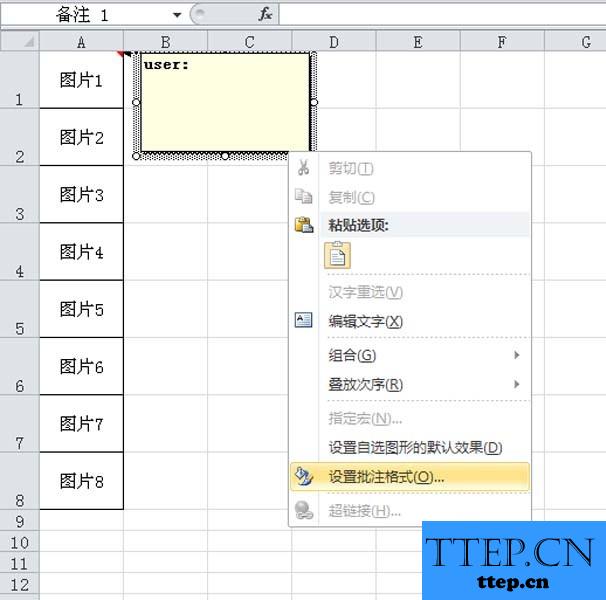
4、在弹出的设置批注格式对话框中切换到颜色与线条选项卡。
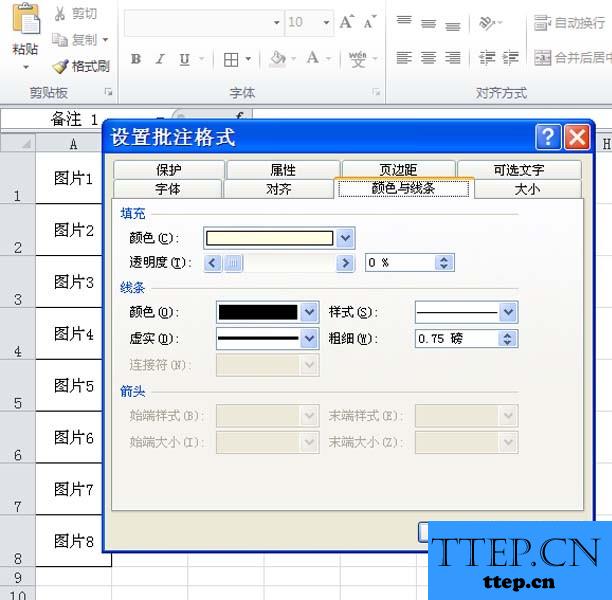
5、点击填充颜色,从下拉菜单中选择填充效果选项。
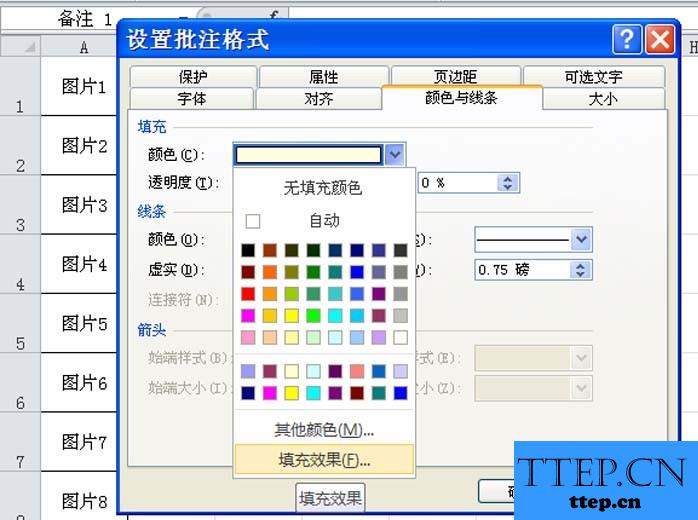
6、在弹出的填充效果对话框中切换到图片选项卡,点击选择图片按钮,选择一副图片,点击插入。

7、确定之后,就设置完成了,只要鼠标放在该单元格上就会显示图片,采用同样的方法依次设置其他相应内容即可。
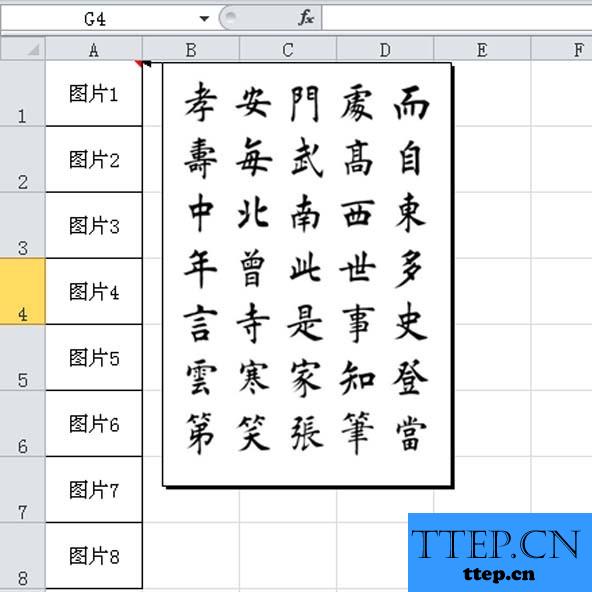
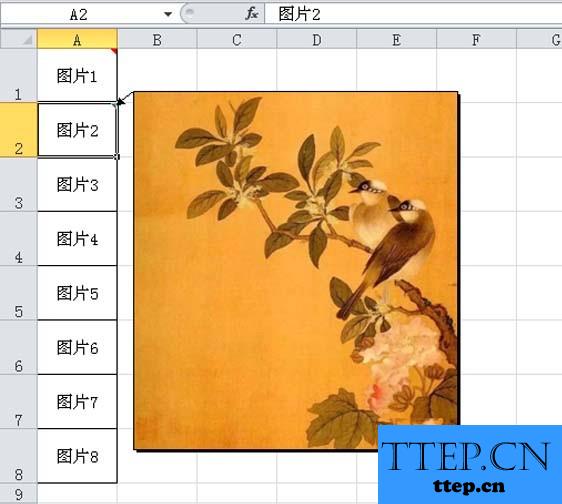
1、首先启动excel2010,运行该应用程序,执行文件-打开命令,打开一份数据内容。
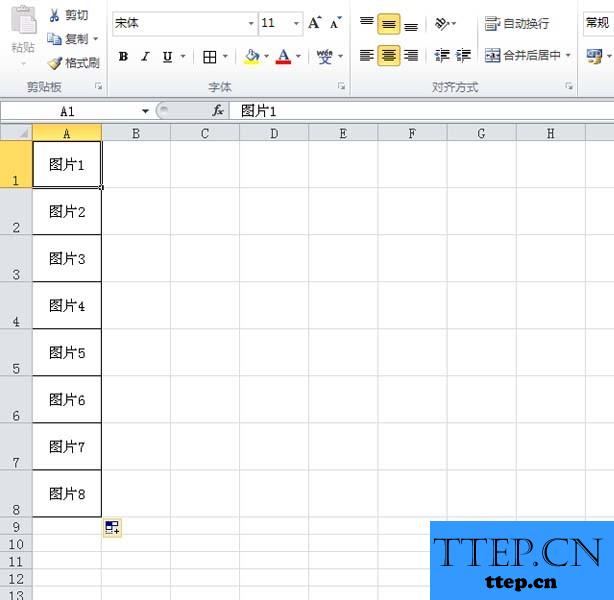
2、右键单击单元格a1,从下拉菜单中选择插入批注选项。
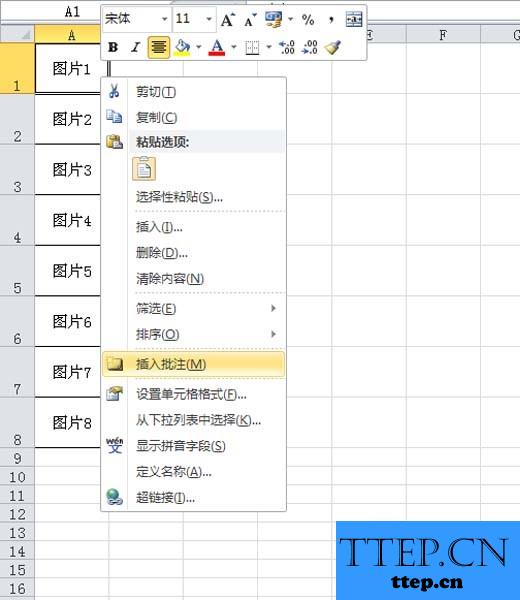
3、右键单击批注,从下拉菜单中选择设置批注格式选项。
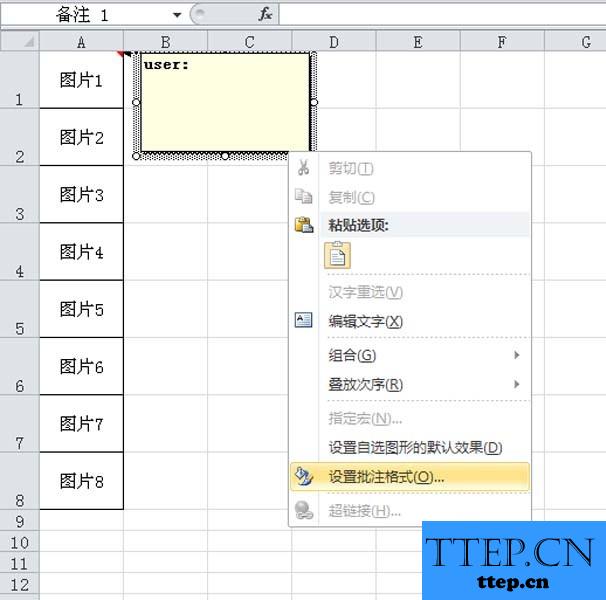
4、在弹出的设置批注格式对话框中切换到颜色与线条选项卡。
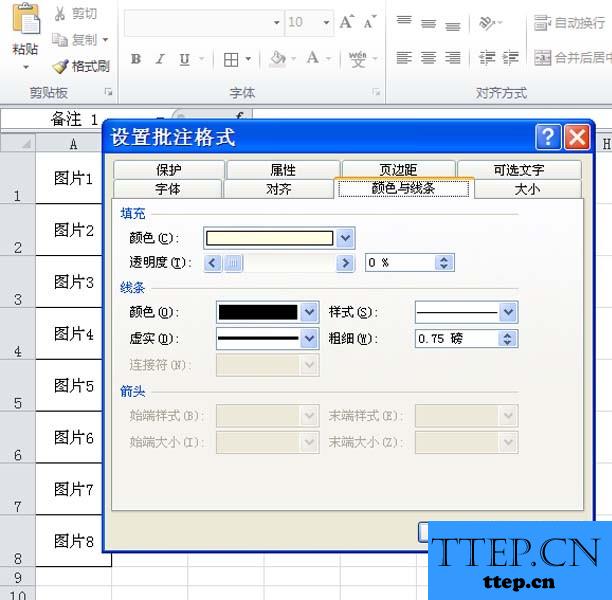
5、点击填充颜色,从下拉菜单中选择填充效果选项。
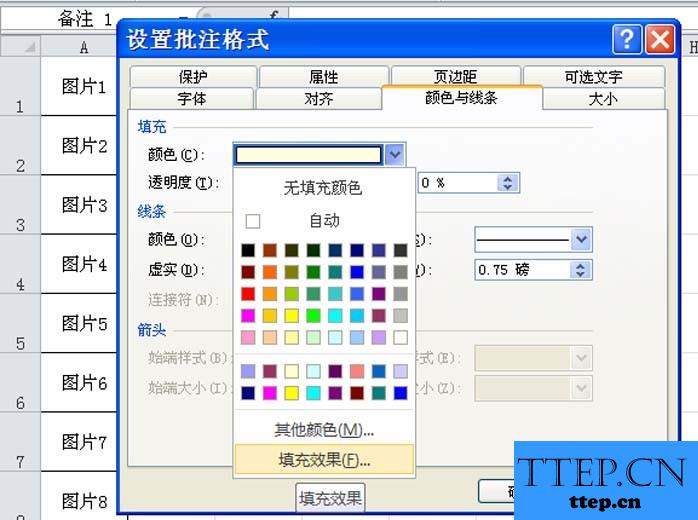
6、在弹出的填充效果对话框中切换到图片选项卡,点击选择图片按钮,选择一副图片,点击插入。

7、确定之后,就设置完成了,只要鼠标放在该单元格上就会显示图片,采用同样的方法依次设置其他相应内容即可。
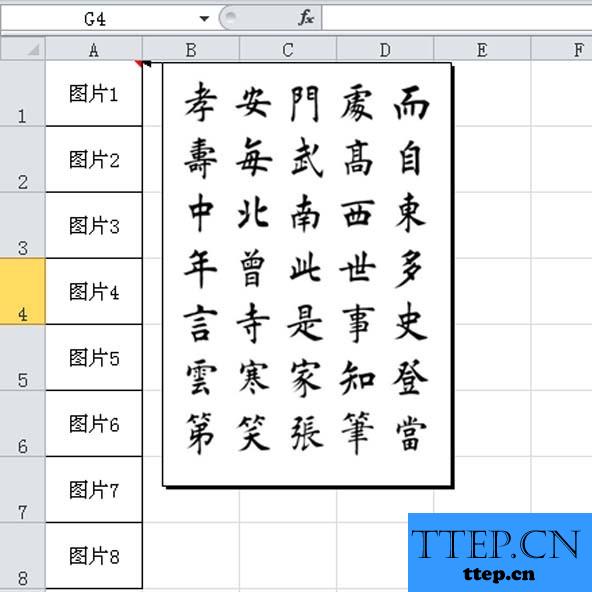
- 最近发表
- 赞助商链接
