TTEP.CN > 软件 >
win8如何提升搜索速度
在win8系统中,搜索功能十分的强大,也很智能,比如说多条件搜素。但在我们使用搜索的过程中,在搜索栏 中会留下我们的搜索记录,这样很可能就泄漏我们的个人隐私,还会拖慢搜索的速度,我们很有必要把搜索记录清除掉,即便不怕泄露隐私,为了提升搜索速度也是很有必要的哦。下面小编就介绍一下如何删除搜索记录,提升搜索速度!
1.在metro界面将鼠标移动到屏幕右上角或右下角,调出设置栏并选择设置选项。

win8如何提升搜索速度
2.然后选择底部的更改电脑设置。

win8如何提升搜索速度
3.在左侧列表中找到并选择搜索,然后在右侧找到并选择删除历史记录,稍等片刻即可删除完成。
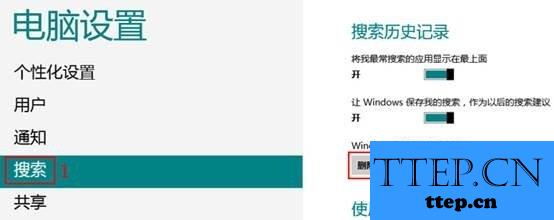
win8如何提升搜索速度
1.在metro界面将鼠标移动到屏幕右上角或右下角,调出设置栏并选择设置选项。

win8如何提升搜索速度
2.然后选择底部的更改电脑设置。

win8如何提升搜索速度
3.在左侧列表中找到并选择搜索,然后在右侧找到并选择删除历史记录,稍等片刻即可删除完成。
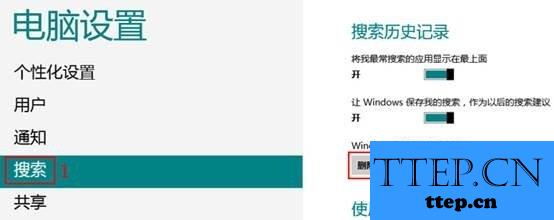
win8如何提升搜索速度
- 最近发表
- 赞助商链接
