TTEP.CN > 手机 >
Win7笔记本电脑内置摄像头打不开怎么办 Win7笔记本电脑内置摄像
Win7笔记本电脑内置摄像头打不开怎么办 Win7笔记本电脑内置摄像头打不开解决方法 有时候与不常联系的好朋友网络视频一下,可是笔记本电脑的内置摄像头却打不开,无法视频该怎么办?小编立马教大家几招解决这个问题。
发现自己的笔记本电脑的摄像头不能打开的时候,第一步:打开控制面板,找到“硬件和声音”。
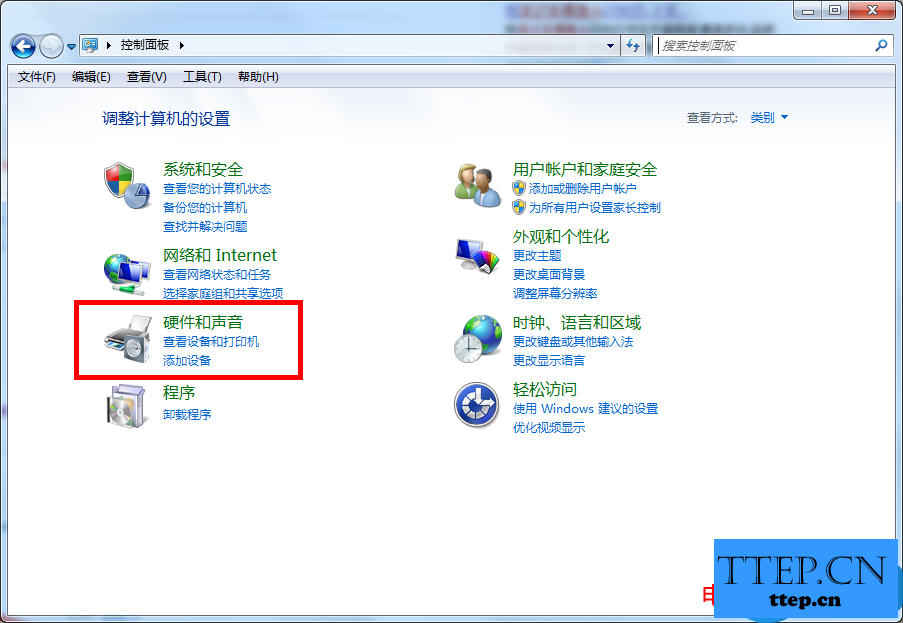
第二步:再打开“设备和打印机”下面的设备管理器。
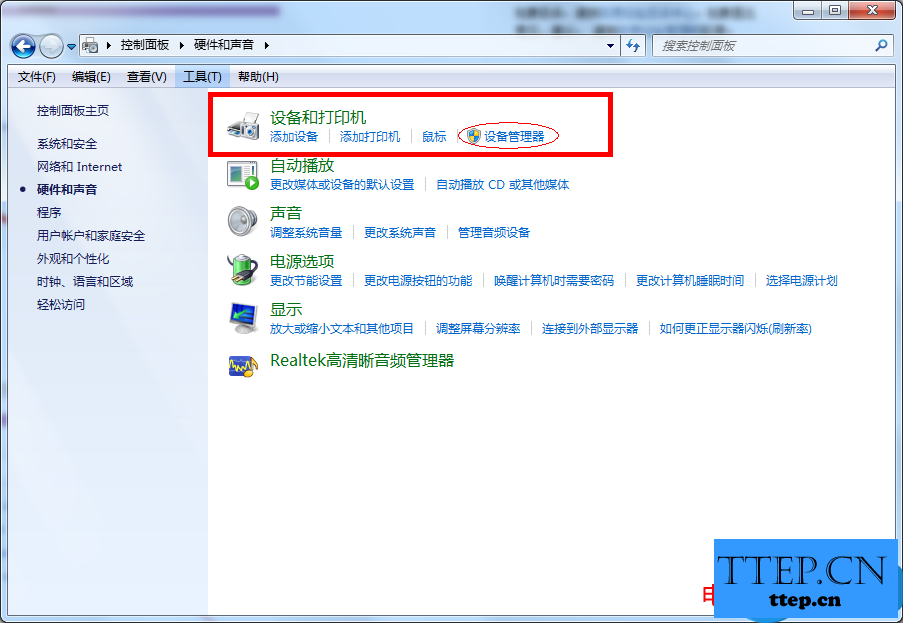
第三步:找到图像设备,点开会看到“Integrated Camera”又或者是小编的电脑的“Sony Visual CommunicationCamera”

第四步:在“Sony Visual Communication Camera“属性”中打开“更新驱动程序”
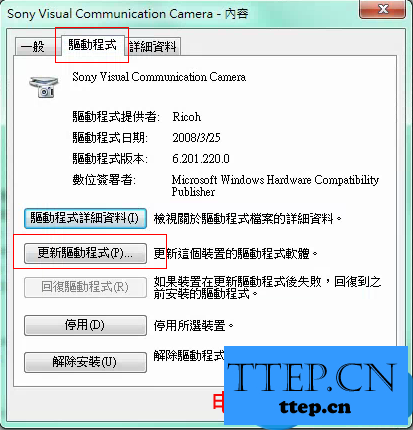
第五步:点击更新驱动程序之后,坐等更新完毕。
发现自己的笔记本电脑的摄像头不能打开的时候,第一步:打开控制面板,找到“硬件和声音”。
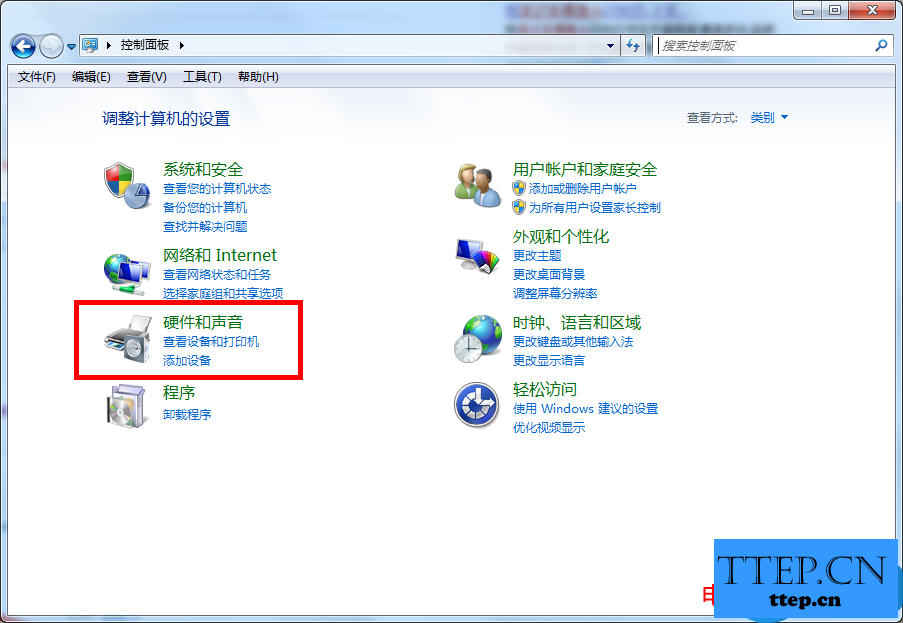
第二步:再打开“设备和打印机”下面的设备管理器。
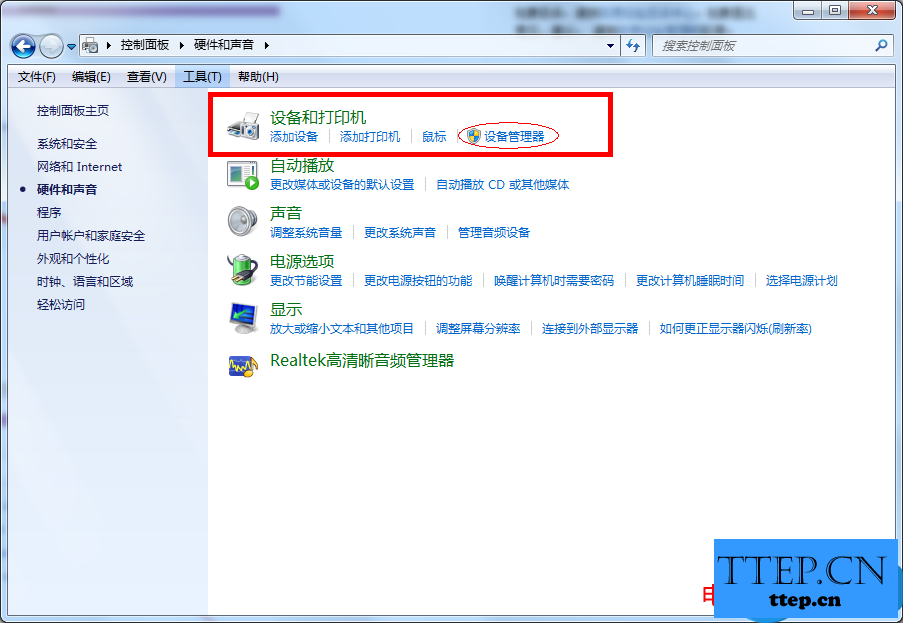
第三步:找到图像设备,点开会看到“Integrated Camera”又或者是小编的电脑的“Sony Visual CommunicationCamera”

第四步:在“Sony Visual Communication Camera“属性”中打开“更新驱动程序”
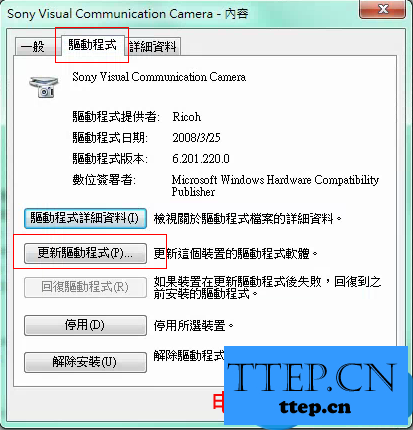
第五步:点击更新驱动程序之后,坐等更新完毕。
- 最近发表
- 赞助商链接
